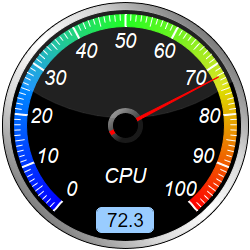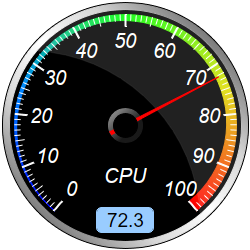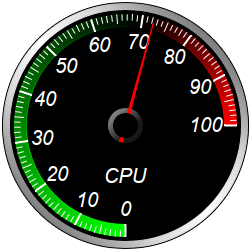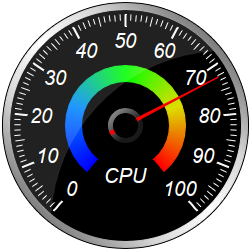[Web Version (in ASP)] aspdemo\blackroundmeter.asp
<%@ language="vbscript" %>
<%
Set cd = CreateObject("ChartDirector.API")
' This script can draw different charts depending on the chartIndex
Sub createChart(viewer, chartIndex)
' The value to display on the meter
value = 72.3
' Create an AngularMeter object of size 250 x 250 pixels with transparent background
Set m = cd.AngularMeter(250, 250, cd.Transparent)
' Set the default text and line colors to white (0xffffff)
Call m.setColor(cd.TextColor, &Hffffff)
Call m.setColor(cd.LineColor, &Hffffff)
' Demonstration two different meter scale angles
If chartIndex Mod 2 = 0 Then
' Center at (125, 125), scale radius = 111 pixels, scale angle -140 to +140 degrees
Call m.setMeter(125, 125, 111, -140, 140)
Else
' Center at (125, 125), scale radius = 111 pixels, scale angle -180 to +90 degrees
Call m.setMeter(125, 125, 111, -180, 90)
End If
' Add a black (0x000000) circle with radius 123 pixels as background
Call m.addRing(0, 123, &H000000)
' Gradient color for the border to make it silver-like
ringGradient = Array(1, &H7f7f7f, 0.5, &Hd6d6d6, 0, &Hffffff, -0.5, &Hd6d6d6, -1, &H7f7f7f)
' Add a ring between radii 116 and 122 pixels using the silver gradient as border
Call m.addRing(116, 122, m.relativeLinearGradient(ringGradient, 45, 122))
' Meter scale is 0 - 100, with major/minor/micro ticks every 10/5/1 units
Call m.setScale(0, 100, 10, 5, 1)
' Set the scale label style to 15pt Arial Italic. Set the major/minor/micro tick lengths to
' 12/9/6 pixels pointing inwards, and their widths to 2/1/1 pixels.
Call m.setLabelStyle("Arial Italic", 15)
Call m.setTickLength(-12, -9, -6)
Call m.setLineWidth(0, 2, 1, 1)
' Demostrate different types of color scales and glare effects and putting them at different
' positions.
smoothColorScale = Array(0, &H0000ff, 25, &H0088ff, 50, &H00ff00, 75, &Hdddd00, 100, &Hff0000)
stepColorScale = Array(0, &H00aa00, 60, &Hddaa00, 80, &Hcc0000, 100)
highLowColorScale = Array(0, &H00ff00, 70, cd.Transparent, 100, &Hff0000)
If chartIndex = 0 Then
' Add the smooth color scale at the default position
Call m.addColorScale(smoothColorScale)
' Add glare up to radius 116 (= region inside border)
Call m.addGlare(116)
ElseIf chartIndex = 1 Then
' Add the smooth color scale starting at radius 62 with zero width and ending at radius 40
' with 22 pixels outer width
Call m.addColorScale(smoothColorScale, 62, 0, 40, 22)
' Add glare up to radius 116 (= region inside border), concave and spanning 190 degrees
Call m.addGlare(116, -190)
ElseIf chartIndex = 2 Then
' Add the smooth color scale starting at radius 111 with zero width and ending at radius 111
' with 12 pixels inner width
Call m.addColorScale(smoothColorScale, 111, 0, 111, -12)
' Add glare up to radius 116 (= region inside border), concave and spanning 190 degrees and
' rotated by 45 degrees
Call m.addGlare(116, -190, 45)
ElseIf chartIndex = 3 Then
' Add the high/low color scale at the default position
Call m.addColorScale(highLowColorScale)
ElseIf chartIndex = 4 Then
' Add the smooth color scale at radius 44 with 16 pixels outer width
Call m.addColorScale(smoothColorScale, 44, 16)
' Add glare up to radius 116 (= region inside border), concave and spanning 190 degrees and
' rotated by -45 degrees
Call m.addGlare(116, -190, -45)
Else
' Add the step color scale at the default position
Call m.addColorScale(stepColorScale)
End If
' Add a text label centered at (125, 175) with 15pt Arial Italic font
Call m.addText(125, 175, "CPU", "Arial Italic", 15, cd.TextColor, cd.Center)
' Add a readout to some of the charts as demonstration
If (chartIndex = 0) Or (chartIndex = 2) Then
' Put the value label center aligned at (125, 232), using black (0x000000) 14pt Arial font
' on a light blue (0x99ccff) background. Set box width to 50 pixels with 5 pixels rounded
' corners.
Set t = m.addText(125, 232, m.formatValue(value, _
"<*block,width=50,halign=center*>{value|1}"), "Arial", 14, &H000000, cd.BottomCenter)
Call t.setBackground(&H99ccff)
Call t.setRoundedCorners(5)
End If
' Add a red (0xff0000) pointer at the specified value
Call m.addPointer2(value, &Hff0000)
' Output the chart
Call viewer.setChart(m, cd.SVG)
End Sub
' This example includes 6 charts
Dim viewers(5)
For i = 0 To Ubound(viewers)
Set viewers(i) = cd.WebChartViewer(Request, "chart" & i)
Call createChart(viewers(i), i)
Next
%>
<!DOCTYPE html>
<html>
<head>
<title>Black Round Meters</title>
<!-- Include ChartDirector Javascript Library to support chart interactions -->
<script type="text/javascript" src="cdjcv.js"></script>
</head>
<body style="margin:5px 0px 0px 5px">
<div style="font:bold 18pt verdana;">
Black Round Meters
</div>
<hr style="border:solid 1px #000080; background:#000080" />
<div style="font:10pt verdana; margin-bottom:1.5em">
<a href="viewsource.asp?file=<%= Request("SCRIPT_NAME") %>">View Chart Source Code</a>
</div>
<!-- ****** Here are the chart images ****** -->
<%
For i = 0 To Ubound(viewers)
Call Response.Write(viewers(i).renderHTML())
Call Response.Write(" ")
Next
%>
</body>
</html>
[Windows Version (in Visual Basic)] vbdemo\blackroundmeter.cls
Public Sub createChart(viewer As Object, chartIndex As Integer)
Dim cd As New ChartDirector.API
' The value to display on the meter
Dim value As Double
value = 72.3
' Create an AngularMeter object of size 250 x 250 pixels
Dim m As AngularMeter
Set m = cd.AngularMeter(250, 250)
' Set the default text and line colors to white (0xffffff)
Call m.setColor(cd.TextColor, &Hffffff)
Call m.setColor(cd.LineColor, &Hffffff)
' Demonstration two different meter scale angles
If chartIndex Mod 2 = 0 Then
' Center at (125, 125), scale radius = 111 pixels, scale angle -140 to +140 degrees
Call m.setMeter(125, 125, 111, -140, 140)
Else
' Center at (125, 125), scale radius = 111 pixels, scale angle -180 to +90 degrees
Call m.setMeter(125, 125, 111, -180, 90)
End If
' Add a black (0x000000) circle with radius 123 pixels as background
Call m.addRing(0, 123, &H000000)
' Gradient color for the border to make it silver-like
Dim ringGradient()
ringGradient = Array(1, &H7f7f7f, 0.5, &Hd6d6d6, 0, &Hffffff, -0.5, &Hd6d6d6, -1, &H7f7f7f)
' Add a ring between radii 116 and 122 pixels using the silver gradient as border
Call m.addRing(116, 122, m.relativeLinearGradient(ringGradient, 45, 122))
' Meter scale is 0 - 100, with major/minor/micro ticks every 10/5/1 units
Call m.setScale(0, 100, 10, 5, 1)
' Set the scale label style to 15pt Arial Italic. Set the major/minor/micro tick lengths to
' 12/9/6 pixels pointing inwards, and their widths to 2/1/1 pixels.
Call m.setLabelStyle("ariali.ttf", 15)
Call m.setTickLength(-12, -9, -6)
Call m.setLineWidth(0, 2, 1, 1)
' Demostrate different types of color scales and glare effects and putting them at different
' positions.
Dim smoothColorScale()
smoothColorScale = Array(0, &H0000ff, 25, &H0088ff, 50, &H00ff00, 75, &Hdddd00, 100, &Hff0000)
Dim stepColorScale()
stepColorScale = Array(0, &H00aa00, 60, &Hddaa00, 80, &Hcc0000, 100)
Dim highLowColorScale()
highLowColorScale = Array(0, &H00ff00, 70, cd.Transparent, 100, &Hff0000)
If chartIndex = 0 Then
' Add the smooth color scale at the default position
Call m.addColorScale(smoothColorScale)
' Add glare up to radius 116 (= region inside border)
Call m.addGlare(116)
ElseIf chartIndex = 1 Then
' Add the smooth color scale starting at radius 62 with zero width and ending at radius 40
' with 22 pixels outer width
Call m.addColorScale(smoothColorScale, 62, 0, 40, 22)
' Add glare up to radius 116 (= region inside border), concave and spanning 190 degrees
Call m.addGlare(116, -190)
ElseIf chartIndex = 2 Then
' Add the smooth color scale starting at radius 111 with zero width and ending at radius 111
' with 12 pixels inner width
Call m.addColorScale(smoothColorScale, 111, 0, 111, -12)
' Add glare up to radius 116 (= region inside border), concave and spanning 190 degrees and
' rotated by 45 degrees
Call m.addGlare(116, -190, 45)
ElseIf chartIndex = 3 Then
' Add the high/low color scale at the default position
Call m.addColorScale(highLowColorScale)
ElseIf chartIndex = 4 Then
' Add the smooth color scale at radius 44 with 16 pixels outer width
Call m.addColorScale(smoothColorScale, 44, 16)
' Add glare up to radius 116 (= region inside border), concave and spanning 190 degrees and
' rotated by -45 degrees
Call m.addGlare(116, -190, -45)
Else
' Add the step color scale at the default position
Call m.addColorScale(stepColorScale)
End If
' Add a text label centered at (125, 175) with 15pt Arial Italic font
Call m.addText(125, 175, "CPU", "ariali.ttf", 15, cd.TextColor, cd.Center)
' Add a readout to some of the charts as demonstration
If chartIndex = 0 Or chartIndex = 2 Then
' Put the value label center aligned at (125, 232), using black (0x000000) 14pt Arial font
' on a light blue (0x99ccff) background. Set box width to 50 pixels with 5 pixels rounded
' corners.
Dim t As ChartDirector.TextBox
Set t = m.addText(125, 232, m.formatValue(value, _
"<*block,width=50,halign=center*>{value|1}"), "arial.ttf", 14, &H000000, _
cd.BottomCenter)
Call t.setBackground(&H99ccff)
Call t.setRoundedCorners(5)
End If
' Add a red (0xff0000) pointer at the specified value
Call m.addPointer2(value, &Hff0000)
' Output the chart
Set viewer.Picture = m.makePicture()
End Sub
© 2021 Advanced Software Engineering Limited. All rights reserved.