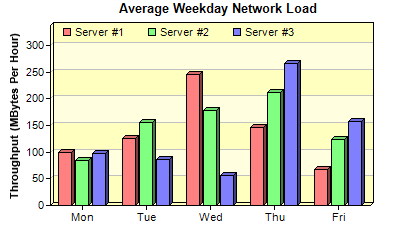[Windows Forms - C# version] NetWinCharts\CSharpWinCharts\multibar.cs
using System;
using ChartDirector;
namespace CSharpChartExplorer
{
public class multibar : DemoModule
{
//Name of demo module
public string getName() { return "Multi-Bar Chart"; }
//Number of charts produced in this demo module
public int getNoOfCharts() { return 1; }
//Main code for creating chart.
//Note: the argument chartIndex is unused because this demo only has 1 chart.
public void createChart(WinChartViewer viewer, int chartIndex)
{
// The data for the bar chart
double[] data0 = {100, 125, 245, 147, 67};
double[] data1 = {85, 156, 179, 211, 123};
double[] data2 = {97, 87, 56, 267, 157};
string[] labels = {"Mon", "Tue", "Wed", "Thu", "Fri"};
// Create a XYChart object of size 400 x 240 pixels
XYChart c = new XYChart(400, 240);
// Add a title to the chart using 10 pt Arial font
c.addTitle(" Average Weekday Network Load", "", 10);
// Set the plot area at (50, 25) and of size 320 x 180. Use two alternative background
// colors (0xffffc0 and 0xffffe0)
c.setPlotArea(50, 25, 320, 180, 0xffffc0, 0xffffe0);
// Add a legend box at (55, 18) using horizontal layout. Use 8 pt Arial font, with
// transparent background
c.addLegend(55, 18, false, "", 8).setBackground(Chart.Transparent);
// Add a title to the y-axis
c.yAxis().setTitle("Throughput (MBytes Per Hour)");
// Reserve 20 pixels at the top of the y-axis for the legend box
c.yAxis().setTopMargin(20);
// Set the x axis labels
c.xAxis().setLabels(labels);
// Add a multi-bar layer with 3 data sets and 3 pixels 3D depth
BarLayer layer = c.addBarLayer2(Chart.Side, 3);
layer.addDataSet(data0, 0xff8080, "Server #1");
layer.addDataSet(data1, 0x80ff80, "Server #2");
layer.addDataSet(data2, 0x8080ff, "Server #3");
// Output the chart
viewer.Chart = c;
//include tool tip for the chart
viewer.ImageMap = c.getHTMLImageMap("clickable", "",
"title='{dataSetName} on {xLabel}: {value} MBytes/hour'");
}
}
}
[Windows Forms - VB Version] NetWinCharts\VBNetWinCharts\multibar.vb
Imports System
Imports Microsoft.VisualBasic
Imports ChartDirector
Public Class multibar
Implements DemoModule
'Name of demo module
Public Function getName() As String Implements DemoModule.getName
Return "Multi-Bar Chart"
End Function
'Number of charts produced in this demo module
Public Function getNoOfCharts() As Integer Implements DemoModule.getNoOfCharts
Return 1
End Function
'Main code for creating chart.
'Note: the argument chartIndex is unused because this demo only has 1 chart.
Public Sub createChart(viewer As WinChartViewer, chartIndex As Integer) _
Implements DemoModule.createChart
' The data for the bar chart
Dim data0() As Double = {100, 125, 245, 147, 67}
Dim data1() As Double = {85, 156, 179, 211, 123}
Dim data2() As Double = {97, 87, 56, 267, 157}
Dim labels() As String = {"Mon", "Tue", "Wed", "Thu", "Fri"}
' Create a XYChart object of size 400 x 240 pixels
Dim c As XYChart = New XYChart(400, 240)
' Add a title to the chart using 10 pt Arial font
c.addTitle(" Average Weekday Network Load", "", 10)
' Set the plot area at (50, 25) and of size 320 x 180. Use two alternative background colors
' (0xffffc0 and 0xffffe0)
c.setPlotArea(50, 25, 320, 180, &Hffffc0, &Hffffe0)
' Add a legend box at (55, 18) using horizontal layout. Use 8 pt Arial font, with
' transparent background
c.addLegend(55, 18, False, "", 8).setBackground(Chart.Transparent)
' Add a title to the y-axis
c.yAxis().setTitle("Throughput (MBytes Per Hour)")
' Reserve 20 pixels at the top of the y-axis for the legend box
c.yAxis().setTopMargin(20)
' Set the x axis labels
c.xAxis().setLabels(labels)
' Add a multi-bar layer with 3 data sets and 3 pixels 3D depth
Dim layer As BarLayer = c.addBarLayer2(Chart.Side, 3)
layer.addDataSet(data0, &Hff8080, "Server #1")
layer.addDataSet(data1, &H80ff80, "Server #2")
layer.addDataSet(data2, &H8080ff, "Server #3")
' Output the chart
viewer.Chart = c
'include tool tip for the chart
viewer.ImageMap = c.getHTMLImageMap("clickable", "", _
"title='{dataSetName} on {xLabel}: {value} MBytes/hour'")
End Sub
End Class
[WPF - C#] NetWPFCharts\CSharpWPFCharts\multibar.cs
using System;
using ChartDirector;
namespace CSharpWPFCharts
{
public class multibar : DemoModule
{
//Name of demo module
public string getName() { return "Multi-Bar Chart"; }
//Number of charts produced in this demo module
public int getNoOfCharts() { return 1; }
//Main code for creating chart.
//Note: the argument chartIndex is unused because this demo only has 1 chart.
public void createChart(WPFChartViewer viewer, int chartIndex)
{
// The data for the bar chart
double[] data0 = {100, 125, 245, 147, 67};
double[] data1 = {85, 156, 179, 211, 123};
double[] data2 = {97, 87, 56, 267, 157};
string[] labels = {"Mon", "Tue", "Wed", "Thu", "Fri"};
// Create a XYChart object of size 400 x 240 pixels
XYChart c = new XYChart(400, 240);
// Add a title to the chart using 10 pt Arial font
c.addTitle(" Average Weekday Network Load", "", 10);
// Set the plot area at (50, 25) and of size 320 x 180. Use two alternative background
// colors (0xffffc0 and 0xffffe0)
c.setPlotArea(50, 25, 320, 180, 0xffffc0, 0xffffe0);
// Add a legend box at (55, 18) using horizontal layout. Use 8 pt Arial font, with
// transparent background
c.addLegend(55, 18, false, "", 8).setBackground(Chart.Transparent);
// Add a title to the y-axis
c.yAxis().setTitle("Throughput (MBytes Per Hour)");
// Reserve 20 pixels at the top of the y-axis for the legend box
c.yAxis().setTopMargin(20);
// Set the x axis labels
c.xAxis().setLabels(labels);
// Add a multi-bar layer with 3 data sets and 3 pixels 3D depth
BarLayer layer = c.addBarLayer2(Chart.Side, 3);
layer.addDataSet(data0, 0xff8080, "Server #1");
layer.addDataSet(data1, 0x80ff80, "Server #2");
layer.addDataSet(data2, 0x8080ff, "Server #3");
// Output the chart
viewer.Chart = c;
//include tool tip for the chart
viewer.ImageMap = c.getHTMLImageMap("clickable", "",
"title='{dataSetName} on {xLabel}: {value} MBytes/hour'");
}
}
}
[ASP.NET Web Forms - C# version] NetWebCharts\CSharpASP\multibar.aspx
(Click here on how to convert this code to code-behind style.)<%@ Page Language="C#" Debug="true" %>
<%@ Import Namespace="ChartDirector" %>
<%@ Register TagPrefix="chart" Namespace="ChartDirector" Assembly="netchartdir" %>
<!DOCTYPE html>
<script runat="server">
//
// Page Load event handler
//
protected void Page_Load(object sender, EventArgs e)
{
// The data for the bar chart
double[] data0 = {100, 125, 245, 147, 67};
double[] data1 = {85, 156, 179, 211, 123};
double[] data2 = {97, 87, 56, 267, 157};
string[] labels = {"Mon", "Tue", "Wed", "Thu", "Fri"};
// Create a XYChart object of size 400 x 240 pixels
XYChart c = new XYChart(400, 240);
// Add a title to the chart using 10 pt Arial font
c.addTitle(" Average Weekday Network Load", "", 10);
// Set the plot area at (50, 25) and of size 320 x 180. Use two alternative background colors
// (0xffffc0 and 0xffffe0)
c.setPlotArea(50, 25, 320, 180, 0xffffc0, 0xffffe0);
// Add a legend box at (55, 18) using horizontal layout. Use 8 pt Arial font, with transparent
// background
c.addLegend(55, 18, false, "", 8).setBackground(Chart.Transparent);
// Add a title to the y-axis
c.yAxis().setTitle("Throughput (MBytes Per Hour)");
// Reserve 20 pixels at the top of the y-axis for the legend box
c.yAxis().setTopMargin(20);
// Set the x axis labels
c.xAxis().setLabels(labels);
// Add a multi-bar layer with 3 data sets and 3 pixels 3D depth
BarLayer layer = c.addBarLayer2(Chart.Side, 3);
layer.addDataSet(data0, 0xff8080, "Server #1");
layer.addDataSet(data1, 0x80ff80, "Server #2");
layer.addDataSet(data2, 0x8080ff, "Server #3");
// Output the chart
WebChartViewer1.Image = c.makeWebImage(Chart.SVG);
// Include tool tip for the chart
WebChartViewer1.ImageMap = c.getHTMLImageMap("", "",
"title='{dataSetName} on {xLabel}: {value} MBytes/hour'");
}
</script>
<html>
<head>
<script type="text/javascript" src="cdjcv.js"></script>
</head>
<body>
<chart:WebChartViewer id="WebChartViewer1" runat="server" />
</body>
</html>
[ASP.NET Web Forms - VB Version] NetWebCharts\VBNetASP\multibar.aspx
(Click here on how to convert this code to code-behind style.)<%@ Page Language="VB" Debug="true" %>
<%@ Import Namespace="ChartDirector" %>
<%@ Register TagPrefix="chart" Namespace="ChartDirector" Assembly="netchartdir" %>
<!DOCTYPE html>
<script runat="server">
'
' Page Load event handler
'
Protected Sub Page_Load(ByVal sender As System.Object, ByVal e As System.EventArgs)
' The data for the bar chart
Dim data0() As Double = {100, 125, 245, 147, 67}
Dim data1() As Double = {85, 156, 179, 211, 123}
Dim data2() As Double = {97, 87, 56, 267, 157}
Dim labels() As String = {"Mon", "Tue", "Wed", "Thu", "Fri"}
' Create a XYChart object of size 400 x 240 pixels
Dim c As XYChart = New XYChart(400, 240)
' Add a title to the chart using 10 pt Arial font
c.addTitle(" Average Weekday Network Load", "", 10)
' Set the plot area at (50, 25) and of size 320 x 180. Use two alternative background colors
' (0xffffc0 and 0xffffe0)
c.setPlotArea(50, 25, 320, 180, &Hffffc0, &Hffffe0)
' Add a legend box at (55, 18) using horizontal layout. Use 8 pt Arial font, with transparent
' background
c.addLegend(55, 18, False, "", 8).setBackground(Chart.Transparent)
' Add a title to the y-axis
c.yAxis().setTitle("Throughput (MBytes Per Hour)")
' Reserve 20 pixels at the top of the y-axis for the legend box
c.yAxis().setTopMargin(20)
' Set the x axis labels
c.xAxis().setLabels(labels)
' Add a multi-bar layer with 3 data sets and 3 pixels 3D depth
Dim layer As BarLayer = c.addBarLayer2(Chart.Side, 3)
layer.addDataSet(data0, &Hff8080, "Server #1")
layer.addDataSet(data1, &H80ff80, "Server #2")
layer.addDataSet(data2, &H8080ff, "Server #3")
' Output the chart
WebChartViewer1.Image = c.makeWebImage(Chart.SVG)
' Include tool tip for the chart
WebChartViewer1.ImageMap = c.getHTMLImageMap("", "", _
"title='{dataSetName} on {xLabel}: {value} MBytes/hour'")
End Sub
</script>
<html>
<head>
<script type="text/javascript" src="cdjcv.js"></script>
</head>
<body>
<chart:WebChartViewer id="WebChartViewer1" runat="server" />
</body>
</html>
[ASP.NET MVC - Controller] NetMvcCharts\Controllers\MultibarController.cs
using System;
using System.Web.Mvc;
using ChartDirector;
namespace NetMvcCharts.Controllers
{
public class MultibarController : Controller
{
//
// Default Action
//
public ActionResult Index()
{
ViewBag.Title = "Multi-Bar Chart";
createChart(ViewBag.Viewer = new RazorChartViewer(HttpContext, "chart1"));
return View("~/Views/Shared/ChartView.cshtml");
}
//
// Create chart
//
private void createChart(RazorChartViewer viewer)
{
// The data for the bar chart
double[] data0 = {100, 125, 245, 147, 67};
double[] data1 = {85, 156, 179, 211, 123};
double[] data2 = {97, 87, 56, 267, 157};
string[] labels = {"Mon", "Tue", "Wed", "Thu", "Fri"};
// Create a XYChart object of size 400 x 240 pixels
XYChart c = new XYChart(400, 240);
// Add a title to the chart using 10 pt Arial font
c.addTitle(" Average Weekday Network Load", "", 10);
// Set the plot area at (50, 25) and of size 320 x 180. Use two alternative background colors
// (0xffffc0 and 0xffffe0)
c.setPlotArea(50, 25, 320, 180, 0xffffc0, 0xffffe0);
// Add a legend box at (55, 18) using horizontal layout. Use 8 pt Arial font, with
// transparent background
c.addLegend(55, 18, false, "", 8).setBackground(Chart.Transparent);
// Add a title to the y-axis
c.yAxis().setTitle("Throughput (MBytes Per Hour)");
// Reserve 20 pixels at the top of the y-axis for the legend box
c.yAxis().setTopMargin(20);
// Set the x axis labels
c.xAxis().setLabels(labels);
// Add a multi-bar layer with 3 data sets and 3 pixels 3D depth
BarLayer layer = c.addBarLayer2(Chart.Side, 3);
layer.addDataSet(data0, 0xff8080, "Server #1");
layer.addDataSet(data1, 0x80ff80, "Server #2");
layer.addDataSet(data2, 0x8080ff, "Server #3");
// Output the chart
viewer.Image = c.makeWebImage(Chart.SVG);
// Include tool tip for the chart
viewer.ImageMap = c.getHTMLImageMap("", "",
"title='{dataSetName} on {xLabel}: {value} MBytes/hour'");
}
}
}
[ASP.NET MVC - View] NetMvcCharts\Views\Shared\ChartView.cshtml
@{ Layout = null; }
<!DOCTYPE html>
<html>
<head>
<meta name="viewport" content="width=device-width" />
<title>@ViewBag.Title</title>
<style>
@ViewBag.Style
</style>
@Scripts.Render("~/Scripts/cdjcv.js")
</head>
<body style="margin:5px 0px 0px 5px">
<div style="font:bold 18pt verdana;">
@ViewBag.Title
</div>
<hr style="border:solid 1px #000080; background:#000080" />
<div>
@{
if (ViewBag.Viewer is Array)
{
// Display multiple charts
for (int i = 0; i < ViewBag.Viewer.Length; ++i)
{
@:@Html.Raw(ViewBag.Viewer[i].RenderHTML())
}
}
else
{
// Display one chart only
@:@Html.Raw(ViewBag.Viewer.RenderHTML())
}
}
</div>
</body>
</html>
© 2023 Advanced Software Engineering Limited. All rights reserved.