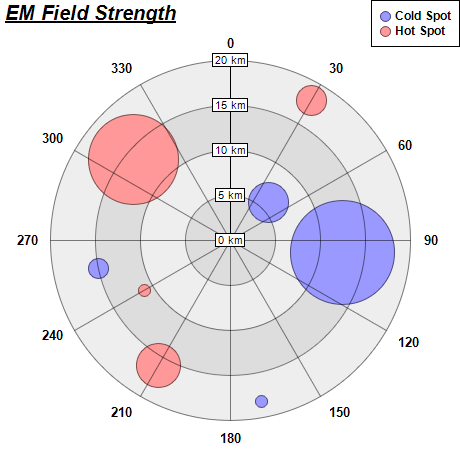[Windows Forms - C# version] NetWinCharts\CSharpWinCharts\polarbubble.cs
using System;
using ChartDirector;
namespace CSharpChartExplorer
{
public class polarbubble : DemoModule
{
//Name of demo module
public string getName() { return "Polar Bubble Chart"; }
//Number of charts produced in this demo module
public int getNoOfCharts() { return 1; }
//Main code for creating chart.
//Note: the argument chartIndex is unused because this demo only has 1 chart.
public void createChart(WinChartViewer viewer, int chartIndex)
{
// The data for the chart
double[] data0 = {6, 12.5, 18.2, 15};
double[] angles0 = {45, 96, 169, 258};
double[] size0 = {41, 105, 12, 20};
double[] data1 = {18, 16, 11, 14};
double[] angles1 = {30, 210, 240, 310};
double[] size1 = {30, 45, 12, 90};
// Create a PolarChart object of size 460 x 460 pixels
PolarChart c = new PolarChart(460, 460);
// Add a title to the chart at the top left corner using 15pt Arial Bold Italic font
c.addTitle2(Chart.TopLeft, "<*underline=2*>EM Field Strength", "Arial Bold Italic", 15);
// Set center of plot area at (230, 240) with radius 180 pixels
c.setPlotArea(230, 240, 180);
// Use alternative light grey/dark grey circular background color
c.setPlotAreaBg(0xdddddd, 0xeeeeee);
// Set the grid style to circular grid
c.setGridStyle(false);
// Add a legend box at the top right corner of the chart using 9pt Arial Bold font
c.addLegend(459, 0, true, "Arial Bold", 9).setAlignment(Chart.TopRight);
// Set angular axis as 0 - 360, with a spoke every 30 units
c.angularAxis().setLinearScale(0, 360, 30);
// Set the radial axis label format
c.radialAxis().setLabelFormat("{value} km");
// Add a blue (0x9999ff) line layer to the chart using (data0, angle0)
PolarLineLayer layer0 = c.addLineLayer(data0, 0x9999ff, "Cold Spot");
layer0.setAngles(angles0);
// Disable the line by setting its width to 0, so only the symbols are visible
layer0.setLineWidth(0);
// Use a circular data point symbol
layer0.setDataSymbol(Chart.CircleSymbol, 11);
// Modulate the symbol size by size0 to produce a bubble chart effect
layer0.setSymbolScale(size0);
// Add a red (0xff9999) line layer to the chart using (data1, angle1)
PolarLineLayer layer1 = c.addLineLayer(data1, 0xff9999, "Hot Spot");
layer1.setAngles(angles1);
// Disable the line by setting its width to 0, so only the symbols are visible
layer1.setLineWidth(0);
// Use a circular data point symbol
layer1.setDataSymbol(Chart.CircleSymbol, 11);
// Modulate the symbol size by size1 to produce a bubble chart effect
layer1.setSymbolScale(size1);
// Output the chart
viewer.Chart = c;
//include tool tip for the chart
viewer.ImageMap = c.getHTMLImageMap("clickable", "",
"title='{dataSetName} at ({value} km, {angle} deg)\nStrength = {z} Watt'");
}
}
}
[Windows Forms - VB Version] NetWinCharts\VBNetWinCharts\polarbubble.vb
Imports System
Imports Microsoft.VisualBasic
Imports ChartDirector
Public Class polarbubble
Implements DemoModule
'Name of demo module
Public Function getName() As String Implements DemoModule.getName
Return "Polar Bubble Chart"
End Function
'Number of charts produced in this demo module
Public Function getNoOfCharts() As Integer Implements DemoModule.getNoOfCharts
Return 1
End Function
'Main code for creating chart.
'Note: the argument chartIndex is unused because this demo only has 1 chart.
Public Sub createChart(viewer As WinChartViewer, chartIndex As Integer) _
Implements DemoModule.createChart
' The data for the chart
Dim data0() As Double = {6, 12.5, 18.2, 15}
Dim angles0() As Double = {45, 96, 169, 258}
Dim size0() As Double = {41, 105, 12, 20}
Dim data1() As Double = {18, 16, 11, 14}
Dim angles1() As Double = {30, 210, 240, 310}
Dim size1() As Double = {30, 45, 12, 90}
' Create a PolarChart object of size 460 x 460 pixels
Dim c As PolarChart = New PolarChart(460, 460)
' Add a title to the chart at the top left corner using 15pt Arial Bold Italic font
c.addTitle2(Chart.TopLeft, "<*underline=2*>EM Field Strength", "Arial Bold Italic", 15)
' Set center of plot area at (230, 240) with radius 180 pixels
c.setPlotArea(230, 240, 180)
' Use alternative light grey/dark grey circular background color
c.setPlotAreaBg(&Hdddddd, &Heeeeee)
' Set the grid style to circular grid
c.setGridStyle(False)
' Add a legend box at the top right corner of the chart using 9pt Arial Bold font
c.addLegend(459, 0, True, "Arial Bold", 9).setAlignment(Chart.TopRight)
' Set angular axis as 0 - 360, with a spoke every 30 units
c.angularAxis().setLinearScale(0, 360, 30)
' Set the radial axis label format
c.radialAxis().setLabelFormat("{value} km")
' Add a blue (0x9999ff) line layer to the chart using (data0, angle0)
Dim layer0 As PolarLineLayer = c.addLineLayer(data0, &H9999ff, "Cold Spot")
layer0.setAngles(angles0)
' Disable the line by setting its width to 0, so only the symbols are visible
layer0.setLineWidth(0)
' Use a circular data point symbol
layer0.setDataSymbol(Chart.CircleSymbol, 11)
' Modulate the symbol size by size0 to produce a bubble chart effect
layer0.setSymbolScale(size0)
' Add a red (0xff9999) line layer to the chart using (data1, angle1)
Dim layer1 As PolarLineLayer = c.addLineLayer(data1, &Hff9999, "Hot Spot")
layer1.setAngles(angles1)
' Disable the line by setting its width to 0, so only the symbols are visible
layer1.setLineWidth(0)
' Use a circular data point symbol
layer1.setDataSymbol(Chart.CircleSymbol, 11)
' Modulate the symbol size by size1 to produce a bubble chart effect
layer1.setSymbolScale(size1)
' Output the chart
viewer.Chart = c
'include tool tip for the chart
viewer.ImageMap = c.getHTMLImageMap("clickable", "", _
"title='{dataSetName} at ({value} km, {angle} deg)" & vbLf & "Strength = {z} Watt'")
End Sub
End Class
[WPF - C#] NetWPFCharts\CSharpWPFCharts\polarbubble.cs
using System;
using ChartDirector;
namespace CSharpWPFCharts
{
public class polarbubble : DemoModule
{
//Name of demo module
public string getName() { return "Polar Bubble Chart"; }
//Number of charts produced in this demo module
public int getNoOfCharts() { return 1; }
//Main code for creating chart.
//Note: the argument chartIndex is unused because this demo only has 1 chart.
public void createChart(WPFChartViewer viewer, int chartIndex)
{
// The data for the chart
double[] data0 = {6, 12.5, 18.2, 15};
double[] angles0 = {45, 96, 169, 258};
double[] size0 = {41, 105, 12, 20};
double[] data1 = {18, 16, 11, 14};
double[] angles1 = {30, 210, 240, 310};
double[] size1 = {30, 45, 12, 90};
// Create a PolarChart object of size 460 x 460 pixels
PolarChart c = new PolarChart(460, 460);
// Add a title to the chart at the top left corner using 15pt Arial Bold Italic font
c.addTitle2(Chart.TopLeft, "<*underline=2*>EM Field Strength", "Arial Bold Italic", 15);
// Set center of plot area at (230, 240) with radius 180 pixels
c.setPlotArea(230, 240, 180);
// Use alternative light grey/dark grey circular background color
c.setPlotAreaBg(0xdddddd, 0xeeeeee);
// Set the grid style to circular grid
c.setGridStyle(false);
// Add a legend box at the top right corner of the chart using 9pt Arial Bold font
c.addLegend(459, 0, true, "Arial Bold", 9).setAlignment(Chart.TopRight);
// Set angular axis as 0 - 360, with a spoke every 30 units
c.angularAxis().setLinearScale(0, 360, 30);
// Set the radial axis label format
c.radialAxis().setLabelFormat("{value} km");
// Add a blue (0x9999ff) line layer to the chart using (data0, angle0)
PolarLineLayer layer0 = c.addLineLayer(data0, 0x9999ff, "Cold Spot");
layer0.setAngles(angles0);
// Disable the line by setting its width to 0, so only the symbols are visible
layer0.setLineWidth(0);
// Use a circular data point symbol
layer0.setDataSymbol(Chart.CircleSymbol, 11);
// Modulate the symbol size by size0 to produce a bubble chart effect
layer0.setSymbolScale(size0);
// Add a red (0xff9999) line layer to the chart using (data1, angle1)
PolarLineLayer layer1 = c.addLineLayer(data1, 0xff9999, "Hot Spot");
layer1.setAngles(angles1);
// Disable the line by setting its width to 0, so only the symbols are visible
layer1.setLineWidth(0);
// Use a circular data point symbol
layer1.setDataSymbol(Chart.CircleSymbol, 11);
// Modulate the symbol size by size1 to produce a bubble chart effect
layer1.setSymbolScale(size1);
// Output the chart
viewer.Chart = c;
//include tool tip for the chart
viewer.ImageMap = c.getHTMLImageMap("clickable", "",
"title='{dataSetName} at ({value} km, {angle} deg)\nStrength = {z} Watt'");
}
}
}
[ASP.NET Web Forms - C# version] NetWebCharts\CSharpASP\polarbubble.aspx
(Click here on how to convert this code to code-behind style.)<%@ Page Language="C#" Debug="true" %>
<%@ Import Namespace="ChartDirector" %>
<%@ Register TagPrefix="chart" Namespace="ChartDirector" Assembly="netchartdir" %>
<!DOCTYPE html>
<script runat="server">
//
// Page Load event handler
//
protected void Page_Load(object sender, EventArgs e)
{
// The data for the chart
double[] data0 = {6, 12.5, 18.2, 15};
double[] angles0 = {45, 96, 169, 258};
double[] size0 = {41, 105, 12, 20};
double[] data1 = {18, 16, 11, 14};
double[] angles1 = {30, 210, 240, 310};
double[] size1 = {30, 45, 12, 90};
// Create a PolarChart object of size 460 x 460 pixels
PolarChart c = new PolarChart(460, 460);
// Add a title to the chart at the top left corner using 15pt Arial Bold Italic font
c.addTitle2(Chart.TopLeft, "<*underline=2*>EM Field Strength", "Arial Bold Italic", 15);
// Set center of plot area at (230, 240) with radius 180 pixels
c.setPlotArea(230, 240, 180);
// Use alternative light grey/dark grey circular background color
c.setPlotAreaBg(0xdddddd, 0xeeeeee);
// Set the grid style to circular grid
c.setGridStyle(false);
// Add a legend box at the top right corner of the chart using 9pt Arial Bold font
c.addLegend(459, 0, true, "Arial Bold", 9).setAlignment(Chart.TopRight);
// Set angular axis as 0 - 360, with a spoke every 30 units
c.angularAxis().setLinearScale(0, 360, 30);
// Set the radial axis label format
c.radialAxis().setLabelFormat("{value} km");
// Add a blue (0x9999ff) line layer to the chart using (data0, angle0)
PolarLineLayer layer0 = c.addLineLayer(data0, 0x9999ff, "Cold Spot");
layer0.setAngles(angles0);
// Disable the line by setting its width to 0, so only the symbols are visible
layer0.setLineWidth(0);
// Use a circular data point symbol
layer0.setDataSymbol(Chart.CircleSymbol, 11);
// Modulate the symbol size by size0 to produce a bubble chart effect
layer0.setSymbolScale(size0);
// Add a red (0xff9999) line layer to the chart using (data1, angle1)
PolarLineLayer layer1 = c.addLineLayer(data1, 0xff9999, "Hot Spot");
layer1.setAngles(angles1);
// Disable the line by setting its width to 0, so only the symbols are visible
layer1.setLineWidth(0);
// Use a circular data point symbol
layer1.setDataSymbol(Chart.CircleSymbol, 11);
// Modulate the symbol size by size1 to produce a bubble chart effect
layer1.setSymbolScale(size1);
// Output the chart
WebChartViewer1.Image = c.makeWebImage(Chart.SVG);
// Include tool tip for the chart
WebChartViewer1.ImageMap = c.getHTMLImageMap("", "",
"title='{dataSetName} at ({value} km, {angle} deg)\nStrength = {z} Watt'");
}
</script>
<html>
<head>
<script type="text/javascript" src="cdjcv.js"></script>
</head>
<body>
<chart:WebChartViewer id="WebChartViewer1" runat="server" />
</body>
</html>
[ASP.NET Web Forms - VB Version] NetWebCharts\VBNetASP\polarbubble.aspx
(Click here on how to convert this code to code-behind style.)<%@ Page Language="VB" Debug="true" %>
<%@ Import Namespace="ChartDirector" %>
<%@ Register TagPrefix="chart" Namespace="ChartDirector" Assembly="netchartdir" %>
<!DOCTYPE html>
<script runat="server">
'
' Page Load event handler
'
Protected Sub Page_Load(ByVal sender As System.Object, ByVal e As System.EventArgs)
' The data for the chart
Dim data0() As Double = {6, 12.5, 18.2, 15}
Dim angles0() As Double = {45, 96, 169, 258}
Dim size0() As Double = {41, 105, 12, 20}
Dim data1() As Double = {18, 16, 11, 14}
Dim angles1() As Double = {30, 210, 240, 310}
Dim size1() As Double = {30, 45, 12, 90}
' Create a PolarChart object of size 460 x 460 pixels
Dim c As PolarChart = New PolarChart(460, 460)
' Add a title to the chart at the top left corner using 15pt Arial Bold Italic font
c.addTitle2(Chart.TopLeft, "<*underline=2*>EM Field Strength", "Arial Bold Italic", 15)
' Set center of plot area at (230, 240) with radius 180 pixels
c.setPlotArea(230, 240, 180)
' Use alternative light grey/dark grey circular background color
c.setPlotAreaBg(&Hdddddd, &Heeeeee)
' Set the grid style to circular grid
c.setGridStyle(False)
' Add a legend box at the top right corner of the chart using 9pt Arial Bold font
c.addLegend(459, 0, True, "Arial Bold", 9).setAlignment(Chart.TopRight)
' Set angular axis as 0 - 360, with a spoke every 30 units
c.angularAxis().setLinearScale(0, 360, 30)
' Set the radial axis label format
c.radialAxis().setLabelFormat("{value} km")
' Add a blue (0x9999ff) line layer to the chart using (data0, angle0)
Dim layer0 As PolarLineLayer = c.addLineLayer(data0, &H9999ff, "Cold Spot")
layer0.setAngles(angles0)
' Disable the line by setting its width to 0, so only the symbols are visible
layer0.setLineWidth(0)
' Use a circular data point symbol
layer0.setDataSymbol(Chart.CircleSymbol, 11)
' Modulate the symbol size by size0 to produce a bubble chart effect
layer0.setSymbolScale(size0)
' Add a red (0xff9999) line layer to the chart using (data1, angle1)
Dim layer1 As PolarLineLayer = c.addLineLayer(data1, &Hff9999, "Hot Spot")
layer1.setAngles(angles1)
' Disable the line by setting its width to 0, so only the symbols are visible
layer1.setLineWidth(0)
' Use a circular data point symbol
layer1.setDataSymbol(Chart.CircleSymbol, 11)
' Modulate the symbol size by size1 to produce a bubble chart effect
layer1.setSymbolScale(size1)
' Output the chart
WebChartViewer1.Image = c.makeWebImage(Chart.SVG)
' Include tool tip for the chart
WebChartViewer1.ImageMap = c.getHTMLImageMap("", "", _
"title='{dataSetName} at ({value} km, {angle} deg)" & vbLf & "Strength = {z} Watt'")
End Sub
</script>
<html>
<head>
<script type="text/javascript" src="cdjcv.js"></script>
</head>
<body>
<chart:WebChartViewer id="WebChartViewer1" runat="server" />
</body>
</html>
[ASP.NET MVC - Controller] NetMvcCharts\Controllers\PolarbubbleController.cs
using System;
using System.Web.Mvc;
using ChartDirector;
namespace NetMvcCharts.Controllers
{
public class PolarbubbleController : Controller
{
//
// Default Action
//
public ActionResult Index()
{
ViewBag.Title = "Polar Bubble Chart";
createChart(ViewBag.Viewer = new RazorChartViewer(HttpContext, "chart1"));
return View("~/Views/Shared/ChartView.cshtml");
}
//
// Create chart
//
private void createChart(RazorChartViewer viewer)
{
// The data for the chart
double[] data0 = {6, 12.5, 18.2, 15};
double[] angles0 = {45, 96, 169, 258};
double[] size0 = {41, 105, 12, 20};
double[] data1 = {18, 16, 11, 14};
double[] angles1 = {30, 210, 240, 310};
double[] size1 = {30, 45, 12, 90};
// Create a PolarChart object of size 460 x 460 pixels
PolarChart c = new PolarChart(460, 460);
// Add a title to the chart at the top left corner using 15pt Arial Bold Italic font
c.addTitle2(Chart.TopLeft, "<*underline=2*>EM Field Strength", "Arial Bold Italic", 15);
// Set center of plot area at (230, 240) with radius 180 pixels
c.setPlotArea(230, 240, 180);
// Use alternative light grey/dark grey circular background color
c.setPlotAreaBg(0xdddddd, 0xeeeeee);
// Set the grid style to circular grid
c.setGridStyle(false);
// Add a legend box at the top right corner of the chart using 9pt Arial Bold font
c.addLegend(459, 0, true, "Arial Bold", 9).setAlignment(Chart.TopRight);
// Set angular axis as 0 - 360, with a spoke every 30 units
c.angularAxis().setLinearScale(0, 360, 30);
// Set the radial axis label format
c.radialAxis().setLabelFormat("{value} km");
// Add a blue (0x9999ff) line layer to the chart using (data0, angle0)
PolarLineLayer layer0 = c.addLineLayer(data0, 0x9999ff, "Cold Spot");
layer0.setAngles(angles0);
// Disable the line by setting its width to 0, so only the symbols are visible
layer0.setLineWidth(0);
// Use a circular data point symbol
layer0.setDataSymbol(Chart.CircleSymbol, 11);
// Modulate the symbol size by size0 to produce a bubble chart effect
layer0.setSymbolScale(size0);
// Add a red (0xff9999) line layer to the chart using (data1, angle1)
PolarLineLayer layer1 = c.addLineLayer(data1, 0xff9999, "Hot Spot");
layer1.setAngles(angles1);
// Disable the line by setting its width to 0, so only the symbols are visible
layer1.setLineWidth(0);
// Use a circular data point symbol
layer1.setDataSymbol(Chart.CircleSymbol, 11);
// Modulate the symbol size by size1 to produce a bubble chart effect
layer1.setSymbolScale(size1);
// Output the chart
viewer.Image = c.makeWebImage(Chart.SVG);
// Include tool tip for the chart
viewer.ImageMap = c.getHTMLImageMap("", "",
"title='{dataSetName} at ({value} km, {angle} deg)\nStrength = {z} Watt'");
}
}
}
[ASP.NET MVC - View] NetMvcCharts\Views\Shared\ChartView.cshtml
@{ Layout = null; }
<!DOCTYPE html>
<html>
<head>
<meta name="viewport" content="width=device-width" />
<title>@ViewBag.Title</title>
<style>
@ViewBag.Style
</style>
@Scripts.Render("~/Scripts/cdjcv.js")
</head>
<body style="margin:5px 0px 0px 5px">
<div style="font:bold 18pt verdana;">
@ViewBag.Title
</div>
<hr style="border:solid 1px #000080; background:#000080" />
<div>
@{
if (ViewBag.Viewer is Array)
{
// Display multiple charts
for (int i = 0; i < ViewBag.Viewer.Length; ++i)
{
@:@Html.Raw(ViewBag.Viewer[i].RenderHTML())
}
}
else
{
// Display one chart only
@:@Html.Raw(ViewBag.Viewer.RenderHTML())
}
}
</div>
</body>
</html>
© 2023 Advanced Software Engineering Limited. All rights reserved.