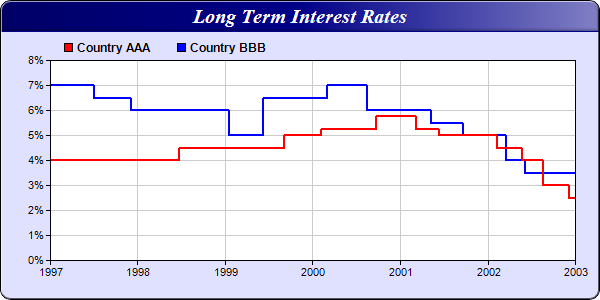[Windows Forms - C# version] NetWinCharts\CSharpWinCharts\stepline.cs
using System;
using ChartDirector;
namespace CSharpChartExplorer
{
public class stepline : DemoModule
{
//Name of demo module
public string getName() { return "Step Line Chart"; }
//Number of charts produced in this demo module
public int getNoOfCharts() { return 1; }
//Main code for creating chart.
//Note: the argument chartIndex is unused because this demo only has 1 chart.
public void createChart(WinChartViewer viewer, int chartIndex)
{
// The data for the chart
double[] dataY0 = {4, 4.5, 5, 5.25, 5.75, 5.25, 5, 4.5, 4, 3, 2.5, 2.5};
DateTime[] dataX0 = {new DateTime(1997, 1, 1), new DateTime(1998, 6, 25), new DateTime(
1999, 9, 6), new DateTime(2000, 2, 6), new DateTime(2000, 9, 21), new DateTime(2001,
3, 4), new DateTime(2001, 6, 8), new DateTime(2002, 2, 4), new DateTime(2002, 5, 19
), new DateTime(2002, 8, 16), new DateTime(2002, 12, 1), new DateTime(2003, 1, 1)};
double[] dataY1 = {7, 6.5, 6, 5, 6.5, 7, 6, 5.5, 5, 4, 3.5, 3.5};
DateTime[] dataX1 = {new DateTime(1997, 1, 1), new DateTime(1997, 7, 1), new DateTime(
1997, 12, 1), new DateTime(1999, 1, 15), new DateTime(1999, 6, 9), new DateTime(
2000, 3, 3), new DateTime(2000, 8, 13), new DateTime(2001, 5, 5), new DateTime(2001,
9, 16), new DateTime(2002, 3, 16), new DateTime(2002, 6, 1), new DateTime(2003, 1, 1
)};
// Create a XYChart object of size 500 x 270 pixels, with a pale blue (e0e0ff)
// background, black border, 1 pixel 3D border effect and rounded corners
XYChart c = new XYChart(600, 300, 0xe0e0ff, 0x000000, 1);
c.setRoundedFrame();
// Set the plotarea at (55, 60) and of size 520 x 200 pixels, with white (ffffff)
// background. Set horizontal and vertical grid lines to grey (cccccc).
c.setPlotArea(50, 60, 525, 200, 0xffffff, -1, -1, 0xcccccc, 0xcccccc);
// Add a legend box at (55, 32) (top of the chart) with horizontal layout. Use 9pt Arial
// Bold font. Set the background and border color to Transparent.
c.addLegend(55, 32, false, "Arial Bold", 9).setBackground(Chart.Transparent);
// Add a title box to the chart using 15pt Times Bold Italic font. The text is white
// (ffffff) on a deep blue (000088) background, with soft lighting effect from the right
// side.
c.addTitle("Long Term Interest Rates", "Times New Roman Bold Italic", 15, 0xffffff
).setBackground(0x000088, -1, Chart.softLighting(Chart.Right));
// Set the y axis label format to display a percentage sign
c.yAxis().setLabelFormat("{value}%");
// Add a red (ff0000) step line layer to the chart and set the line width to 2 pixels
StepLineLayer layer0 = c.addStepLineLayer(dataY0, 0xff0000, "Country AAA");
layer0.setXData(dataX0);
layer0.setLineWidth(2);
// Add a blue (0000ff) step line layer to the chart and set the line width to 2 pixels
StepLineLayer layer1 = c.addStepLineLayer(dataY1, 0x0000ff, "Country BBB");
layer1.setXData(dataX1);
layer1.setLineWidth(2);
// Output the chart
viewer.Chart = c;
//include tool tip for the chart
viewer.ImageMap = c.getHTMLImageMap("clickable", "",
"title='{dataSetName} change to {value}% on {x|mmm dd, yyyy}'");
}
}
}
[Windows Forms - VB Version] NetWinCharts\VBNetWinCharts\stepline.vb
Imports System
Imports Microsoft.VisualBasic
Imports ChartDirector
Public Class stepline
Implements DemoModule
'Name of demo module
Public Function getName() As String Implements DemoModule.getName
Return "Step Line Chart"
End Function
'Number of charts produced in this demo module
Public Function getNoOfCharts() As Integer Implements DemoModule.getNoOfCharts
Return 1
End Function
'Main code for creating chart.
'Note: the argument chartIndex is unused because this demo only has 1 chart.
Public Sub createChart(viewer As WinChartViewer, chartIndex As Integer) _
Implements DemoModule.createChart
' The data for the chart
Dim dataY0() As Double = {4, 4.5, 5, 5.25, 5.75, 5.25, 5, 4.5, 4, 3, 2.5, 2.5}
Dim dataX0() As Date = {DateSerial(1997, 1, 1), DateSerial(1998, 6, 25), DateSerial(1999, _
9, 6), DateSerial(2000, 2, 6), DateSerial(2000, 9, 21), DateSerial(2001, 3, 4), _
DateSerial(2001, 6, 8), DateSerial(2002, 2, 4), DateSerial(2002, 5, 19), DateSerial( _
2002, 8, 16), DateSerial(2002, 12, 1), DateSerial(2003, 1, 1)}
Dim dataY1() As Double = {7, 6.5, 6, 5, 6.5, 7, 6, 5.5, 5, 4, 3.5, 3.5}
Dim dataX1() As Date = {DateSerial(1997, 1, 1), DateSerial(1997, 7, 1), DateSerial(1997, _
12, 1), DateSerial(1999, 1, 15), DateSerial(1999, 6, 9), DateSerial(2000, 3, 3), _
DateSerial(2000, 8, 13), DateSerial(2001, 5, 5), DateSerial(2001, 9, 16), DateSerial( _
2002, 3, 16), DateSerial(2002, 6, 1), DateSerial(2003, 1, 1)}
' Create a XYChart object of size 500 x 270 pixels, with a pale blue (e0e0ff) background,
' black border, 1 pixel 3D border effect and rounded corners
Dim c As XYChart = New XYChart(600, 300, &He0e0ff, &H000000, 1)
c.setRoundedFrame()
' Set the plotarea at (55, 60) and of size 520 x 200 pixels, with white (ffffff) background.
' Set horizontal and vertical grid lines to grey (cccccc).
c.setPlotArea(50, 60, 525, 200, &Hffffff, -1, -1, &Hcccccc, &Hcccccc)
' Add a legend box at (55, 32) (top of the chart) with horizontal layout. Use 9pt Arial Bold
' font. Set the background and border color to Transparent.
c.addLegend(55, 32, False, "Arial Bold", 9).setBackground(Chart.Transparent)
' Add a title box to the chart using 15pt Times Bold Italic font. The text is white (ffffff)
' on a deep blue (000088) background, with soft lighting effect from the right side.
c.addTitle("Long Term Interest Rates", "Times New Roman Bold Italic", 15, &Hffffff _
).setBackground(&H000088, -1, Chart.softLighting(Chart.Right))
' Set the y axis label format to display a percentage sign
c.yAxis().setLabelFormat("{value}%")
' Add a red (ff0000) step line layer to the chart and set the line width to 2 pixels
Dim layer0 As StepLineLayer = c.addStepLineLayer(dataY0, &Hff0000, "Country AAA")
layer0.setXData(dataX0)
layer0.setLineWidth(2)
' Add a blue (0000ff) step line layer to the chart and set the line width to 2 pixels
Dim layer1 As StepLineLayer = c.addStepLineLayer(dataY1, &H0000ff, "Country BBB")
layer1.setXData(dataX1)
layer1.setLineWidth(2)
' Output the chart
viewer.Chart = c
'include tool tip for the chart
viewer.ImageMap = c.getHTMLImageMap("clickable", "", _
"title='{dataSetName} change to {value}% on {x|mmm dd, yyyy}'")
End Sub
End Class
[WPF - C#] NetWPFCharts\CSharpWPFCharts\stepline.cs
using System;
using ChartDirector;
namespace CSharpWPFCharts
{
public class stepline : DemoModule
{
//Name of demo module
public string getName() { return "Step Line Chart"; }
//Number of charts produced in this demo module
public int getNoOfCharts() { return 1; }
//Main code for creating chart.
//Note: the argument chartIndex is unused because this demo only has 1 chart.
public void createChart(WPFChartViewer viewer, int chartIndex)
{
// The data for the chart
double[] dataY0 = {4, 4.5, 5, 5.25, 5.75, 5.25, 5, 4.5, 4, 3, 2.5, 2.5};
DateTime[] dataX0 = {new DateTime(1997, 1, 1), new DateTime(1998, 6, 25), new DateTime(
1999, 9, 6), new DateTime(2000, 2, 6), new DateTime(2000, 9, 21), new DateTime(2001,
3, 4), new DateTime(2001, 6, 8), new DateTime(2002, 2, 4), new DateTime(2002, 5, 19
), new DateTime(2002, 8, 16), new DateTime(2002, 12, 1), new DateTime(2003, 1, 1)};
double[] dataY1 = {7, 6.5, 6, 5, 6.5, 7, 6, 5.5, 5, 4, 3.5, 3.5};
DateTime[] dataX1 = {new DateTime(1997, 1, 1), new DateTime(1997, 7, 1), new DateTime(
1997, 12, 1), new DateTime(1999, 1, 15), new DateTime(1999, 6, 9), new DateTime(
2000, 3, 3), new DateTime(2000, 8, 13), new DateTime(2001, 5, 5), new DateTime(2001,
9, 16), new DateTime(2002, 3, 16), new DateTime(2002, 6, 1), new DateTime(2003, 1, 1
)};
// Create a XYChart object of size 500 x 270 pixels, with a pale blue (e0e0ff)
// background, black border, 1 pixel 3D border effect and rounded corners
XYChart c = new XYChart(600, 300, 0xe0e0ff, 0x000000, 1);
c.setRoundedFrame();
// Set the plotarea at (55, 60) and of size 520 x 200 pixels, with white (ffffff)
// background. Set horizontal and vertical grid lines to grey (cccccc).
c.setPlotArea(50, 60, 525, 200, 0xffffff, -1, -1, 0xcccccc, 0xcccccc);
// Add a legend box at (55, 32) (top of the chart) with horizontal layout. Use 9pt Arial
// Bold font. Set the background and border color to Transparent.
c.addLegend(55, 32, false, "Arial Bold", 9).setBackground(Chart.Transparent);
// Add a title box to the chart using 15pt Times Bold Italic font. The text is white
// (ffffff) on a deep blue (000088) background, with soft lighting effect from the right
// side.
c.addTitle("Long Term Interest Rates", "Times New Roman Bold Italic", 15, 0xffffff
).setBackground(0x000088, -1, Chart.softLighting(Chart.Right));
// Set the y axis label format to display a percentage sign
c.yAxis().setLabelFormat("{value}%");
// Add a red (ff0000) step line layer to the chart and set the line width to 2 pixels
StepLineLayer layer0 = c.addStepLineLayer(dataY0, 0xff0000, "Country AAA");
layer0.setXData(dataX0);
layer0.setLineWidth(2);
// Add a blue (0000ff) step line layer to the chart and set the line width to 2 pixels
StepLineLayer layer1 = c.addStepLineLayer(dataY1, 0x0000ff, "Country BBB");
layer1.setXData(dataX1);
layer1.setLineWidth(2);
// Output the chart
viewer.Chart = c;
//include tool tip for the chart
viewer.ImageMap = c.getHTMLImageMap("clickable", "",
"title='{dataSetName} change to {value}% on {x|mmm dd, yyyy}'");
}
}
}
[ASP.NET Web Forms - C# version] NetWebCharts\CSharpASP\stepline.aspx
(Click here on how to convert this code to code-behind style.)<%@ Page Language="C#" Debug="true" %>
<%@ Import Namespace="ChartDirector" %>
<%@ Register TagPrefix="chart" Namespace="ChartDirector" Assembly="netchartdir" %>
<!DOCTYPE html>
<script runat="server">
//
// Page Load event handler
//
protected void Page_Load(object sender, EventArgs e)
{
// The data for the chart
double[] dataY0 = {4, 4.5, 5, 5.25, 5.75, 5.25, 5, 4.5, 4, 3, 2.5, 2.5};
DateTime[] dataX0 = {new DateTime(1997, 1, 1), new DateTime(1998, 6, 25), new DateTime(1999, 9,
6), new DateTime(2000, 2, 6), new DateTime(2000, 9, 21), new DateTime(2001, 3, 4),
new DateTime(2001, 6, 8), new DateTime(2002, 2, 4), new DateTime(2002, 5, 19), new DateTime(
2002, 8, 16), new DateTime(2002, 12, 1), new DateTime(2003, 1, 1)};
double[] dataY1 = {7, 6.5, 6, 5, 6.5, 7, 6, 5.5, 5, 4, 3.5, 3.5};
DateTime[] dataX1 = {new DateTime(1997, 1, 1), new DateTime(1997, 7, 1), new DateTime(1997, 12,
1), new DateTime(1999, 1, 15), new DateTime(1999, 6, 9), new DateTime(2000, 3, 3),
new DateTime(2000, 8, 13), new DateTime(2001, 5, 5), new DateTime(2001, 9, 16),
new DateTime(2002, 3, 16), new DateTime(2002, 6, 1), new DateTime(2003, 1, 1)};
// Create a XYChart object of size 500 x 270 pixels, with a pale blue (e0e0ff) background, black
// border, 1 pixel 3D border effect and rounded corners
XYChart c = new XYChart(600, 300, 0xe0e0ff, 0x000000, 1);
c.setRoundedFrame();
// Set the plotarea at (55, 60) and of size 520 x 200 pixels, with white (ffffff) background.
// Set horizontal and vertical grid lines to grey (cccccc).
c.setPlotArea(50, 60, 525, 200, 0xffffff, -1, -1, 0xcccccc, 0xcccccc);
// Add a legend box at (55, 32) (top of the chart) with horizontal layout. Use 9pt Arial Bold
// font. Set the background and border color to Transparent.
c.addLegend(55, 32, false, "Arial Bold", 9).setBackground(Chart.Transparent);
// Add a title box to the chart using 15pt Times Bold Italic font. The text is white (ffffff) on
// a deep blue (000088) background, with soft lighting effect from the right side.
c.addTitle("Long Term Interest Rates", "Times New Roman Bold Italic", 15, 0xffffff
).setBackground(0x000088, -1, Chart.softLighting(Chart.Right));
// Set the y axis label format to display a percentage sign
c.yAxis().setLabelFormat("{value}%");
// Add a red (ff0000) step line layer to the chart and set the line width to 2 pixels
StepLineLayer layer0 = c.addStepLineLayer(dataY0, 0xff0000, "Country AAA");
layer0.setXData(dataX0);
layer0.setLineWidth(2);
// Add a blue (0000ff) step line layer to the chart and set the line width to 2 pixels
StepLineLayer layer1 = c.addStepLineLayer(dataY1, 0x0000ff, "Country BBB");
layer1.setXData(dataX1);
layer1.setLineWidth(2);
// Output the chart
WebChartViewer1.Image = c.makeWebImage(Chart.SVG);
// Include tool tip for the chart
WebChartViewer1.ImageMap = c.getHTMLImageMap("", "",
"title='{dataSetName} change to {value}% on {x|mmm dd, yyyy}'");
}
</script>
<html>
<head>
<script type="text/javascript" src="cdjcv.js"></script>
</head>
<body>
<chart:WebChartViewer id="WebChartViewer1" runat="server" />
</body>
</html>
[ASP.NET Web Forms - VB Version] NetWebCharts\VBNetASP\stepline.aspx
(Click here on how to convert this code to code-behind style.)<%@ Page Language="VB" Debug="true" %>
<%@ Import Namespace="ChartDirector" %>
<%@ Register TagPrefix="chart" Namespace="ChartDirector" Assembly="netchartdir" %>
<!DOCTYPE html>
<script runat="server">
'
' Page Load event handler
'
Protected Sub Page_Load(ByVal sender As System.Object, ByVal e As System.EventArgs)
' The data for the chart
Dim dataY0() As Double = {4, 4.5, 5, 5.25, 5.75, 5.25, 5, 4.5, 4, 3, 2.5, 2.5}
Dim dataX0() As Date = {DateSerial(1997, 1, 1), DateSerial(1998, 6, 25), DateSerial(1999, 9, 6 _
), DateSerial(2000, 2, 6), DateSerial(2000, 9, 21), DateSerial(2001, 3, 4), DateSerial( _
2001, 6, 8), DateSerial(2002, 2, 4), DateSerial(2002, 5, 19), DateSerial(2002, 8, 16), _
DateSerial(2002, 12, 1), DateSerial(2003, 1, 1)}
Dim dataY1() As Double = {7, 6.5, 6, 5, 6.5, 7, 6, 5.5, 5, 4, 3.5, 3.5}
Dim dataX1() As Date = {DateSerial(1997, 1, 1), DateSerial(1997, 7, 1), DateSerial(1997, 12, 1 _
), DateSerial(1999, 1, 15), DateSerial(1999, 6, 9), DateSerial(2000, 3, 3), DateSerial( _
2000, 8, 13), DateSerial(2001, 5, 5), DateSerial(2001, 9, 16), DateSerial(2002, 3, 16), _
DateSerial(2002, 6, 1), DateSerial(2003, 1, 1)}
' Create a XYChart object of size 500 x 270 pixels, with a pale blue (e0e0ff) background, black
' border, 1 pixel 3D border effect and rounded corners
Dim c As XYChart = New XYChart(600, 300, &He0e0ff, &H000000, 1)
c.setRoundedFrame()
' Set the plotarea at (55, 60) and of size 520 x 200 pixels, with white (ffffff) background. Set
' horizontal and vertical grid lines to grey (cccccc).
c.setPlotArea(50, 60, 525, 200, &Hffffff, -1, -1, &Hcccccc, &Hcccccc)
' Add a legend box at (55, 32) (top of the chart) with horizontal layout. Use 9pt Arial Bold
' font. Set the background and border color to Transparent.
c.addLegend(55, 32, False, "Arial Bold", 9).setBackground(Chart.Transparent)
' Add a title box to the chart using 15pt Times Bold Italic font. The text is white (ffffff) on
' a deep blue (000088) background, with soft lighting effect from the right side.
c.addTitle("Long Term Interest Rates", "Times New Roman Bold Italic", 15, &Hffffff _
).setBackground(&H000088, -1, Chart.softLighting(Chart.Right))
' Set the y axis label format to display a percentage sign
c.yAxis().setLabelFormat("{value}%")
' Add a red (ff0000) step line layer to the chart and set the line width to 2 pixels
Dim layer0 As StepLineLayer = c.addStepLineLayer(dataY0, &Hff0000, "Country AAA")
layer0.setXData(dataX0)
layer0.setLineWidth(2)
' Add a blue (0000ff) step line layer to the chart and set the line width to 2 pixels
Dim layer1 As StepLineLayer = c.addStepLineLayer(dataY1, &H0000ff, "Country BBB")
layer1.setXData(dataX1)
layer1.setLineWidth(2)
' Output the chart
WebChartViewer1.Image = c.makeWebImage(Chart.SVG)
' Include tool tip for the chart
WebChartViewer1.ImageMap = c.getHTMLImageMap("", "", _
"title='{dataSetName} change to {value}% on {x|mmm dd, yyyy}'")
End Sub
</script>
<html>
<head>
<script type="text/javascript" src="cdjcv.js"></script>
</head>
<body>
<chart:WebChartViewer id="WebChartViewer1" runat="server" />
</body>
</html>
[ASP.NET MVC - Controller] NetMvcCharts\Controllers\SteplineController.cs
using System;
using System.Web.Mvc;
using ChartDirector;
namespace NetMvcCharts.Controllers
{
public class SteplineController : Controller
{
//
// Default Action
//
public ActionResult Index()
{
ViewBag.Title = "Step Line Chart";
createChart(ViewBag.Viewer = new RazorChartViewer(HttpContext, "chart1"));
return View("~/Views/Shared/ChartView.cshtml");
}
//
// Create chart
//
private void createChart(RazorChartViewer viewer)
{
// The data for the chart
double[] dataY0 = {4, 4.5, 5, 5.25, 5.75, 5.25, 5, 4.5, 4, 3, 2.5, 2.5};
DateTime[] dataX0 = {new DateTime(1997, 1, 1), new DateTime(1998, 6, 25), new DateTime(1999,
9, 6), new DateTime(2000, 2, 6), new DateTime(2000, 9, 21), new DateTime(2001, 3, 4),
new DateTime(2001, 6, 8), new DateTime(2002, 2, 4), new DateTime(2002, 5, 19),
new DateTime(2002, 8, 16), new DateTime(2002, 12, 1), new DateTime(2003, 1, 1)};
double[] dataY1 = {7, 6.5, 6, 5, 6.5, 7, 6, 5.5, 5, 4, 3.5, 3.5};
DateTime[] dataX1 = {new DateTime(1997, 1, 1), new DateTime(1997, 7, 1), new DateTime(1997,
12, 1), new DateTime(1999, 1, 15), new DateTime(1999, 6, 9), new DateTime(2000, 3, 3),
new DateTime(2000, 8, 13), new DateTime(2001, 5, 5), new DateTime(2001, 9, 16),
new DateTime(2002, 3, 16), new DateTime(2002, 6, 1), new DateTime(2003, 1, 1)};
// Create a XYChart object of size 500 x 270 pixels, with a pale blue (e0e0ff) background,
// black border, 1 pixel 3D border effect and rounded corners
XYChart c = new XYChart(600, 300, 0xe0e0ff, 0x000000, 1);
c.setRoundedFrame();
// Set the plotarea at (55, 60) and of size 520 x 200 pixels, with white (ffffff) background.
// Set horizontal and vertical grid lines to grey (cccccc).
c.setPlotArea(50, 60, 525, 200, 0xffffff, -1, -1, 0xcccccc, 0xcccccc);
// Add a legend box at (55, 32) (top of the chart) with horizontal layout. Use 9pt Arial Bold
// font. Set the background and border color to Transparent.
c.addLegend(55, 32, false, "Arial Bold", 9).setBackground(Chart.Transparent);
// Add a title box to the chart using 15pt Times Bold Italic font. The text is white (ffffff)
// on a deep blue (000088) background, with soft lighting effect from the right side.
c.addTitle("Long Term Interest Rates", "Times New Roman Bold Italic", 15, 0xffffff
).setBackground(0x000088, -1, Chart.softLighting(Chart.Right));
// Set the y axis label format to display a percentage sign
c.yAxis().setLabelFormat("{value}%");
// Add a red (ff0000) step line layer to the chart and set the line width to 2 pixels
StepLineLayer layer0 = c.addStepLineLayer(dataY0, 0xff0000, "Country AAA");
layer0.setXData(dataX0);
layer0.setLineWidth(2);
// Add a blue (0000ff) step line layer to the chart and set the line width to 2 pixels
StepLineLayer layer1 = c.addStepLineLayer(dataY1, 0x0000ff, "Country BBB");
layer1.setXData(dataX1);
layer1.setLineWidth(2);
// Output the chart
viewer.Image = c.makeWebImage(Chart.SVG);
// Include tool tip for the chart
viewer.ImageMap = c.getHTMLImageMap("", "",
"title='{dataSetName} change to {value}% on {x|mmm dd, yyyy}'");
}
}
}
[ASP.NET MVC - View] NetMvcCharts\Views\Shared\ChartView.cshtml
@{ Layout = null; }
<!DOCTYPE html>
<html>
<head>
<meta name="viewport" content="width=device-width" />
<title>@ViewBag.Title</title>
<style>
@ViewBag.Style
</style>
@Scripts.Render("~/Scripts/cdjcv.js")
</head>
<body style="margin:5px 0px 0px 5px">
<div style="font:bold 18pt verdana;">
@ViewBag.Title
</div>
<hr style="border:solid 1px #000080; background:#000080" />
<div>
@{
if (ViewBag.Viewer is Array)
{
// Display multiple charts
for (int i = 0; i < ViewBag.Viewer.Length; ++i)
{
@:@Html.Raw(ViewBag.Viewer[i].RenderHTML())
}
}
else
{
// Display one chart only
@:@Html.Raw(ViewBag.Viewer.RenderHTML())
}
}
</div>
</body>
</html>
© 2023 Advanced Software Engineering Limited. All rights reserved.