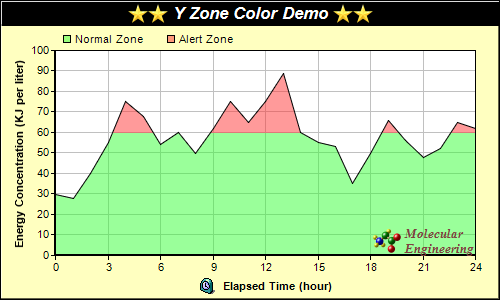[Windows Forms - C# version] NetWinCharts\CSharpWinCharts\yzonecolor.cs
using System;
using ChartDirector;
namespace CSharpChartExplorer
{
public class yzonecolor : DemoModule
{
//Name of demo module
public string getName() { return "Y Zone Coloring"; }
//Number of charts produced in this demo module
public int getNoOfCharts() { return 1; }
//Main code for creating chart.
//Note: the argument chartIndex is unused because this demo only has 1 chart.
public void createChart(WinChartViewer viewer, int chartIndex)
{
// The data for the chart
double[] data = {30, 28, 40, 55, 75, 68, 54, 60, 50, 62, 75, 65, 75, 89, 60, 55, 53, 35,
50, 66, 56, 48, 52, 65, 62};
// The labels for the chart
string[] labels = {"0", "1", "2", "3", "4", "5", "6", "7", "8", "9", "10", "11", "12",
"13", "14", "15", "16", "17", "18", "19", "20", "21", "22", "23", "24"};
// Create a XYChart object of size 500 x 300 pixels, with a pale yellow (0xffffc0)
// background, a black border, and 1 pixel 3D border effect
XYChart c = new XYChart(500, 300, 0xffffc0, 0x000000, 1);
// Set the plotarea at (55, 50) and of size 420 x 205 pixels, with white background.
// Turn on both horizontal and vertical grid lines with light grey color (0xc0c0c0)
c.setPlotArea(55, 50, 420, 205, 0xffffff).setGridColor(0xc0c0c0, 0xc0c0c0);
// Add a legend box at (55, 25) (top of the chart) with horizontal layout. Use 8pt Arial
// font. Set the background and border color to Transparent.
LegendBox legendBox = c.addLegend(55, 25, false, "", 8);
legendBox.setBackground(Chart.Transparent);
// Add keys to the legend box to explain the color zones
legendBox.addKey("Normal Zone", unchecked((int)0x8033ff33));
legendBox.addKey("Alert Zone", unchecked((int)0x80ff3333));
// Add a title box to the chart using 13pt Arial Bold Italic font. The title is in CDML
// and includes embedded images for highlight. The text is white (0xffffff) on a black
// background, with a 1 pixel 3D border.
c.addTitle(
"<*block,valign=absmiddle*><*img=@/images/star.png*><*img=@/images/star.png*> Y " +
"Zone Color Demo <*img=@/images/star.png*><*img=@/images/star.png*><*/*>",
"Arial Bold Italic", 13, 0xffffff).setBackground(0x000000, -1, 1);
// Add a title to the y axis
c.yAxis().setTitle("Energy Concentration (KJ per liter)");
// Set the labels on the x axis.
c.xAxis().setLabels(labels);
// Display 1 out of 3 labels on the x-axis.
c.xAxis().setLabelStep(3);
// Add a title to the x axis using CDML
c.xAxis().setTitle(
"<*block,valign=absmiddle*><*img=@/images/clock.png*> Elapsed Time (hour)<*/*>");
// Set the axes width to 2 pixels
c.xAxis().setWidth(2);
c.yAxis().setWidth(2);
// Add an area layer to the chart. The area is using a y zone color, where the color is
// semi-transparent green below 60, and semi-transparent red above 60.
c.addAreaLayer(data, c.yZoneColor(60, unchecked((int)0x8033ff33),
unchecked((int)0x80ff3333)));
// Add a custom CDML text at the bottom right of the plot area as the logo
c.addText(475, 255,
"<*block,valign=absmiddle*><*img=@/images/small_molecule.png*> <*block*>" +
"<*font=Times New Roman Bold Italic,size=10,color=804040*>Molecular\nEngineering" +
"<*/*>").setAlignment(Chart.BottomRight);
// Output the chart
viewer.Chart = c;
//include tool tip for the chart
viewer.ImageMap = c.getHTMLImageMap("clickable", "",
"title='Hour {xLabel}: {value} KJ/liter'");
}
}
}
[Windows Forms - VB Version] NetWinCharts\VBNetWinCharts\yzonecolor.vb
Imports System
Imports Microsoft.VisualBasic
Imports ChartDirector
Public Class yzonecolor
Implements DemoModule
'Name of demo module
Public Function getName() As String Implements DemoModule.getName
Return "Y Zone Coloring"
End Function
'Number of charts produced in this demo module
Public Function getNoOfCharts() As Integer Implements DemoModule.getNoOfCharts
Return 1
End Function
'Main code for creating chart.
'Note: the argument chartIndex is unused because this demo only has 1 chart.
Public Sub createChart(viewer As WinChartViewer, chartIndex As Integer) _
Implements DemoModule.createChart
' The data for the chart
Dim data() As Double = {30, 28, 40, 55, 75, 68, 54, 60, 50, 62, 75, 65, 75, 89, 60, 55, _
53, 35, 50, 66, 56, 48, 52, 65, 62}
' The labels for the chart
Dim labels() As String = {"0", "1", "2", "3", "4", "5", "6", "7", "8", "9", "10", "11", _
"12", "13", "14", "15", "16", "17", "18", "19", "20", "21", "22", "23", "24"}
' Create a XYChart object of size 500 x 300 pixels, with a pale yellow (0xffffc0)
' background, a black border, and 1 pixel 3D border effect
Dim c As XYChart = New XYChart(500, 300, &Hffffc0, &H000000, 1)
' Set the plotarea at (55, 50) and of size 420 x 205 pixels, with white background. Turn on
' both horizontal and vertical grid lines with light grey color (0xc0c0c0)
c.setPlotArea(55, 50, 420, 205, &Hffffff).setGridColor(&Hc0c0c0, &Hc0c0c0)
' Add a legend box at (55, 25) (top of the chart) with horizontal layout. Use 8pt Arial
' font. Set the background and border color to Transparent.
Dim legendBox As LegendBox = c.addLegend(55, 25, False, "", 8)
legendBox.setBackground(Chart.Transparent)
' Add keys to the legend box to explain the color zones
legendBox.addKey("Normal Zone", &H8033ff33)
legendBox.addKey("Alert Zone", &H80ff3333)
' Add a title box to the chart using 13pt Arial Bold Italic font. The title is in CDML and
' includes embedded images for highlight. The text is white (0xffffff) on a black
' background, with a 1 pixel 3D border.
c.addTitle( _
"<*block,valign=absmiddle*><*img=@/star.png*><*img=@/star.png*> Y Zone Color Demo " & _
"<*img=@/star.png*><*img=@/star.png*><*/*>", "Arial Bold Italic", 13, &Hffffff _
).setBackground(&H000000, -1, 1)
' Add a title to the y axis
c.yAxis().setTitle("Energy Concentration (KJ per liter)")
' Set the labels on the x axis.
c.xAxis().setLabels(labels)
' Display 1 out of 3 labels on the x-axis.
c.xAxis().setLabelStep(3)
' Add a title to the x axis using CDML
c.xAxis().setTitle( _
"<*block,valign=absmiddle*><*img=@/clock.png*> Elapsed Time (hour)<*/*>")
' Set the axes width to 2 pixels
c.xAxis().setWidth(2)
c.yAxis().setWidth(2)
' Add an area layer to the chart. The area is using a y zone color, where the color is
' semi-transparent green below 60, and semi-transparent red above 60.
c.addAreaLayer(data, c.yZoneColor(60, &H8033ff33, &H80ff3333))
' Add a custom CDML text at the bottom right of the plot area as the logo
c.addText(475, 255, _
"<*block,valign=absmiddle*><*img=@/small_molecule.png*> <*block*><*font=Times New " & _
"Roman Bold Italic,size=10,color=804040*>Molecular<*br*>Engineering<*/*>" _
).setAlignment(Chart.BottomRight)
' Output the chart
viewer.Chart = c
'include tool tip for the chart
viewer.ImageMap = c.getHTMLImageMap("clickable", "", _
"title='Hour {xLabel}: {value} KJ/liter'")
End Sub
End Class
[WPF - C#] NetWPFCharts\CSharpWPFCharts\yzonecolor.cs
using System;
using ChartDirector;
namespace CSharpWPFCharts
{
public class yzonecolor : DemoModule
{
//Name of demo module
public string getName() { return "Y Zone Coloring"; }
//Number of charts produced in this demo module
public int getNoOfCharts() { return 1; }
//Main code for creating chart.
//Note: the argument chartIndex is unused because this demo only has 1 chart.
public void createChart(WPFChartViewer viewer, int chartIndex)
{
// The data for the chart
double[] data = {30, 28, 40, 55, 75, 68, 54, 60, 50, 62, 75, 65, 75, 89, 60, 55, 53, 35,
50, 66, 56, 48, 52, 65, 62};
// The labels for the chart
string[] labels = {"0", "1", "2", "3", "4", "5", "6", "7", "8", "9", "10", "11", "12",
"13", "14", "15", "16", "17", "18", "19", "20", "21", "22", "23", "24"};
// Create a XYChart object of size 500 x 300 pixels, with a pale yellow (0xffffc0)
// background, a black border, and 1 pixel 3D border effect
XYChart c = new XYChart(500, 300, 0xffffc0, 0x000000, 1);
// Set the plotarea at (55, 50) and of size 420 x 205 pixels, with white background.
// Turn on both horizontal and vertical grid lines with light grey color (0xc0c0c0)
c.setPlotArea(55, 50, 420, 205, 0xffffff).setGridColor(0xc0c0c0, 0xc0c0c0);
// Add a legend box at (55, 25) (top of the chart) with horizontal layout. Use 8pt Arial
// font. Set the background and border color to Transparent.
LegendBox legendBox = c.addLegend(55, 25, false, "", 8);
legendBox.setBackground(Chart.Transparent);
// Add keys to the legend box to explain the color zones
legendBox.addKey("Normal Zone", unchecked((int)0x8033ff33));
legendBox.addKey("Alert Zone", unchecked((int)0x80ff3333));
// Add a title box to the chart using 13pt Arial Bold Italic font. The title is in CDML
// and includes embedded images for highlight. The text is white (0xffffff) on a black
// background, with a 1 pixel 3D border.
c.addTitle(
"<*block,valign=absmiddle*><*img=@/images/star.png*><*img=@/images/star.png*> Y " +
"Zone Color Demo <*img=@/images/star.png*><*img=@/images/star.png*><*/*>",
"Arial Bold Italic", 13, 0xffffff).setBackground(0x000000, -1, 1);
// Add a title to the y axis
c.yAxis().setTitle("Energy Concentration (KJ per liter)");
// Set the labels on the x axis.
c.xAxis().setLabels(labels);
// Display 1 out of 3 labels on the x-axis.
c.xAxis().setLabelStep(3);
// Add a title to the x axis using CDML
c.xAxis().setTitle(
"<*block,valign=absmiddle*><*img=@/images/clock.png*> Elapsed Time (hour)<*/*>");
// Set the axes width to 2 pixels
c.xAxis().setWidth(2);
c.yAxis().setWidth(2);
// Add an area layer to the chart. The area is using a y zone color, where the color is
// semi-transparent green below 60, and semi-transparent red above 60.
c.addAreaLayer(data, c.yZoneColor(60, unchecked((int)0x8033ff33),
unchecked((int)0x80ff3333)));
// Add a custom CDML text at the bottom right of the plot area as the logo
c.addText(475, 255,
"<*block,valign=absmiddle*><*img=@/images/small_molecule.png*> <*block*>" +
"<*font=Times New Roman Bold Italic,size=10,color=804040*>Molecular\nEngineering" +
"<*/*>").setAlignment(Chart.BottomRight);
// Output the chart
viewer.Chart = c;
//include tool tip for the chart
viewer.ImageMap = c.getHTMLImageMap("clickable", "",
"title='Hour {xLabel}: {value} KJ/liter'");
}
}
}
[ASP.NET Web Forms - C# version] NetWebCharts\CSharpASP\yzonecolor.aspx
(Click here on how to convert this code to code-behind style.)<%@ Page Language="C#" Debug="true" %>
<%@ Import Namespace="ChartDirector" %>
<%@ Register TagPrefix="chart" Namespace="ChartDirector" Assembly="netchartdir" %>
<!DOCTYPE html>
<script runat="server">
//
// Page Load event handler
//
protected void Page_Load(object sender, EventArgs e)
{
// The data for the chart
double[] data = {30, 28, 40, 55, 75, 68, 54, 60, 50, 62, 75, 65, 75, 89, 60, 55, 53, 35, 50, 66,
56, 48, 52, 65, 62};
// The labels for the chart
string[] labels = {"0", "1", "2", "3", "4", "5", "6", "7", "8", "9", "10", "11", "12", "13",
"14", "15", "16", "17", "18", "19", "20", "21", "22", "23", "24"};
// Create a XYChart object of size 500 x 300 pixels, with a pale yellow (0xffffc0) background, a
// black border, and 1 pixel 3D border effect
XYChart c = new XYChart(500, 300, 0xffffc0, 0x000000, 1);
//Set default directory for loading images from current script directory
c.setSearchPath(Server.MapPath("."));
// Set the plotarea at (55, 50) and of size 420 x 205 pixels, with white background. Turn on
// both horizontal and vertical grid lines with light grey color (0xc0c0c0)
c.setPlotArea(55, 50, 420, 205, 0xffffff).setGridColor(0xc0c0c0, 0xc0c0c0);
// Add a legend box at (55, 25) (top of the chart) with horizontal layout. Use 8pt Arial font.
// Set the background and border color to Transparent.
LegendBox legendBox = c.addLegend(55, 25, false, "", 8);
legendBox.setBackground(Chart.Transparent);
// Add keys to the legend box to explain the color zones
legendBox.addKey("Normal Zone", unchecked((int)0x8033ff33));
legendBox.addKey("Alert Zone", unchecked((int)0x80ff3333));
// Add a title box to the chart using 13pt Arial Bold Italic font. The title is in CDML and
// includes embedded images for highlight. The text is white (0xffffff) on a black background,
// with a 1 pixel 3D border.
c.addTitle(
"<*block,valign=absmiddle*><*img=star.png*><*img=star.png*> Y Zone Color Demo " +
"<*img=star.png*><*img=star.png*><*/*>", "Arial Bold Italic", 13, 0xffffff).setBackground(
0x000000, -1, 1);
// Add a title to the y axis
c.yAxis().setTitle("Energy Concentration (KJ per liter)");
// Set the labels on the x axis.
c.xAxis().setLabels(labels);
// Display 1 out of 3 labels on the x-axis.
c.xAxis().setLabelStep(3);
// Add a title to the x axis using CDML
c.xAxis().setTitle("<*block,valign=absmiddle*><*img=clock.png*> Elapsed Time (hour)<*/*>");
// Set the axes width to 2 pixels
c.xAxis().setWidth(2);
c.yAxis().setWidth(2);
// Add an area layer to the chart. The area is using a y zone color, where the color is
// semi-transparent green below 60, and semi-transparent red above 60.
c.addAreaLayer(data, c.yZoneColor(60, unchecked((int)0x8033ff33), unchecked((int)0x80ff3333)));
// Add a custom CDML text at the bottom right of the plot area as the logo
c.addText(475, 255,
"<*block,valign=absmiddle*><*img=small_molecule.png*> <*block*><*font=Times New Roman " +
"Bold Italic,size=10,color=804040*>Molecular\nEngineering<*/*>").setAlignment(
Chart.BottomRight);
// Output the chart
WebChartViewer1.Image = c.makeWebImage(Chart.SVG);
// Include tool tip for the chart
WebChartViewer1.ImageMap = c.getHTMLImageMap("", "", "title='Hour {xLabel}: {value} KJ/liter'");
}
</script>
<html>
<head>
<script type="text/javascript" src="cdjcv.js"></script>
</head>
<body>
<chart:WebChartViewer id="WebChartViewer1" runat="server" />
</body>
</html>
[ASP.NET Web Forms - VB Version] NetWebCharts\VBNetASP\yzonecolor.aspx
(Click here on how to convert this code to code-behind style.)<%@ Page Language="VB" Debug="true" %>
<%@ Import Namespace="ChartDirector" %>
<%@ Register TagPrefix="chart" Namespace="ChartDirector" Assembly="netchartdir" %>
<!DOCTYPE html>
<script runat="server">
'
' Page Load event handler
'
Protected Sub Page_Load(ByVal sender As System.Object, ByVal e As System.EventArgs)
' The data for the chart
Dim data() As Double = {30, 28, 40, 55, 75, 68, 54, 60, 50, 62, 75, 65, 75, 89, 60, 55, 53, _
35, 50, 66, 56, 48, 52, 65, 62}
' The labels for the chart
Dim labels() As String = {"0", "1", "2", "3", "4", "5", "6", "7", "8", "9", "10", "11", "12", _
"13", "14", "15", "16", "17", "18", "19", "20", "21", "22", "23", "24"}
' Create a XYChart object of size 500 x 300 pixels, with a pale yellow (0xffffc0) background, a
' black border, and 1 pixel 3D border effect
Dim c As XYChart = New XYChart(500, 300, &Hffffc0, &H000000, 1)
' Set default directory for loading images from current script directory
Call c.setSearchPath(Server.MapPath("."))
' Set the plotarea at (55, 50) and of size 420 x 205 pixels, with white background. Turn on both
' horizontal and vertical grid lines with light grey color (0xc0c0c0)
c.setPlotArea(55, 50, 420, 205, &Hffffff).setGridColor(&Hc0c0c0, &Hc0c0c0)
' Add a legend box at (55, 25) (top of the chart) with horizontal layout. Use 8pt Arial font.
' Set the background and border color to Transparent.
Dim legendBox As LegendBox = c.addLegend(55, 25, False, "", 8)
legendBox.setBackground(Chart.Transparent)
' Add keys to the legend box to explain the color zones
legendBox.addKey("Normal Zone", &H8033ff33)
legendBox.addKey("Alert Zone", &H80ff3333)
' Add a title box to the chart using 13pt Arial Bold Italic font. The title is in CDML and
' includes embedded images for highlight. The text is white (0xffffff) on a black background,
' with a 1 pixel 3D border.
c.addTitle( _
"<*block,valign=absmiddle*><*img=star.png*><*img=star.png*> Y Zone Color Demo " & _
"<*img=star.png*><*img=star.png*><*/*>", "Arial Bold Italic", 13, &Hffffff).setBackground( _
&H000000, -1, 1)
' Add a title to the y axis
c.yAxis().setTitle("Energy Concentration (KJ per liter)")
' Set the labels on the x axis.
c.xAxis().setLabels(labels)
' Display 1 out of 3 labels on the x-axis.
c.xAxis().setLabelStep(3)
' Add a title to the x axis using CDML
c.xAxis().setTitle("<*block,valign=absmiddle*><*img=clock.png*> Elapsed Time (hour)<*/*>")
' Set the axes width to 2 pixels
c.xAxis().setWidth(2)
c.yAxis().setWidth(2)
' Add an area layer to the chart. The area is using a y zone color, where the color is
' semi-transparent green below 60, and semi-transparent red above 60.
c.addAreaLayer(data, c.yZoneColor(60, &H8033ff33, &H80ff3333))
' Add a custom CDML text at the bottom right of the plot area as the logo
c.addText(475, 255, _
"<*block,valign=absmiddle*><*img=small_molecule.png*> <*block*><*font=Times New Roman " & _
"Bold Italic,size=10,color=804040*>Molecular<*br*>Engineering<*/*>").setAlignment( _
Chart.BottomRight)
' Output the chart
WebChartViewer1.Image = c.makeWebImage(Chart.SVG)
' Include tool tip for the chart
WebChartViewer1.ImageMap = c.getHTMLImageMap("", "", "title='Hour {xLabel}: {value} KJ/liter'")
End Sub
</script>
<html>
<head>
<script type="text/javascript" src="cdjcv.js"></script>
</head>
<body>
<chart:WebChartViewer id="WebChartViewer1" runat="server" />
</body>
</html>
[ASP.NET MVC - Controller] NetMvcCharts\Controllers\YzonecolorController.cs
using System;
using System.Web.Mvc;
using ChartDirector;
namespace NetMvcCharts.Controllers
{
public class YzonecolorController : Controller
{
//
// Default Action
//
public ActionResult Index()
{
ViewBag.Title = "Y Zone Coloring";
createChart(ViewBag.Viewer = new RazorChartViewer(HttpContext, "chart1"));
return View("~/Views/Shared/ChartView.cshtml");
}
//
// Create chart
//
private void createChart(RazorChartViewer viewer)
{
// The data for the chart
double[] data = {30, 28, 40, 55, 75, 68, 54, 60, 50, 62, 75, 65, 75, 89, 60, 55, 53, 35, 50,
66, 56, 48, 52, 65, 62};
// The labels for the chart
string[] labels = {"0", "1", "2", "3", "4", "5", "6", "7", "8", "9", "10", "11", "12", "13",
"14", "15", "16", "17", "18", "19", "20", "21", "22", "23", "24"};
// Create a XYChart object of size 500 x 300 pixels, with a pale yellow (0xffffc0)
// background, a black border, and 1 pixel 3D border effect
XYChart c = new XYChart(500, 300, 0xffffc0, 0x000000, 1);
//Set default directory for loading images
c.setSearchPath(Url.Content("~/Content"));
// Set the plotarea at (55, 50) and of size 420 x 205 pixels, with white background. Turn on
// both horizontal and vertical grid lines with light grey color (0xc0c0c0)
c.setPlotArea(55, 50, 420, 205, 0xffffff).setGridColor(0xc0c0c0, 0xc0c0c0);
// Add a legend box at (55, 25) (top of the chart) with horizontal layout. Use 8pt Arial
// font. Set the background and border color to Transparent.
LegendBox legendBox = c.addLegend(55, 25, false, "", 8);
legendBox.setBackground(Chart.Transparent);
// Add keys to the legend box to explain the color zones
legendBox.addKey("Normal Zone", unchecked((int)0x8033ff33));
legendBox.addKey("Alert Zone", unchecked((int)0x80ff3333));
// Add a title box to the chart using 13pt Arial Bold Italic font. The title is in CDML and
// includes embedded images for highlight. The text is white (0xffffff) on a black
// background, with a 1 pixel 3D border.
c.addTitle(
"<*block,valign=absmiddle*><*img=star.png*><*img=star.png*> Y Zone Color Demo " +
"<*img=star.png*><*img=star.png*><*/*>", "Arial Bold Italic", 13, 0xffffff
).setBackground(0x000000, -1, 1);
// Add a title to the y axis
c.yAxis().setTitle("Energy Concentration (KJ per liter)");
// Set the labels on the x axis.
c.xAxis().setLabels(labels);
// Display 1 out of 3 labels on the x-axis.
c.xAxis().setLabelStep(3);
// Add a title to the x axis using CDML
c.xAxis().setTitle("<*block,valign=absmiddle*><*img=clock.png*> Elapsed Time (hour)<*/*>");
// Set the axes width to 2 pixels
c.xAxis().setWidth(2);
c.yAxis().setWidth(2);
// Add an area layer to the chart. The area is using a y zone color, where the color is
// semi-transparent green below 60, and semi-transparent red above 60.
c.addAreaLayer(data, c.yZoneColor(60, unchecked((int)0x8033ff33), unchecked((int)0x80ff3333))
);
// Add a custom CDML text at the bottom right of the plot area as the logo
c.addText(475, 255,
"<*block,valign=absmiddle*><*img=small_molecule.png*> <*block*><*font=Times New Roman " +
"Bold Italic,size=10,color=804040*>Molecular\nEngineering<*/*>").setAlignment(
Chart.BottomRight);
// Output the chart
viewer.Image = c.makeWebImage(Chart.SVG);
// Include tool tip for the chart
viewer.ImageMap = c.getHTMLImageMap("", "",
"title='Hour {xLabel}: {value} KJ/liter'");
}
}
}
[ASP.NET MVC - View] NetMvcCharts\Views\Shared\ChartView.cshtml
@{ Layout = null; }
<!DOCTYPE html>
<html>
<head>
<meta name="viewport" content="width=device-width" />
<title>@ViewBag.Title</title>
<style>
@ViewBag.Style
</style>
@Scripts.Render("~/Scripts/cdjcv.js")
</head>
<body style="margin:5px 0px 0px 5px">
<div style="font:bold 18pt verdana;">
@ViewBag.Title
</div>
<hr style="border:solid 1px #000080; background:#000080" />
<div>
@{
if (ViewBag.Viewer is Array)
{
// Display multiple charts
for (int i = 0; i < ViewBag.Viewer.Length; ++i)
{
@:@Html.Raw(ViewBag.Viewer[i].RenderHTML())
}
}
else
{
// Display one chart only
@:@Html.Raw(ViewBag.Viewer.RenderHTML())
}
}
</div>
</body>
</html>
© 2023 Advanced Software Engineering Limited. All rights reserved.