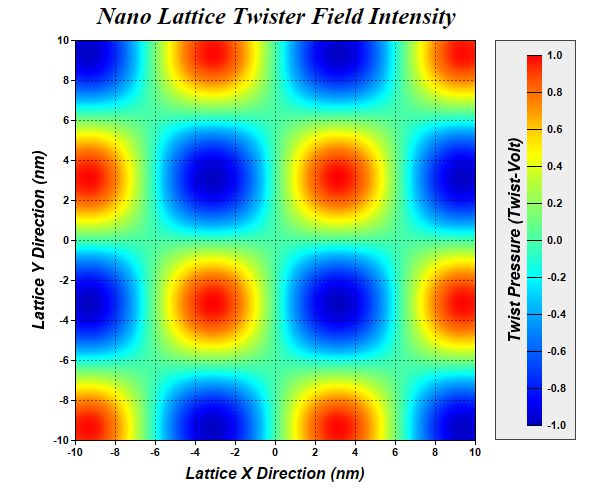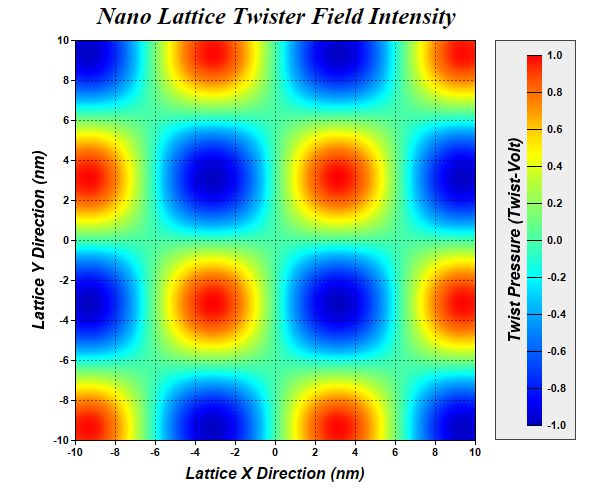
This example demonstrates continuous coloring of the
ContourLayer.
By default, a contour layer will be discretely colored, which means the color will change in discrete steps according to the z level. In continuous coloring, the color will change continuously according to the z level. Continuous coloring can be enabled using
ColorAxis.setColorGradient or
ColorAxis.setColorScale.
pythondemo\smoothcontour.py
#!/usr/bin/python
# The ChartDirector for Python module is assumed to be in "../lib"
import sys, os
sys.path.insert(0, os.path.join(os.path.abspath(sys.path[0]), "..", "lib"))
from pychartdir import *
import math
# The x and y coordinates of the grid
dataX = [-10, -9, -8, -7, -6, -5, -4, -3, -2, -1, 0, 1, 2, 3, 4, 5, 6, 7, 8, 9, 10]
dataY = [-10, -9, -8, -7, -6, -5, -4, -3, -2, -1, 0, 1, 2, 3, 4, 5, 6, 7, 8, 9, 10]
# The values at the grid points. In this example, we will compute the values using the formula z =
# Sin(x / 2) * Sin(y / 2).
dataZ = [0] * (len(dataX) * len(dataY))
for yIndex in range(0, len(dataY)) :
y = dataY[yIndex]
for xIndex in range(0, len(dataX)) :
x = dataX[xIndex]
dataZ[yIndex * len(dataX) + xIndex] = math.sin(x / 2.0) * math.sin(y / 2.0)
# Create a XYChart object of size 600 x 500 pixels
c = XYChart(600, 500)
# Add a title to the chart using 18 points Times New Roman Bold Italic font
c.addTitle("Nano Lattice Twister Field Intensity ", "Times New Roman Bold Italic", 18)
# Set the plotarea at (75, 40) and of size 400 x 400 pixels. Use semi-transparent black (80000000)
# dotted lines for both horizontal and vertical grid lines
c.setPlotArea(75, 40, 400, 400, -1, -1, -1, c.dashLineColor(0x80000000, DotLine), -1)
# Set x-axis and y-axis title using 12 points Arial Bold Italic font
c.xAxis().setTitle("Lattice X Direction (nm)", "Arial Bold Italic", 12)
c.yAxis().setTitle("Lattice Y Direction (nm)", "Arial Bold Italic", 12)
# Set x-axis and y-axis labels to use Arial Bold font
c.xAxis().setLabelStyle("Arial Bold")
c.yAxis().setLabelStyle("Arial Bold")
# When auto-scaling, use tick spacing of 40 pixels as a guideline
c.yAxis().setTickDensity(40)
c.xAxis().setTickDensity(40)
# Add a contour layer using the given data
layer = c.addContourLayer(dataX, dataY, dataZ)
# Set the contour color to transparent
layer.setContourColor(Transparent)
# Move the grid lines in front of the contour layer
c.getPlotArea().moveGridBefore(layer)
# Add a color axis (the legend) in which the left center point is anchored at (495, 240). Set the
# length to 370 pixels and the labels on the right side.
cAxis = layer.setColorAxis(495, 240, Left, 370, Right)
# Add a bounding box to the color axis using light grey (eeeeee) as the background and dark grey
# (444444) as the border.
cAxis.setBoundingBox(0xeeeeee, 0x444444)
# Add a title to the color axis using 12 points Arial Bold Italic font
cAxis.setTitle("Twist Pressure (Twist-Volt)", "Arial Bold Italic", 12)
# Set color axis labels to use Arial Bold font
cAxis.setLabelStyle("Arial Bold")
# Use smooth gradient coloring
cAxis.setColorGradient(1)
# Output the chart
c.makeChart("smoothcontour.jpg")
© 2021 Advanced Software Engineering Limited. All rights reserved.