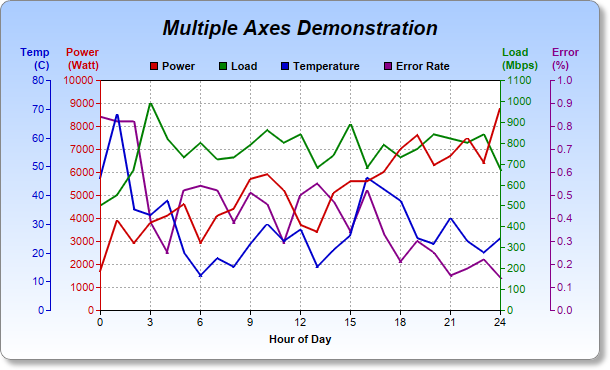[Web Version (in ASP)] aspdemo\multiaxes.asp
<%@ language="vbscript" %>
<%
Set cd = CreateObject("ChartDirector.API")
' Data for the chart
data0 = Array(1700, 3900, 2900, 3800, 4100, 4600, 2900, 4100, 4400, 5700, 5900, 5200, 3700, 3400, _
5100, 5600, 5600, 6000, 7000, 7600, 6300, 6700, 7500, 6400, 8800)
data1 = Array(500, 550, 670, 990, 820, 730, 800, 720, 730, 790, 860, 800, 840, 680, 740, 890, 680, _
790, 730, 770, 840, 820, 800, 840, 670)
data2 = Array(46, 68, 35, 33, 38, 20, 12, 18, 15, 23, 30, 24, 28, 15, 21, 26, 46, 42, 38, 25, 23, _
32, 24, 20, 25)
data3 = Array(0.84, 0.82, 0.82, 0.38, 0.25, 0.52, 0.54, 0.52, 0.38, 0.51, 0.46, 0.29, 0.5, 0.55, _
0.47, 0.34, 0.52, 0.33, 0.21, 0.3, 0.25, 0.15, 0.18, 0.22, 0.14)
' Labels for the chart
labels = Array("0", "1", "2", "3", "4", "5", "6", "7", "8", "9", "10", "11", "12", "13", "14", _
"15", "16", "17", "18", "19", "20", "21", "22", "23", "24")
' Create a XYChart object of size 600 x 360 pixels. Use a vertical gradient color from sky blue
' (aaccff) to white (ffffff) as background. Set border to grey (888888). Use rounded corners. Enable
' soft drop shadow.
Set c = cd.XYChart(600, 360)
Call c.setBackground(c.linearGradientColor(0, 0, 0, c.getHeight(), &Haaccff, &Hffffff), &H888888)
Call c.setRoundedFrame()
Call c.setDropShadow()
' Add a title box to the chart using 15pt Arial Bold Italic font. Set top margin to 16 pixels.
Set title = c.addTitle("Multiple Axes Demonstration", "Arial Bold Italic", 15)
Call title.setMargin2(0, 0, 16, 0)
' Set the plotarea at (100, 80) and of size 400 x 230 pixels, with white (ffffff) background. Use
' grey #(aaaaa) dotted lines for both horizontal and vertical grid lines.
Call c.setPlotArea(100, 80, 400, 230, &Hffffff, -1, -1, c.dashLineColor(&Haaaaaa, cd.DotLine), -1)
' Add a legend box with the bottom center anchored at (300, 80) (top center of the plot area). Use
' horizontal layout, and 8 points Arial Bold font. Set background and border to transparent.
Set legendBox = c.addLegend(300, 80, False, "Arial Bold", 8)
Call legendBox.setAlignment(cd.BottomCenter)
Call legendBox.setBackground(cd.Transparent, cd.Transparent)
' Set the labels on the x axis.
Call c.xAxis().setLabels(labels)
' Display 1 out of 3 labels on the x-axis.
Call c.xAxis().setLabelStep(3)
' Add a title to the x-axis
Call c.xAxis().setTitle("Hour of Day")
' Add a title on top of the primary (left) y axis.
Call c.yAxis().setTitle("Power<*br*>(Watt)").setAlignment(cd.TopLeft2)
' Set the axis, label and title colors for the primary y axis to red (c00000) to match the first
' data set
Call c.yAxis().setColors(&Hcc0000, &Hcc0000, &Hcc0000)
' Add a title on top of the secondary (right) y axis.
Call c.yAxis2().setTitle("Load<*br*>(Mbps)").setAlignment(cd.TopRight2)
' Set the axis, label and title colors for the secondary y axis to green (00800000) to match the
' second data set
Call c.yAxis2().setColors(&H008000, &H008000, &H008000)
' Add the third y-axis at 50 pixels to the left of the plot area
Set leftAxis = c.addAxis(cd.Left, 50)
' Add a title on top of the third y axis.
Call leftAxis.setTitle("Temp<*br*>(C)").setAlignment(cd.TopLeft2)
' Set the axis, label and title colors for the third y axis to blue (0000cc) to match the third data
' set
Call leftAxis.setColors(&H0000cc, &H0000cc, &H0000cc)
' Add the fouth y-axis at 50 pixels to the right of the plot area
Set rightAxis = c.addAxis(cd.Right, 50)
' Add a title on top of the fourth y axis.
Call rightAxis.setTitle("Error<*br*>(%)").setAlignment(cd.TopRight2)
' Set the axis, label and title colors for the fourth y axis to purple (880088) to match the fourth
' data set
Call rightAxis.setColors(&H880088, &H880088, &H880088)
' Add a line layer to for the first data set using red (c00000) color, with a line width of 2 pixels
Set layer0 = c.addLineLayer(data0, &Hcc0000, "Power")
Call layer0.setLineWidth(2)
' Add a line layer to for the second data set using green (00c0000) color, with a line width of 2
' pixels. Bind the layer to the secondary y-axis.
Set layer1 = c.addLineLayer(data1, &H008000, "Load")
Call layer1.setLineWidth(2)
Call layer1.setUseYAxis2()
' Add a line layer to for the third data set using blue (0000cc) color, with a line width of 2
' pixels. Bind the layer to the third y-axis.
Set layer2 = c.addLineLayer(data2, &H0000cc, "Temperature")
Call layer2.setLineWidth(2)
Call layer2.setUseYAxis(leftAxis)
' Add a line layer to for the fourth data set using purple (880088) color, with a line width of 2
' pixels. Bind the layer to the fourth y-axis.
Set layer3 = c.addLineLayer(data3, &H880088, "Error Rate")
Call layer3.setLineWidth(2)
Call layer3.setUseYAxis(rightAxis)
' Output the chart
Set viewer = cd.WebChartViewer(Request, "chart1")
Call viewer.setChart(c, cd.SVG)
' Include tool tip for the chart
viewer.ImageMap = c.getHTMLImageMap("", "", "title='{dataSetName} at hour {xLabel} = {value}'")
%>
<!DOCTYPE html>
<html>
<head>
<title>Multiple Axes</title>
<!-- Include ChartDirector Javascript Library to support chart interactions -->
<script type="text/javascript" src="cdjcv.js"></script>
</head>
<body style="margin:5px 0px 0px 5px">
<div style="font:bold 18pt verdana;">
Multiple Axes
</div>
<hr style="border:solid 1px #000080; background:#000080" />
<div style="font:10pt verdana; margin-bottom:1.5em">
<a href="viewsource.asp?file=<%= Request("SCRIPT_NAME") %>">View Chart Source Code</a>
</div>
<!-- ****** Here is the chart image ****** -->
<%= viewer.renderHTML() %>
</body>
</html>
[Windows Version (in Visual Basic)] vbdemo\multiaxes.cls
Public Sub createChart(viewer As Object, chartIndex As Integer)
Dim cd As New ChartDirector.API
' Data for the chart
Dim data0()
data0 = Array(1700, 3900, 2900, 3800, 4100, 4600, 2900, 4100, 4400, 5700, 5900, 5200, 3700, _
3400, 5100, 5600, 5600, 6000, 7000, 7600, 6300, 6700, 7500, 6400, 8800)
Dim data1()
data1 = Array(500, 550, 670, 990, 820, 730, 800, 720, 730, 790, 860, 800, 840, 680, 740, 890, _
680, 790, 730, 770, 840, 820, 800, 840, 670)
Dim data2()
data2 = Array(46, 68, 35, 33, 38, 20, 12, 18, 15, 23, 30, 24, 28, 15, 21, 26, 46, 42, 38, 25, _
23, 32, 24, 20, 25)
Dim data3()
data3 = Array(0.84, 0.82, 0.82, 0.38, 0.25, 0.52, 0.54, 0.52, 0.38, 0.51, 0.46, 0.29, 0.5, _
0.55, 0.47, 0.34, 0.52, 0.33, 0.21, 0.3, 0.25, 0.15, 0.18, 0.22, 0.14)
' Labels for the chart
Dim labels()
labels = Array("0", "1", "2", "3", "4", "5", "6", "7", "8", "9", "10", "11", "12", "13", "14", _
"15", "16", "17", "18", "19", "20", "21", "22", "23", "24")
' Create a XYChart object of size 600 x 360 pixels. Use a vertical gradient color from sky blue
' (aaccff) to white (ffffff) as background. Set border to grey (888888). Use rounded corners.
' Enable soft drop shadow.
Dim c As XYChart
Set c = cd.XYChart(600, 360)
Call c.setBackground(c.linearGradientColor(0, 0, 0, c.getHeight(), &Haaccff, &Hffffff), _
&H888888)
Call c.setRoundedFrame()
Call c.setDropShadow()
' Add a title box to the chart using 15pt Arial Bold Italic font. Set top margin to 16 pixels.
Dim title As ChartDirector.TextBox
Set title = c.addTitle("Multiple Axes Demonstration", "arialbi.ttf", 15)
Call title.setMargin2(0, 0, 16, 0)
' Set the plotarea at (100, 80) and of size 400 x 230 pixels, with white (ffffff) background.
' Use grey #(aaaaa) dotted lines for both horizontal and vertical grid lines.
Call c.setPlotArea(100, 80, 400, 230, &Hffffff, -1, -1, c.dashLineColor(&Haaaaaa, cd.DotLine), _
-1)
' Add a legend box with the bottom center anchored at (300, 80) (top center of the plot area).
' Use horizontal layout, and 8 points Arial Bold font. Set background and border to transparent.
Dim legendBox As LegendBox
Set legendBox = c.addLegend(300, 80, False, "arialbd.ttf", 8)
Call legendBox.setAlignment(cd.BottomCenter)
Call legendBox.setBackground(cd.Transparent, cd.Transparent)
' Set the labels on the x axis.
Call c.xAxis().setLabels(labels)
' Display 1 out of 3 labels on the x-axis.
Call c.xAxis().setLabelStep(3)
' Add a title to the x-axis
Call c.xAxis().setTitle("Hour of Day")
' Add a title on top of the primary (left) y axis.
Call c.yAxis().setTitle("Power<*br*>(Watt)").setAlignment(cd.TopLeft2)
' Set the axis, label and title colors for the primary y axis to red (c00000) to match the first
' data set
Call c.yAxis().setColors(&Hcc0000, &Hcc0000, &Hcc0000)
' Add a title on top of the secondary (right) y axis.
Call c.yAxis2().setTitle("Load<*br*>(Mbps)").setAlignment(cd.TopRight2)
' Set the axis, label and title colors for the secondary y axis to green (00800000) to match the
' second data set
Call c.yAxis2().setColors(&H008000, &H008000, &H008000)
' Add the third y-axis at 50 pixels to the left of the plot area
Dim leftAxis As Axis
Set leftAxis = c.addAxis(cd.Left, 50)
' Add a title on top of the third y axis.
Call leftAxis.setTitle("Temp<*br*>(C)").setAlignment(cd.TopLeft2)
' Set the axis, label and title colors for the third y axis to blue (0000cc) to match the third
' data set
Call leftAxis.setColors(&H0000cc, &H0000cc, &H0000cc)
' Add the fouth y-axis at 50 pixels to the right of the plot area
Dim rightAxis As Axis
Set rightAxis = c.addAxis(cd.Right, 50)
' Add a title on top of the fourth y axis.
Call rightAxis.setTitle("Error<*br*>(%)").setAlignment(cd.TopRight2)
' Set the axis, label and title colors for the fourth y axis to purple (880088) to match the
' fourth data set
Call rightAxis.setColors(&H880088, &H880088, &H880088)
' Add a line layer to for the first data set using red (c00000) color, with a line width of 2
' pixels
Dim layer0 As LineLayer
Set layer0 = c.addLineLayer(data0, &Hcc0000, "Power")
Call layer0.setLineWidth(2)
' Add a line layer to for the second data set using green (00c0000) color, with a line width of
' 2 pixels. Bind the layer to the secondary y-axis.
Dim layer1 As LineLayer
Set layer1 = c.addLineLayer(data1, &H008000, "Load")
Call layer1.setLineWidth(2)
Call layer1.setUseYAxis2()
' Add a line layer to for the third data set using blue (0000cc) color, with a line width of 2
' pixels. Bind the layer to the third y-axis.
Dim layer2 As LineLayer
Set layer2 = c.addLineLayer(data2, &H0000cc, "Temperature")
Call layer2.setLineWidth(2)
Call layer2.setUseYAxis(leftAxis)
' Add a line layer to for the fourth data set using purple (880088) color, with a line width of
' 2 pixels. Bind the layer to the fourth y-axis.
Dim layer3 As LineLayer
Set layer3 = c.addLineLayer(data3, &H880088, "Error Rate")
Call layer3.setLineWidth(2)
Call layer3.setUseYAxis(rightAxis)
' Output the chart
Set viewer.Picture = c.makePicture()
'include tool tip for the chart
viewer.ImageMap = c.getHTMLImageMap("clickable", "", _
"title='{dataSetName} at hour {xLabel} = {value}'")
End Sub
© 2021 Advanced Software Engineering Limited. All rights reserved.