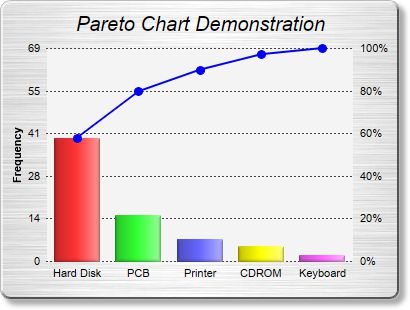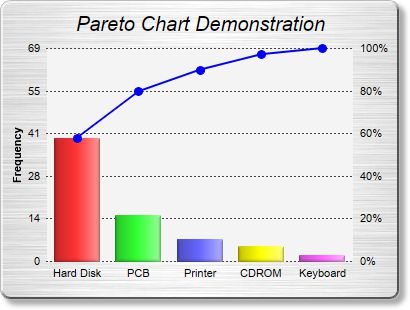
This example demonstrates the pareto chart style.
A pareto chart is a bar chart with the data sorted in descending order, together with a line chart showing the same data in accumulated form. In the current example, the data is shown as both percentages and values on the two y-axes.
The chart in this example is composed of two layers - a
BarLayer created using
XYChart.addBarLayer, and a
LineLayer created using
XYChart.addLineLayer.
This example employs the
ArrayMath utility class for computing the accumulated line, obtaining the scaling factor between the two y-axes, and re-scaling the line data as percentages.
The two y-axes are synchronized using
Axis.syncAxis.
[Web Version (in ASP)] aspdemo\pareto.asp
<%@ language="vbscript" %>
<%
Set cd = CreateObject("ChartDirector.API")
' The data for the chart
data = Array(40, 15, 7, 5, 2)
' The labels for the chart
labels = Array("Hard Disk", "PCB", "Printer", "CDROM", "Keyboard")
' In the pareto chart, the line data are just the accumulation of the raw data, scaled to a range of
' 0 - 100%
Set lineData = cd.ArrayMath(data)
Call lineData.acc()
scaleFactor = lineData.max() / 100
If scaleFactor = 0 Then
' Avoid division by zero error for zero data
scaleFactor = 1
End If
Call lineData.div2(scaleFactor)
' Create a XYChart object of size 480 x 300 pixels. Set background color to brushed silver, with a
' grey (bbbbbb) border and 2 pixel 3D raised effect. Use rounded corners. Enable soft drop shadow.
Set c = cd.XYChart(400, 300, cd.brushedSilverColor(), &Hbbbbbb, 2)
Call c.setRoundedFrame()
Call c.setDropShadow()
' Add a title to the chart using 15 points Arial Italic. Set top/bottom margins to 12 pixels.
Set title = c.addTitle("Pareto Chart Demonstration", "Arial Italic", 15)
Call title.setMargin2(0, 0, 12, 12)
' Tentatively set the plotarea at (50, 40). Set the width to 100 pixels less than the chart width,
' and the height to 80 pixels less than the chart height. Use pale grey (f4f4f4) background,
' transparent border, and dark grey (444444) dotted grid lines.
Call c.setPlotArea(50, 40, c.getWidth() - 100, c.getHeight() - 80, &Hf4f4f4, -1, cd.Transparent, _
c.dashLineColor(&H444444, cd.DotLine))
' Add a line layer for the pareto line
Set lineLayer = c.addLineLayer2()
' Add the pareto line using deep blue (0000ff) as the color, with circle symbols
Call lineLayer.addDataSet(lineData.result(), &H0000ff).setDataSymbol(cd.CircleShape, 9, &H0000ff, _
&H0000ff)
' Set the line width to 2 pixel
Call lineLayer.setLineWidth(2)
' Bind the line layer to the secondary (right) y-axis.
Call lineLayer.setUseYAxis2()
' Tool tip for the line layer
Call lineLayer.setHTMLImageMap("", "", "title='Top {={x}+1} items: {value|2}%'")
' Add a multi-color bar layer using the given data.
Set barLayer = c.addBarLayer3(data)
' Set soft lighting for the bars with light direction from the right
Call barLayer.setBorderColor(cd.Transparent, cd.softLighting(cd.Right))
' Tool tip for the bar layer
Call barLayer.setHTMLImageMap("", "", "title='{xLabel}: {value} pieces'")
' Set the labels on the x axis.
Call c.xAxis().setLabels(labels)
' Set the secondary (right) y-axis scale as 0 - 100 with a tick every 20 units
Call c.yAxis2().setLinearScale(0, 100, 20)
' Set the format of the secondary (right) y-axis label to include a percentage sign
Call c.yAxis2().setLabelFormat("{value}%")
' Set the relationship between the two y-axes, which only differ by a scaling factor
Call c.yAxis().syncAxis(c.yAxis2(), scaleFactor)
' Set the format of the primary y-axis label foramt to show no decimal point
Call c.yAxis().setLabelFormat("{value|0}")
' Add a title to the primary y-axis
Call c.yAxis().setTitle("Frequency")
' Set all axes to transparent
Call c.xAxis().setColors(cd.Transparent)
Call c.yAxis().setColors(cd.Transparent)
Call c.yAxis2().setColors(cd.Transparent)
' Adjust the plot area size, such that the bounding box (inclusive of axes) is 10 pixels from the
' left edge, just below the title, 10 pixels from the right edge, and 20 pixels from the bottom
' edge.
Call c.packPlotArea(10, title.getHeight(), c.getWidth() - 10, c.getHeight() - 20)
' Output the chart
Set viewer = cd.WebChartViewer(Request, "chart1")
Call viewer.setChart(c, cd.SVG)
' Include tool tip for the chart
viewer.ImageMap = c.getHTMLImageMap("")
%>
<!DOCTYPE html>
<html>
<head>
<title>Pareto Chart</title>
<!-- Include ChartDirector Javascript Library to support chart interactions -->
<script type="text/javascript" src="cdjcv.js"></script>
</head>
<body style="margin:5px 0px 0px 5px">
<div style="font:bold 18pt verdana;">
Pareto Chart
</div>
<hr style="border:solid 1px #000080; background:#000080" />
<div style="font:10pt verdana; margin-bottom:1.5em">
<a href="viewsource.asp?file=<%= Request("SCRIPT_NAME") %>">View Chart Source Code</a>
</div>
<!-- ****** Here is the chart image ****** -->
<%= viewer.renderHTML() %>
</body>
</html>
[Windows Version (in Visual Basic)] vbdemo\pareto.cls
Public Sub createChart(viewer As Object, chartIndex As Integer)
Dim cd As New ChartDirector.API
' The data for the chart
Dim data()
data = Array(40, 15, 7, 5, 2)
' The labels for the chart
Dim labels()
labels = Array("Hard Disk", "PCB", "Printer", "CDROM", "Keyboard")
' In the pareto chart, the line data are just the accumulation of the raw data, scaled to a
' range of 0 - 100%
Dim lineData As ArrayMath
Set lineData = cd.ArrayMath(data)
Call lineData.acc()
Dim scaleFactor As Double
scaleFactor = lineData.max() / 100
If scaleFactor = 0 Then
' Avoid division by zero error for zero data
scaleFactor = 1
End If
Call lineData.div2(scaleFactor)
' Create a XYChart object of size 480 x 300 pixels. Set background color to brushed silver, with
' a grey (bbbbbb) border and 2 pixel 3D raised effect. Use rounded corners. Enable soft drop
' shadow.
Dim c As XYChart
Set c = cd.XYChart(400, 300, cd.brushedSilverColor(), &Hbbbbbb, 2)
Call c.setRoundedFrame()
Call c.setDropShadow()
' Add a title to the chart using 15 points Arial Italic. Set top/bottom margins to 12 pixels.
Dim title As ChartDirector.TextBox
Set title = c.addTitle("Pareto Chart Demonstration", "ariali.ttf", 15)
Call title.setMargin2(0, 0, 12, 12)
' Tentatively set the plotarea at (50, 40). Set the width to 100 pixels less than the chart
' width, and the height to 80 pixels less than the chart height. Use pale grey (f4f4f4)
' background, transparent border, and dark grey (444444) dotted grid lines.
Call c.setPlotArea(50, 40, c.getWidth() - 100, c.getHeight() - 80, &Hf4f4f4, -1, _
cd.Transparent, c.dashLineColor(&H444444, cd.DotLine))
' Add a line layer for the pareto line
Dim lineLayer As LineLayer
Set lineLayer = c.addLineLayer2()
' Add the pareto line using deep blue (0000ff) as the color, with circle symbols
Call lineLayer.addDataSet(lineData.result(), &H0000ff).setDataSymbol(cd.CircleShape, 9, _
&H0000ff, &H0000ff)
' Set the line width to 2 pixel
Call lineLayer.setLineWidth(2)
' Bind the line layer to the secondary (right) y-axis.
Call lineLayer.setUseYAxis2()
' Tool tip for the line layer
Call lineLayer.setHTMLImageMap("", "", "title='Top {={x}+1} items: {value|2}%'")
' Add a multi-color bar layer using the given data.
Dim barLayer As BarLayer
Set barLayer = c.addBarLayer3(data)
' Set soft lighting for the bars with light direction from the right
Call barLayer.setBorderColor(cd.Transparent, cd.softLighting(cd.Right))
' Tool tip for the bar layer
Call barLayer.setHTMLImageMap("", "", "title='{xLabel}: {value} pieces'")
' Set the labels on the x axis.
Call c.xAxis().setLabels(labels)
' Set the secondary (right) y-axis scale as 0 - 100 with a tick every 20 units
Call c.yAxis2().setLinearScale(0, 100, 20)
' Set the format of the secondary (right) y-axis label to include a percentage sign
Call c.yAxis2().setLabelFormat("{value}%")
' Set the relationship between the two y-axes, which only differ by a scaling factor
Call c.yAxis().syncAxis(c.yAxis2(), scaleFactor)
' Set the format of the primary y-axis label foramt to show no decimal point
Call c.yAxis().setLabelFormat("{value|0}")
' Add a title to the primary y-axis
Call c.yAxis().setTitle("Frequency")
' Set all axes to transparent
Call c.xAxis().setColors(cd.Transparent)
Call c.yAxis().setColors(cd.Transparent)
Call c.yAxis2().setColors(cd.Transparent)
' Adjust the plot area size, such that the bounding box (inclusive of axes) is 10 pixels from
' the left edge, just below the title, 10 pixels from the right edge, and 20 pixels from the
' bottom edge.
Call c.packPlotArea(10, title.getHeight(), c.getWidth() - 10, c.getHeight() - 20)
' Output the chart
Set viewer.Picture = c.makePicture()
' Include tool tip for the chart
viewer.ImageMap = c.getHTMLImageMap("clickable")
End Sub
© 2021 Advanced Software Engineering Limited. All rights reserved.