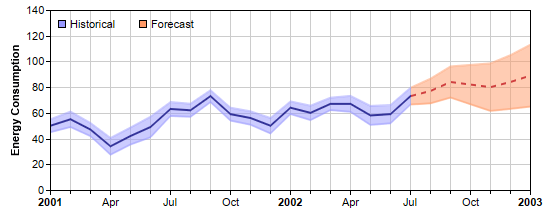[Web Version (in ASP)] aspdemo\xzonecolor.asp
<%@ language="vbscript" %>
<%
Set cd = CreateObject("ChartDirector.API")
' The data for the chart
data = Array(50, 55, 47, 34, 42, 49, 63, 62, 73, 59, 56, 50, 64, 60, 67, 67, 58, 59, 73, 77, 84, _
82, 80, 84, 89)
' The error data representing the error band around the data points
errData = Array(5, 6, 5.1, 6.5, 6.6, 8, 5.4, 5.1, 4.6, 5.0, 5.2, 6.0, 4.9, 5.6, 4.8, 6.2, 7.4, _
7.1, 6.5, 9.6, 12.1, 15.3, 18.5, 20.9, 24.1)
' The timestamps for the data
labels = Array(DateSerial(2001, 1, 1), DateSerial(2001, 2, 1), DateSerial(2001, 3, 1), DateSerial( _
2001, 4, 1), DateSerial(2001, 5, 1), DateSerial(2001, 6, 1), DateSerial(2001, 7, 1), _
DateSerial(2001, 8, 1), DateSerial(2001, 9, 1), DateSerial(2001, 10, 1), DateSerial(2001, 11, _
1), DateSerial(2001, 12, 1), DateSerial(2002, 1, 1), DateSerial(2002, 2, 1), DateSerial(2002, _
3, 1), DateSerial(2002, 4, 1), DateSerial(2002, 5, 1), DateSerial(2002, 6, 1), DateSerial( _
2002, 7, 1), DateSerial(2002, 8, 1), DateSerial(2002, 9, 1), DateSerial(2002, 10, 1), _
DateSerial(2002, 11, 1), DateSerial(2002, 12, 1), DateSerial(2003, 1, 1))
' Create a XYChart object of size 550 x 220 pixels
Set c = cd.XYChart(550, 220)
' Set the plot area at (50, 10) and of size 480 x 180 pixels. Enabled both vertical and horizontal
' grids by setting their colors to light grey (cccccc)
Call c.setPlotArea(50, 10, 480, 180).setGridColor(&Hcccccc, &Hcccccc)
' Add a legend box (50, 10) (top of plot area) using horizontal layout. Use 8pt Arial font. Disable
' bounding box (set border to transparent).
Set legendBox = c.addLegend(50, 10, False, "", 8)
Call legendBox.setBackground(cd.Transparent)
' Add keys to the legend box to explain the color zones
Call legendBox.addKey("Historical", &H9999ff)
Call legendBox.addKey("Forecast", &Hff9966)
' Add a title to the y axis.
Call c.yAxis().setTitle("Energy Consumption")
' Set the labels on the x axis
Call c.xAxis().setLabels2(labels)
' Set multi-style axis label formatting. Use Arial Bold font for yearly labels and display them as
' "yyyy". Use default font for monthly labels and display them as "mmm". Replace some labels with
' minor ticks to ensure the labels are at least 3 units apart.
Call c.xAxis().setMultiFormat(cd.StartOfYearFilter(), "<*font=Arial Bold*>{value|yyyy}", _
cd.StartOfMonthFilter(), "{value|mmm}", 3)
' Add a line layer to the chart
Set layer = c.addLineLayer2()
' Create the color to draw the data line. The line is blue (0x333399) to the left of x = 18, and
' become a red (0xd04040) dash line to the right of x = 18.
lineColor = layer.xZoneColor(18, &H333399, c.dashLineColor(&Hd04040, cd.DashLine))
' Add the data line
Call layer.addDataSet(data, lineColor, "Average")
' We are not showing the data set name in the legend box. The name is for showing in tool tips only.
Call layer.setLegend(cd.NoLegend)
' Create the color to draw the err zone. The color is semi-transparent blue (0x809999ff) to the left
' of x = 18, and become semi-transparent red (0x80ff9966) to the right of x = 18.
errColor = layer.xZoneColor(18, &H809999ff, &H80ff9966)
' Add the upper border of the err zone
Call layer.addDataSet(cd.ArrayMath(data).add(errData).result(), errColor, "Upper bound")
' Add the lower border of the err zone
Call layer.addDataSet(cd.ArrayMath(data).subtract(errData).result(), errColor, "Lower bound")
' Set the default line width to 2 pixels
Call layer.setLineWidth(2)
' In this example, we are not showing the data set name in the legend box
Call layer.setLegend(cd.NoLegend)
' Color the region between the err zone lines
Call c.addInterLineLayer(layer.getLine(1), layer.getLine(2), errColor)
' Output the chart
Set viewer = cd.WebChartViewer(Request, "chart1")
Call viewer.setChart(c, cd.SVG)
' Include tool tip for the chart.
viewer.ImageMap = c.getHTMLImageMap("", "", _
"title='{dataSetName} on {xLabel|mmm yyyy}: {value} MJoule'")
%>
<!DOCTYPE html>
<html>
<head>
<title>X Zone Coloring</title>
<!-- Include ChartDirector Javascript Library to support chart interactions -->
<script type="text/javascript" src="cdjcv.js"></script>
</head>
<body style="margin:5px 0px 0px 5px">
<div style="font:bold 18pt verdana;">
X Zone Coloring
</div>
<hr style="border:solid 1px #000080; background:#000080" />
<div style="font:10pt verdana; margin-bottom:1.5em">
<a href="viewsource.asp?file=<%= Request("SCRIPT_NAME") %>">View Chart Source Code</a>
</div>
<!-- ****** Here is the chart image ****** -->
<%= viewer.renderHTML() %>
</body>
</html>
[Windows Version (in Visual Basic)] vbdemo\xzonecolor.cls
Public Sub createChart(viewer As Object, chartIndex As Integer)
Dim cd As New ChartDirector.API
' The data for the chart
Dim data()
data = Array(50, 55, 47, 34, 42, 49, 63, 62, 73, 59, 56, 50, 64, 60, 67, 67, 58, 59, 73, 77, _
84, 82, 80, 84, 89)
' The error data representing the error band around the data points
Dim errData()
errData = Array(5, 6, 5.1, 6.5, 6.6, 8, 5.4, 5.1, 4.6, 5.0, 5.2, 6.0, 4.9, 5.6, 4.8, 6.2, 7.4, _
7.1, 6.5, 9.6, 12.1, 15.3, 18.5, 20.9, 24.1)
' The timestamps for the data
Dim labels()
labels = Array(DateSerial(2001, 1, 1), DateSerial(2001, 2, 1), DateSerial(2001, 3, 1), _
DateSerial(2001, 4, 1), DateSerial(2001, 5, 1), DateSerial(2001, 6, 1), DateSerial(2001, _
7, 1), DateSerial(2001, 8, 1), DateSerial(2001, 9, 1), DateSerial(2001, 10, 1), _
DateSerial(2001, 11, 1), DateSerial(2001, 12, 1), DateSerial(2002, 1, 1), DateSerial(2002, _
2, 1), DateSerial(2002, 3, 1), DateSerial(2002, 4, 1), DateSerial(2002, 5, 1), DateSerial( _
2002, 6, 1), DateSerial(2002, 7, 1), DateSerial(2002, 8, 1), DateSerial(2002, 9, 1), _
DateSerial(2002, 10, 1), DateSerial(2002, 11, 1), DateSerial(2002, 12, 1), DateSerial( _
2003, 1, 1))
' Create a XYChart object of size 550 x 220 pixels
Dim c As XYChart
Set c = cd.XYChart(550, 220)
' Set the plot area at (50, 10) and of size 480 x 180 pixels. Enabled both vertical and
' horizontal grids by setting their colors to light grey (cccccc)
Call c.setPlotArea(50, 10, 480, 180).setGridColor(&Hcccccc, &Hcccccc)
' Add a legend box (50, 10) (top of plot area) using horizontal layout. Use 8pt Arial font.
' Disable bounding box (set border to transparent).
Dim legendBox As LegendBox
Set legendBox = c.addLegend(50, 10, False, "", 8)
Call legendBox.setBackground(cd.Transparent)
' Add keys to the legend box to explain the color zones
Call legendBox.addKey("Historical", &H9999ff)
Call legendBox.addKey("Forecast", &Hff9966)
' Add a title to the y axis.
Call c.yAxis().setTitle("Energy Consumption")
' Set the labels on the x axis
Call c.xAxis().setLabels2(labels)
' Set multi-style axis label formatting. Use Arial Bold font for yearly labels and display them
' as "yyyy". Use default font for monthly labels and display them as "mmm". Replace some labels
' with minor ticks to ensure the labels are at least 3 units apart.
Call c.xAxis().setMultiFormat(cd.StartOfYearFilter(), "<*font=arialbd.ttf*>{value|yyyy}", _
cd.StartOfMonthFilter(), "{value|mmm}", 3)
' Add a line layer to the chart
Dim layer As LineLayer
Set layer = c.addLineLayer2()
' Create the color to draw the data line. The line is blue (0x333399) to the left of x = 18, and
' become a red (0xd04040) dash line to the right of x = 18.
Dim lineColor As Long
lineColor = layer.xZoneColor(18, &H333399, c.dashLineColor(&Hd04040, cd.DashLine))
' Add the data line
Call layer.addDataSet(data, lineColor, "Average")
' We are not showing the data set name in the legend box. The name is for showing in tool tips
' only.
Call layer.setLegend(cd.NoLegend)
' Create the color to draw the err zone. The color is semi-transparent blue (0x809999ff) to the
' left of x = 18, and become semi-transparent red (0x80ff9966) to the right of x = 18.
Dim errColor As Long
errColor = layer.xZoneColor(18, &H809999ff, &H80ff9966)
' Add the upper border of the err zone
Call layer.addDataSet(cd.ArrayMath(data).add(errData).result(), errColor, "Upper bound")
' Add the lower border of the err zone
Call layer.addDataSet(cd.ArrayMath(data).subtract(errData).result(), errColor, "Lower bound")
' Set the default line width to 2 pixels
Call layer.setLineWidth(2)
' In this example, we are not showing the data set name in the legend box
Call layer.setLegend(cd.NoLegend)
' Color the region between the err zone lines
Call c.addInterLineLayer(layer.getLine(1), layer.getLine(2), errColor)
' Output the chart
Set viewer.Picture = c.makePicture()
' Include tool tip for the chart.
viewer.ImageMap = c.getHTMLImageMap("clickable", "", _
"title='{dataSetName} on {xLabel|mmm yyyy}: {value} MJoule'")
End Sub
© 2021 Advanced Software Engineering Limited. All rights reserved.