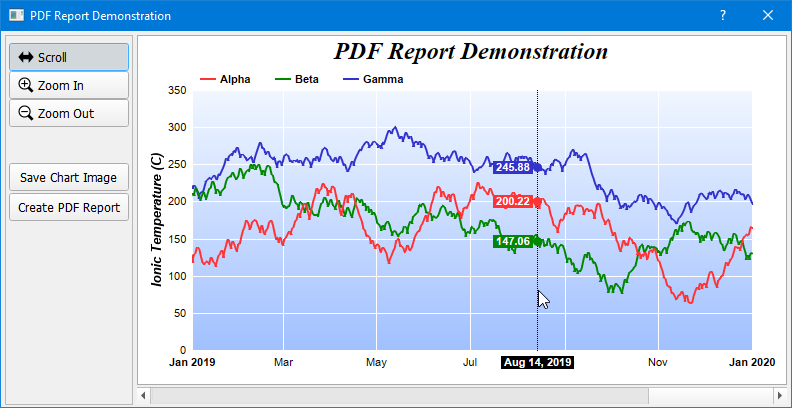[Qt Widgets version] qtdemo/zoomscrollpdf.cpp
#include <QApplication>
#include <QPushButton>
#include <QMouseEvent>
#include <QFileDialog>
#include <math.h>
#include <sstream>
#include <algorithm>
#include "zoomscrollpdf.h"
ZoomScrollPdf::ZoomScrollPdf(QWidget *parent) :
QDialog(parent)
{
//
// Set up the GUI
//
setFixedSize(790, 376);
setWindowTitle("PDF Report Demonstration");
// The frame on the left side
QFrame *frame = new QFrame(this);
frame->setGeometry(4, 4, 128, 370);
frame->setFrameShape(QFrame::StyledPanel);
// Pointer push button
QPushButton *pointerPB = new QPushButton(QIcon(":/icons/scroll_icon.png"), "Scroll", frame);
pointerPB->setGeometry(4, 8, 120, 28);
pointerPB->setStyleSheet("QPushButton { text-align:left; padding:5px 8px}");
pointerPB->setCheckable(true);
// Zoom In push button
QPushButton *zoomInPB = new QPushButton(QIcon(":/icons/zoomin_icon.png"), "Zoom In", frame);
zoomInPB->setGeometry(4, 36, 120, 28);
zoomInPB->setStyleSheet("QPushButton { text-align:left; padding:5px 8px}");
zoomInPB->setCheckable(true);
// Zoom Out push button
QPushButton *zoomOutPB = new QPushButton(QIcon(":/icons/zoomout_icon.png"), "Zoom Out", frame);
zoomOutPB->setStyleSheet("QPushButton { text-align:left; padding:5px 8px}");
zoomOutPB->setGeometry(4, 64, 120, 28);
zoomOutPB->setCheckable(true);
// The Pointer/Zoom In/Zoom Out buttons form a button group
mouseUsage = new QButtonGroup(frame);
mouseUsage->addButton(pointerPB, Chart::MouseUsageScroll);
mouseUsage->addButton(zoomInPB, Chart::MouseUsageZoomIn);
mouseUsage->addButton(zoomOutPB, Chart::MouseUsageZoomOut);
connect(mouseUsage, SIGNAL(buttonPressed(QAbstractButton*)),
SLOT(onMouseUsageChanged(QAbstractButton*)));
// Zoom Out push button
QPushButton *savePB = new QPushButton("Save Chart Image", frame);
savePB->setGeometry(4, 128, 120, 28);
savePB->setCheckable(true);
connect(savePB, SIGNAL(clicked(bool)), SLOT(onSaveChart(bool)));
QPushButton *savePdfPB = new QPushButton("Create PDF Report", frame);
savePdfPB->setGeometry(4, 158, 120, 28);
savePdfPB->setCheckable(true);
connect(savePdfPB, SIGNAL(clicked(bool)), SLOT(onSaveReport(bool)));
// Chart Viewer
m_ChartViewer = new QChartViewer(this);
m_ChartViewer->setGeometry(136, 4, 650, 350);
connect(m_ChartViewer, SIGNAL(viewPortChanged()), SLOT(onViewPortChanged()));
connect(m_ChartViewer, SIGNAL(mouseMovePlotArea(QMouseEvent*)),
SLOT(onMouseMovePlotArea(QMouseEvent*)));
// Horizontal scroll bar
m_HScrollBar = new QScrollBar(Qt::Horizontal, this);
m_HScrollBar->setGeometry(136, 356, 650, 17);
connect(m_HScrollBar, SIGNAL(valueChanged(int)), SLOT(onHScrollBarChanged(int)));
//
// Initialize the chart
//
// Load the data
loadData();
// Initialize the QChartViewer
initChartViewer(m_ChartViewer);
// Initially set the mouse to drag to scroll mode
pointerPB->click();
// Trigger the ViewPortChanged event to draw the chart
m_ChartViewer->updateViewPort(true, true);
}
ZoomScrollPdf::~ZoomScrollPdf()
{
delete m_ranSeries;
delete m_ChartViewer->getChart();
}
//
// Load the data
//
void ZoomScrollPdf::loadData()
{
// In this example, we just use random numbers as data.
m_ranSeries = new RanSeries(127);
m_timeStamps = m_ranSeries->getDateSeries(1827, Chart::chartTime(2015, 1, 1), 86400);
m_dataSeriesA = m_ranSeries->getSeries(1827, 150, -10, 10);
m_dataSeriesB = m_ranSeries->getSeries(1827, 200, -10, 10);
m_dataSeriesC = m_ranSeries->getSeries(1827, 250, -8, 8);
}
//
// Initialize the QChartViewer
//
void ZoomScrollPdf::initChartViewer(QChartViewer *viewer)
{
// Set the full x range to be the duration of the data
viewer->setFullRange("x", m_timeStamps[0], m_timeStamps[m_timeStamps.len - 1]);
// Initialize the view port to show the latest 20% of the time range
viewer->setViewPortWidth(0.2);
viewer->setViewPortLeft(1 - viewer->getViewPortWidth());
// Enable mouse wheel zooming by setting the zoom ratio to 1.1 per wheel event
viewer->setMouseWheelZoomRatio(1.1);
// Set the maximum zoom to 10 points
viewer->setZoomInWidthLimit(10.0 / m_timeStamps.len);
}
//
// The ViewPortChanged event handler. This event occurs if the user scrolls or zooms in
// or out the chart by dragging or clicking on the chart. It can also be triggered by
// calling WinChartViewer.updateViewPort.
//
void ZoomScrollPdf::onViewPortChanged()
{
// In addition to updating the chart, we may also need to update other controls that
// changes based on the view port.
updateControls(m_ChartViewer);
// Update chart if necessary
if (m_ChartViewer->needUpdateChart())
drawChart(m_ChartViewer);
}
//
// Update controls in the user interface when the view port changed
//
void ZoomScrollPdf::updateControls(QChartViewer *viewer)
{
// The logical length of the scrollbar. It can be any large value. The actual value does
// not matter.
const int scrollBarLen = 1000000000;
// Update the horizontal scroll bar
m_HScrollBar->setEnabled(viewer->getViewPortWidth() < 1);
m_HScrollBar->setPageStep((int)ceil(viewer->getViewPortWidth() * scrollBarLen));
m_HScrollBar->setSingleStep((std::min)(scrollBarLen / 100, m_HScrollBar->pageStep()));
m_HScrollBar->setRange(0, scrollBarLen - m_HScrollBar->pageStep());
m_HScrollBar->setValue((int)(0.5 + viewer->getViewPortLeft() * scrollBarLen));
}
//
// Draw the chart and display it in the given viewer
//
void ZoomScrollPdf::drawChart(QChartViewer *viewer)
{
// Get the start date and end date that are visible on the chart.
double viewPortStartDate = viewer->getValueAtViewPort("x", viewer->getViewPortLeft());
double viewPortEndDate = viewer->getValueAtViewPort("x", viewer->getViewPortLeft() +
viewer->getViewPortWidth());
// Draw the XYChart
XYChart* c = drawXYChart(viewPortStartDate, viewPortEndDate);
// Add a title to the chart using 18 pts Times New Roman Bold Italic font
c->addTitle(" PDF Report Demonstration", "Times New Roman Bold Italic", 18);
// We need to update the track line too. If the mouse is moving on the chart (eg. if
// the user drags the mouse on the chart to scroll it), the track line will be updated
// in the MouseMovePlotArea event. Otherwise, we need to update the track line here.
if ((!viewer->isInMouseMoveEvent()) && viewer->isMouseOnPlotArea())
trackLineLabel(c, viewer->getPlotAreaMouseX());
delete viewer->getChart();
viewer->setChart(c);
}
//
// Draw an XYChart using data from startX to endX
//
XYChart* ZoomScrollPdf::drawXYChart(double startX, double endX)
{
// Get the array indexes that corresponds to the visible start and end dates
int startIndex = (int)floor(Chart::bSearch(m_timeStamps, startX));
int endIndex = (int)ceil(Chart::bSearch(m_timeStamps, endX));
int noOfPoints = endIndex - startIndex + 1;
// Extract the part of the data array that are visible.
DoubleArray viewPortTimeStamps = DoubleArray(m_timeStamps.data + startIndex, noOfPoints);
DoubleArray viewPortDataSeriesA = DoubleArray(m_dataSeriesA.data + startIndex, noOfPoints);
DoubleArray viewPortDataSeriesB = DoubleArray(m_dataSeriesB.data + startIndex, noOfPoints);
DoubleArray viewPortDataSeriesC = DoubleArray(m_dataSeriesC.data + startIndex, noOfPoints);
//
// At this stage, we have extracted the visible data. We can use those data to plot the chart.
//
///////////////////////////////////////////////////////////////////////////////////////
// Configure overall chart appearance.
///////////////////////////////////////////////////////////////////////////////////////
// Create an XYChart object of size 650 x 350 pixels, with a white (ffffff) background and grey
// (aaaaaa) border
XYChart* c = new XYChart(650, 350, 0xffffff, 0xaaaaaa);
// Set the plotarea at (55, 55) with width 90 pixels less than chart width, and height 90 pixels
// less than chart height. Use a vertical gradient from light blue (f0f6ff) to sky blue (a0c0ff)
// as background. Set border to transparent and grid lines to white (ffffff).
c->setPlotArea(55, 55, c->getWidth() - 90, c->getHeight() - 90, c->linearGradientColor(0, 55, 0,
c->getHeight() - 35, 0xf0f6ff, 0xa0c0ff), -1, Chart::Transparent, 0xffffff, 0xffffff);
// As the data can lie outside the plotarea in a zoomed chart, we need enable clipping.
c->setClipping();
// Add a legend box at (55, 30) using horizontal layout. Use 8pts Arial Bold as font. Set the
// background and border color to Transparent and use line style legend key.
LegendBox* b = c->addLegend(55, 30, false, "Arial Bold", 8);
b->setBackground(Chart::Transparent);
b->setLineStyleKey();
// Set legend icon style to use line style icon, sized for 8pt font
c->getLegend()->setLineStyleKey();
c->getLegend()->setFontSize(8);
// Set the axis stem to transparent
c->xAxis()->setColors(Chart::Transparent);
c->yAxis()->setColors(Chart::Transparent);
// Add axis title using 10pts Arial Bold Italic font
c->yAxis()->setTitle("Ionic Temperature (C)", "Arial Bold Italic", 10);
///////////////////////////////////////////////////////////////////////////////////////
// Add data to chart
///////////////////////////////////////////////////////////////////////////////////////
//
// In this example, we represent the data by lines. You may modify the code below to use other
// representations (areas, scatter plot, etc).
//
// Add a line layer for the lines, using a line width of 2 pixels
LineLayer* layer = c->addLineLayer();
layer->setLineWidth(2);
// In this demo, we do not have too many data points. In real code, the chart may contain a lot
// of data points when fully zoomed out - much more than the number of horizontal pixels in this
// plot area. So it is a good idea to use fast line mode.
layer->setFastLineMode();
// Now we add the 3 data series to a line layer, using the color red (ff0000), green
// (00cc00) and blue (0000ff)
layer->setXData(viewPortTimeStamps);
layer->addDataSet(viewPortDataSeriesA, 0xff3333, "Alpha");
layer->addDataSet(viewPortDataSeriesB, 0x008800, "Beta");
layer->addDataSet(viewPortDataSeriesC, 0x3333CC, "Gamma");
///////////////////////////////////////////////////////////////////////////////////////
// Configure axis scale and labelling
///////////////////////////////////////////////////////////////////////////////////////
// Set the x-axis as a date/time axis with the scale according to the view port x range.
//viewer->syncDateAxisWithViewPort("x", c->xAxis());
c->xAxis()->setDateScale(startX, endX);
//
// In this demo, the time range can be from a few years to a few days. We demonstrate
// how to set up different date/time format based on the time range.
//
// If all ticks are yearly aligned, then we use "yyyy" as the label format.
c->xAxis()->setFormatCondition("align", 360 * 86400);
c->xAxis()->setLabelFormat("{value|yyyy}");
// If all ticks are monthly aligned, then we use "mmm yyyy" in bold font as the first
// label of a year, and "mmm" for other labels.
c->xAxis()->setFormatCondition("align", 30 * 86400);
c->xAxis()->setMultiFormat(Chart::StartOfYearFilter(), "<*font=bold*>{value|mmm yyyy}",
Chart::AllPassFilter(), "{value|mmm}");
// If all ticks are daily algined, then we use "mmm dd<*br*>yyyy" in bold font as the
// first label of a year, and "mmm dd" in bold font as the first label of a month, and
// "dd" for other labels.
c->xAxis()->setFormatCondition("align", 86400);
c->xAxis()->setMultiFormat(Chart::StartOfYearFilter(),
"<*block,halign=left*><*font=bold*>{value|mmm dd<*br*>yyyy}",
Chart::StartOfMonthFilter(), "<*font=bold*>{value|mmm dd}");
c->xAxis()->setMultiFormat(Chart::AllPassFilter(), "{value|dd}");
// For all other cases (sub-daily ticks), use "hh:nn<*br*>mmm dd" for the first label of
// a day, and "hh:nn" for other labels.
c->xAxis()->setFormatCondition("else");
c->xAxis()->setMultiFormat(Chart::StartOfDayFilter(),
"<*font=bold*>{value|hh:nn<*br*>mmm dd}", Chart::AllPassFilter(), "{value|hh:nn}");
return c;
}
//
// The Pointer, Zoom In or Zoom out button is pressed
//
void ZoomScrollPdf::onMouseUsageChanged(QAbstractButton *b)
{
m_ChartViewer->setMouseUsage(mouseUsage->id(b));
}
//
// User clicks on the the horizontal scroll bar
//
void ZoomScrollPdf::onHScrollBarChanged(int value)
{
if (!m_ChartViewer->isInViewPortChangedEvent())
{
// Set the view port based on the scroll bar
int scrollBarLen = m_HScrollBar->maximum() + m_HScrollBar->pageStep();
m_ChartViewer->setViewPortLeft(value / (double)scrollBarLen);
// Update the chart display without updating the image maps. (We can delay updating
// the image map until scrolling is completed and the chart display is stable.)
m_ChartViewer->updateViewPort(true, false);
}
}
//
// Draw track cursor when mouse is moving over plotarea
//
void ZoomScrollPdf::onMouseMovePlotArea(QMouseEvent *)
{
trackLineLabel((XYChart *)m_ChartViewer->getChart(), m_ChartViewer->getPlotAreaMouseX());
m_ChartViewer->updateDisplay();
// Hide the track cursor when the mouse leaves the plot area
m_ChartViewer->removeDynamicLayer("mouseLeavePlotArea");
}
//
// Draw track line with data labels
//
void ZoomScrollPdf::trackLineLabel(XYChart* c, int mouseX)
{
// Clear the current dynamic layer and get the DrawArea object to draw on it.
DrawArea* d = c->initDynamicLayer();
// The plot area object
PlotArea* plotArea = c->getPlotArea();
// Get the data x-value that is nearest to the mouse, and find its pixel coordinate.
double xValue = c->getNearestXValue(mouseX);
int xCoor = c->getXCoor(xValue);
// Draw a vertical track line at the x-position
d->vline(plotArea->getTopY(), plotArea->getBottomY(), xCoor,
d->dashLineColor(0x000000, 0x0101));
// Draw a label on the x-axis to show the track line position.
std::ostringstream xlabel;
xlabel << "<*font,bgColor=000000*> " << c->xAxis()->getFormattedLabel(xValue, "mmm dd, yyyy")
<< " <*/font*>";
TTFText* t = d->text(xlabel.str().c_str(), "Arial Bold", 8);
// Restrict the x-pixel position of the label to make sure it stays inside the chart image.
int xLabelPos = (std::max)(0, (std::min)(xCoor - t->getWidth() / 2, c->getWidth() - t->getWidth()));
t->draw(xLabelPos, plotArea->getBottomY() + 6, 0xffffff);
t->destroy();
// Iterate through all layers to draw the data labels
for (int i = 0; i < c->getLayerCount(); ++i) {
Layer* layer = c->getLayerByZ(i);
// The data array index of the x-value
int xIndex = layer->getXIndexOf(xValue);
// Iterate through all the data sets in the layer
for (int j = 0; j < layer->getDataSetCount(); ++j)
{
DataSet* dataSet = layer->getDataSetByZ(j);
const char* dataSetName = dataSet->getDataName();
// Get the color, name and position of the data label
int color = dataSet->getDataColor();
int yCoor = c->getYCoor(dataSet->getPosition(xIndex), dataSet->getUseYAxis());
// Draw a track dot with a label next to it for visible data points in the plot area
if ((yCoor >= plotArea->getTopY()) && (yCoor <= plotArea->getBottomY()) && (color !=
Chart::Transparent) && dataSetName && *dataSetName)
{
d->circle(xCoor, yCoor, 4, 4, color, color);
std::ostringstream label;
label << "<*font,bgColor=" << std::hex << color << "*> "
<< c->formatValue(dataSet->getValue(xIndex), "{value|P4}") << " <*font*>";
t = d->text(label.str().c_str(), "Arial Bold", 8);
// Draw the label on the right side of the dot if the mouse is on the left side the
// chart, and vice versa. This ensures the label will not go outside the chart image.
if (xCoor <= (plotArea->getLeftX() + plotArea->getRightX()) / 2)
t->draw(xCoor + 5, yCoor, 0xffffff, Chart::Left);
else
t->draw(xCoor - 5, yCoor, 0xffffff, Chart::Right);
t->destroy();
}
}
}
}
//
// User clicks on the Save Chart pushbutton
//
void ZoomScrollPdf::onSaveChart(bool)
{
QString fileName = QFileDialog::getSaveFileName(this, "Save", "chartdirector_demo",
"PNG (*.png);;JPG (*.jpg);;GIF (*.gif);;BMP (*.bmp);;SVG (*.svg);;PDF (*.pdf)");
if (!fileName.isEmpty())
{
// Save the chart
BaseChart *c = m_ChartViewer->getChart();
if (0 != c)
c->makeChart(fileName.toUtf8().constData());
}
}
//
// User clicks on the Create PDF Report pushbutton
//
void ZoomScrollPdf::onSaveReport(bool)
{
QString fileName = QFileDialog::getSaveFileName(this, "Save", "chartdirector_report",
"PDF (*.pdf)");
if (!fileName.isEmpty())
createPdfReport(fileName.toUtf8().constData());
}
//
// Create a multi-page PDF Report
//
void ZoomScrollPdf::createPdfReport(const char* filename)
{
// The MultiPagePDF object can create PDF from multiple pages, each with one chart
// object. Since a chart object can contain text (eg. using BaseChart.addText) and
// other charts (eg. using MultiChart), that means each page can contain text and
// multiple charts.
MultiPagePDF doc;
// Page configuration - A4 = 210 x 297mm. The PDF default is 96 dpi (dot per inch),
// so the A4 size is equal to 794 x 1123 dots.
const char* pageConfig = "pagewidth = 794; pageHeight = 1123";
// In this example, we include a cover page with only text. This is by creating an
// empty pie chart with text only.
PieChart firstPage(720, 960);
firstPage.addText(360, 320, "<*size=50*>ChartDirector<*br*><*size=30*>PDF Report Demonstration<*/*>",
"Arial Bold", 30, 0x000000, Chart::Center);
firstPage.setOutputOptions(pageConfig);
doc.addPage(&firstPage);
// We include 2 charts per page, with each chart showing one year of data. Each page
// will also have a header and page number
int startYear = Chart::getChartYMD(m_timeStamps[0]) / 10000;
int endYear = Chart::getChartYMD(m_timeStamps[m_timeStamps.len - 1] - 1) / 10000;
int pageNumber = 0;
for (int yyyy = startYear; yyyy <= endYear; yyyy += 2)
{
// This chart is the page.
MultiChart m(760, 920);
// Use addTitle to add a header
m.addTitle("ChartDirector PDF Report Demonstration", "Arial Bold", 20);
// Create the first chart
XYChart* c = drawXYChart(Chart::chartTime(yyyy, 1, 1), Chart::chartTime(yyyy + 1, 1, 1));
m.addChart((m.getWidth() - c->getWidth()) / 2, 100, c);
c->addTitle(c->formatValue(yyyy, "Year {value}"));
XYChart* c2 = 0;
if (yyyy < endYear)
{
// Create the second chart
c2 = drawXYChart(Chart::chartTime(yyyy + 1, 1, 1), Chart::chartTime(yyyy + 2, 1, 1));
c2->addTitle(c->formatValue(yyyy + 1, "Year {value}"));
m.addChart((m.getWidth() - c2->getWidth()) / 2, 500, c2);
}
// Add the page number
++pageNumber;
m.addTitle(Chart::BottomCenter, c->formatValue(pageNumber, "{value}"), "Arial Bold", 8);
m.setOutputOptions(pageConfig);
doc.addPage(&m);
delete c;
delete c2;
}
// Output the PDF report
doc.outPDF(filename);
}
[QML/Qt Quick version] qmldemo/zoomscrollpdf.qml
import QtQuick
import QtQuick.Window
import QtQuick.Controls
import QtQuick.Dialogs
import advsofteng.com 1.0
Window {
title: "PDF Report Demonstration"
visible: true
modality: Qt.ApplicationModal
width: 780
minimumWidth: 780
maximumWidth: 780
height: 375
minimumHeight: 375
maximumHeight: 375
Pane {
id: leftPane
width: 120
padding: 5
anchors.top: parent.top;
anchors.bottom: parent.bottom;
Column {
Button {
width: 110
contentItem: Row {
padding: 2; leftPadding: 5
Image { source: "icons/scroll_icon.png"; width:16; height:16; }
Text { text: " Pointer"; font.pixelSize: 12; }
}
checked: viewer.mouseUsage == QmlChartViewer.MouseUsageScroll
onClicked: viewer.mouseUsage = QmlChartViewer.MouseUsageScroll
}
Button {
width: 110
contentItem: Row {
padding: 2; leftPadding: 5;
Image { source: "icons/zoomin_icon.png"; width:16; height:16; }
Text { text: " Zoom In"; font.pixelSize: 12; }
}
checked: viewer.mouseUsage == QmlChartViewer.MouseUsageZoomIn
onClicked: viewer.mouseUsage = QmlChartViewer.MouseUsageZoomIn
}
Button {
width: 110
contentItem: Row {
padding: 2; leftPadding: 5
Image { source: "icons/zoomout_icon.png"; width:16; height:16; }
Text { text: " Zoom Out"; font.pixelSize: 12; }
}
checked: viewer.mouseUsage == QmlChartViewer.MouseUsageZoomOut
onClicked: viewer.mouseUsage = QmlChartViewer.MouseUsageZoomOut
}
// Spacer
Item {width: 1; height: 30}
Button {
width: 110
height: 28
text: "Save Chart Image"
onClicked: saveImageDialog.open()
}
Button {
width: 110
height: 28
text: "Create PDF Report"
onClicked: pdfReportDialog.open()
}
}
}
FileDialog {
id: saveImageDialog
title: "Save"
currentFile: "chartdirector_demo"
fileMode: FileDialog.SaveFile
nameFilters: ["PNG (*.png);", "JPG (*.jpg)", "GIF (*.gif)", "BMP (*.bmp)", "SVG (*.svg)", "PDF (*.pdf)"]
onAccepted: demo.saveChartImage(viewer, selectedFile)
}
FileDialog {
id: pdfReportDialog
title: "Create PDF Report"
currentFile: "chartdirector_demo"
fileMode: FileDialog.SaveFile
nameFilters: ["PDF (*.pdf)"]
onAccepted: demo.createPdfReport(selectedFile)
}
// The backend implementation of this demo.
QmlChartViewer
{
id: viewer
anchors.left: leftPane.right
anchors.leftMargin: 5
y: 5
// set default mouse usage to scroll and mouse wheel to zoom
mouseUsage: QmlChartViewer.MouseUsageScroll
mouseWheelZoomRatio: 1.1
// Update track cursor on mouse move
onMouseMovePlotArea: demo.drawTrackCursor(this, chartMouseX);
// Update chart on viewport change. Update the scrollbar too.
onViewPortChanged: {
if (needUpdateChart)
demo.drawChart(this);
hScrollBar.size = Math.min(viewer.viewPortWidth, 0.999999999);
hScrollBar.position = viewer.viewPortLeft;
}
}
// Add scrollbar under the chart viewer
ScrollBar
{
id: hScrollBar
orientation: Qt.Horizontal
height: 20
anchors.bottom: parent.bottom
anchors.left: viewer.left
anchors.right: viewer.right
onPositionChanged: {
// The scrollbar and viewport can update each others. To avoid infinite loop,
// the scrollbar will update the viewport only if the viewport is not updating
// the scrollbar.
if (viewer.isInViewPortChangedEvent) return;
// update the viewport
viewer.viewPortLeft = this.position;
viewer.updateViewPort(true, false);
}
}
// The backend implementation of this demo.
ZoomScrollPdfDemo {
id: demo;
}
Component.onCompleted: {
demo.initChartViewer(viewer);
viewer.updateViewPort(true, true);
}
}
[QML/Qt Quick version] qmldemo/zoomscrollpdf.cpp
#include "zoomscrollpdf.h"
#include <sstream>
#include <math.h>
ZoomScrollPdf::ZoomScrollPdf(QObject *parent) : QObject(parent)
{
m_currentChart = 0;
// Load the data
loadData();
}
ZoomScrollPdf::~ZoomScrollPdf()
{
delete m_ranSeries;
delete m_currentChart;
}
//
// Load the data
//
void ZoomScrollPdf::loadData()
{
// In this example, we just use random numbers as data.
m_ranSeries = new RanSeries(127);
m_timeStamps = m_ranSeries->getDateSeries(1827, Chart::chartTime(2015, 1, 1), 86400);
m_dataSeriesA = m_ranSeries->getSeries(1827, 150, -10, 10);
m_dataSeriesB = m_ranSeries->getSeries(1827, 200, -10, 10);
m_dataSeriesC = m_ranSeries->getSeries(1827, 250, -8, 8);
}
//
// Initialize the QChartViewer
//
void ZoomScrollPdf::initChartViewer(QmlChartViewer *viewer)
{
// Set the full x range to be the duration of the data
viewer->setFullRange("x", m_timeStamps[0], m_timeStamps[m_timeStamps.len - 1]);
// Initialize the view port to show the latest 20% of the time range
viewer->setViewPortWidth(0.2);
viewer->setViewPortLeft(1 - viewer->getViewPortWidth());
// Enable mouse wheel zooming by setting the zoom ratio to 1.1 per wheel event
viewer->setMouseWheelZoomRatio(1.1);
// Set the maximum zoom to 10 points
viewer->setZoomInWidthLimit(10.0 / m_timeStamps.len);
}
//
// Draw the chart and display it in the given viewer
//
void ZoomScrollPdf::drawChart(QmlChartViewer *viewer)
{
// Get the start date and end date that are visible on the chart.
double viewPortStartDate = viewer->getValueAtViewPort("x", viewer->getViewPortLeft());
double viewPortEndDate = viewer->getValueAtViewPort("x", viewer->getViewPortLeft() +
viewer->getViewPortWidth());
// Draw the XYChart
XYChart* c = drawXYChart(viewPortStartDate, viewPortEndDate);
// Add a title to the chart using 18 pts Times New Roman Bold Italic font
c->addTitle(" PDF Report Demonstration", "Times New Roman Bold Italic", 18);
// We need to update the track line too. If the mouse is moving on the chart (eg. if
// the user drags the mouse on the chart to scroll it), the track line will be updated
// in the MouseMovePlotArea event. Otherwise, we need to update the track line here.
if ((!viewer->isInMouseMoveEvent()) && viewer->isMouseOnPlotArea())
trackLineLabel(c, viewer->getPlotAreaMouseX());
delete viewer->getChart();
viewer->setChart(m_currentChart = c);
}
//
// Draw an XYChart using data from startX to endX
//
XYChart* ZoomScrollPdf::drawXYChart(double startX, double endX)
{
// Get the array indexes that corresponds to the visible start and end dates
int startIndex = (int)floor(Chart::bSearch(m_timeStamps, startX));
int endIndex = (int)ceil(Chart::bSearch(m_timeStamps, endX));
int noOfPoints = endIndex - startIndex + 1;
// Extract the part of the data array that are visible.
DoubleArray viewPortTimeStamps = DoubleArray(m_timeStamps.data + startIndex, noOfPoints);
DoubleArray viewPortDataSeriesA = DoubleArray(m_dataSeriesA.data + startIndex, noOfPoints);
DoubleArray viewPortDataSeriesB = DoubleArray(m_dataSeriesB.data + startIndex, noOfPoints);
DoubleArray viewPortDataSeriesC = DoubleArray(m_dataSeriesC.data + startIndex, noOfPoints);
//
// At this stage, we have extracted the visible data. We can use those data to plot the chart.
//
///////////////////////////////////////////////////////////////////////////////////////
// Configure overall chart appearance.
///////////////////////////////////////////////////////////////////////////////////////
// Create an XYChart object of size 650 x 350 pixels, with a white (ffffff) background and grey
// (aaaaaa) border
XYChart* c = new XYChart(650, 350, 0xffffff, 0xaaaaaa);
// Set the plotarea at (55, 55) with width 90 pixels less than chart width, and height 90 pixels
// less than chart height. Use a vertical gradient from light blue (f0f6ff) to sky blue (a0c0ff)
// as background. Set border to transparent and grid lines to white (ffffff).
c->setPlotArea(55, 55, c->getWidth() - 90, c->getHeight() - 90, c->linearGradientColor(0, 55, 0,
c->getHeight() - 35, 0xf0f6ff, 0xa0c0ff), -1, Chart::Transparent, 0xffffff, 0xffffff);
// As the data can lie outside the plotarea in a zoomed chart, we need enable clipping.
c->setClipping();
// Add a legend box at (55, 30) using horizontal layout. Use 8pts Arial Bold as font. Set the
// background and border color to Transparent and use line style legend key.
LegendBox* b = c->addLegend(55, 30, false, "Arial Bold", 8);
b->setBackground(Chart::Transparent);
b->setLineStyleKey();
// Set legend icon style to use line style icon, sized for 8pt font
c->getLegend()->setLineStyleKey();
c->getLegend()->setFontSize(8);
// Set the axis stem to transparent
c->xAxis()->setColors(Chart::Transparent);
c->yAxis()->setColors(Chart::Transparent);
// Add axis title using 10pts Arial Bold Italic font
c->yAxis()->setTitle("Ionic Temperature (C)", "Arial Bold Italic", 10);
///////////////////////////////////////////////////////////////////////////////////////
// Add data to chart
///////////////////////////////////////////////////////////////////////////////////////
//
// In this example, we represent the data by lines. You may modify the code below to use other
// representations (areas, scatter plot, etc).
//
// Add a line layer for the lines, using a line width of 2 pixels
LineLayer* layer = c->addLineLayer();
layer->setLineWidth(2);
// In this demo, we do not have too many data points. In real code, the chart may contain a lot
// of data points when fully zoomed out - much more than the number of horizontal pixels in this
// plot area. So it is a good idea to use fast line mode.
layer->setFastLineMode();
// Now we add the 3 data series to a line layer, using the color red (ff0000), green
// (00cc00) and blue (0000ff)
layer->setXData(viewPortTimeStamps);
layer->addDataSet(viewPortDataSeriesA, 0xff3333, "Alpha");
layer->addDataSet(viewPortDataSeriesB, 0x008800, "Beta");
layer->addDataSet(viewPortDataSeriesC, 0x3333CC, "Gamma");
///////////////////////////////////////////////////////////////////////////////////////
// Configure axis scale and labelling
///////////////////////////////////////////////////////////////////////////////////////
// Set the x-axis as a date/time axis with the scale according to the view port x range.
//viewer->syncDateAxisWithViewPort("x", c->xAxis());
c->xAxis()->setDateScale(startX, endX);
//
// In this demo, the time range can be from a few years to a few days. We demonstrate
// how to set up different date/time format based on the time range.
//
// If all ticks are yearly aligned, then we use "yyyy" as the label format.
c->xAxis()->setFormatCondition("align", 360 * 86400);
c->xAxis()->setLabelFormat("{value|yyyy}");
// If all ticks are monthly aligned, then we use "mmm yyyy" in bold font as the first
// label of a year, and "mmm" for other labels.
c->xAxis()->setFormatCondition("align", 30 * 86400);
c->xAxis()->setMultiFormat(Chart::StartOfYearFilter(), "<*font=bold*>{value|mmm yyyy}",
Chart::AllPassFilter(), "{value|mmm}");
// If all ticks are daily algined, then we use "mmm dd<*br*>yyyy" in bold font as the
// first label of a year, and "mmm dd" in bold font as the first label of a month, and
// "dd" for other labels.
c->xAxis()->setFormatCondition("align", 86400);
c->xAxis()->setMultiFormat(Chart::StartOfYearFilter(),
"<*block,halign=left*><*font=bold*>{value|mmm dd<*br*>yyyy}",
Chart::StartOfMonthFilter(), "<*font=bold*>{value|mmm dd}");
c->xAxis()->setMultiFormat(Chart::AllPassFilter(), "{value|dd}");
// For all other cases (sub-daily ticks), use "hh:nn<*br*>mmm dd" for the first label of
// a day, and "hh:nn" for other labels.
c->xAxis()->setFormatCondition("else");
c->xAxis()->setMultiFormat(Chart::StartOfDayFilter(),
"<*font=bold*>{value|hh:nn<*br*>mmm dd}", Chart::AllPassFilter(), "{value|hh:nn}");
return c;
}
//
// Draw track cursor when mouse is moving over plotarea
//
void ZoomScrollPdf::drawTrackCursor(QmlChartViewer *viewer, int mouseX)
{
trackLineLabel((XYChart *)viewer->getChart(), mouseX);
viewer->updateDisplay();
// Hide the track cursor when the mouse leaves the plot area
viewer->removeDynamicLayer("mouseLeavePlotArea");
}
//
// Draw track line with data labels
//
void ZoomScrollPdf::trackLineLabel(XYChart* c, int mouseX)
{
// Clear the current dynamic layer and get the DrawArea object to draw on it.
DrawArea* d = c->initDynamicLayer();
// The plot area object
PlotArea* plotArea = c->getPlotArea();
// Get the data x-value that is nearest to the mouse, and find its pixel coordinate.
double xValue = c->getNearestXValue(mouseX);
int xCoor = c->getXCoor(xValue);
// Draw a vertical track line at the x-position
d->vline(plotArea->getTopY(), plotArea->getBottomY(), xCoor,
d->dashLineColor(0x000000, 0x0101));
// Draw a label on the x-axis to show the track line position.
std::ostringstream xlabel;
xlabel << "<*font,bgColor=000000*> " << c->xAxis()->getFormattedLabel(xValue, "mmm dd, yyyy")
<< " <*/font*>";
TTFText* t = d->text(xlabel.str().c_str(), "Arial Bold", 8);
// Restrict the x-pixel position of the label to make sure it stays inside the chart image.
int xLabelPos = (std::max)(0, (std::min)(xCoor - t->getWidth() / 2, c->getWidth() - t->getWidth()));
t->draw(xLabelPos, plotArea->getBottomY() + 6, 0xffffff);
t->destroy();
// Iterate through all layers to draw the data labels
for (int i = 0; i < c->getLayerCount(); ++i) {
Layer* layer = c->getLayerByZ(i);
// The data array index of the x-value
int xIndex = layer->getXIndexOf(xValue);
// Iterate through all the data sets in the layer
for (int j = 0; j < layer->getDataSetCount(); ++j)
{
DataSet* dataSet = layer->getDataSetByZ(j);
const char* dataSetName = dataSet->getDataName();
// Get the color, name and position of the data label
int color = dataSet->getDataColor();
int yCoor = c->getYCoor(dataSet->getPosition(xIndex), dataSet->getUseYAxis());
// Draw a track dot with a label next to it for visible data points in the plot area
if ((yCoor >= plotArea->getTopY()) && (yCoor <= plotArea->getBottomY()) && (color !=
Chart::Transparent) && dataSetName && *dataSetName)
{
d->circle(xCoor, yCoor, 4, 4, color, color);
std::ostringstream label;
label << "<*font,bgColor=" << std::hex << color << "*> "
<< c->formatValue(dataSet->getValue(xIndex), "{value|P4}") << " <*font*>";
t = d->text(label.str().c_str(), "Arial Bold", 8);
// Draw the label on the right side of the dot if the mouse is on the left side the
// chart, and vice versa. This ensures the label will not go outside the chart image.
if (xCoor <= (plotArea->getLeftX() + plotArea->getRightX()) / 2)
t->draw(xCoor + 5, yCoor, 0xffffff, Chart::Left);
else
t->draw(xCoor - 5, yCoor, 0xffffff, Chart::Right);
t->destroy();
}
}
}
}
//
// User clicks on the Save Chart pushbutton
//
void ZoomScrollPdf::saveChartImage(QmlChartViewer *viewer, QUrl url)
{
QString path = url.toLocalFile();
if (!path.isEmpty())
{
// Save the chart
BaseChart *c = viewer->getChart();
if (0 != c)
c->makeChart(path.toUtf8().constData());
}
}
//
// User clicks on the Create PDF Report pushbutton
//
void ZoomScrollPdf::createPdfReport(QUrl url)
{
QString path = url.toLocalFile();
// The MultiPagePDF object can create PDF from multiple pages, each with one chart
// object. Since a chart object can contain text (eg. using BaseChart.addText) and
// other charts (eg. using MultiChart), that means each page can contain text and
// multiple charts.
MultiPagePDF doc;
// Page configuration - A4 = 210 x 297mm. The PDF default is 96 dpi (dot per inch),
// so the A4 size is equal to 794 x 1123 dots.
const char* pageConfig = "pagewidth = 794; pageHeight = 1123";
// In this example, we include a cover page with only text. This is by creating an
// empty pie chart with text only.
PieChart firstPage(720, 960);
firstPage.addText(360, 320, "<*size=50*>ChartDirector<*br*><*size=30*>PDF Report Demonstration<*/*>",
"Arial Bold", 30, 0x000000, Chart::Center);
firstPage.setOutputOptions(pageConfig);
doc.addPage(&firstPage);
// We include 2 charts per page, with each chart showing one year of data. Each page
// will also have a header and page number
int startYear = Chart::getChartYMD(m_timeStamps[0]) / 10000;
int endYear = Chart::getChartYMD(m_timeStamps[m_timeStamps.len - 1] - 1) / 10000;
int pageNumber = 0;
for (int yyyy = startYear; yyyy <= endYear; yyyy += 2)
{
// This chart is the page.
MultiChart m(760, 920);
// Use addTitle to add a header
m.addTitle("ChartDirector PDF Report Demonstration", "Arial Bold", 20);
// Create the first chart
XYChart* c = drawXYChart(Chart::chartTime(yyyy, 1, 1), Chart::chartTime(yyyy + 1, 1, 1));
m.addChart((m.getWidth() - c->getWidth()) / 2, 100, c);
c->addTitle(c->formatValue(yyyy, "Year {value}"));
XYChart* c2 = 0;
if (yyyy < endYear)
{
// Create the second chart
c2 = drawXYChart(Chart::chartTime(yyyy + 1, 1, 1), Chart::chartTime(yyyy + 2, 1, 1));
c2->addTitle(c->formatValue(yyyy + 1, "Year {value}"));
m.addChart((m.getWidth() - c2->getWidth()) / 2, 500, c2);
}
// Add the page number
++pageNumber;
m.addTitle(Chart::BottomCenter, c->formatValue(pageNumber, "{value}"), "Arial Bold", 8);
m.setOutputOptions(pageConfig);
doc.addPage(&m);
delete c;
delete c2;
}
// Output the PDF report
doc.outPDF(path.toUtf8().constData());
}
© 2023 Advanced Software Engineering Limited. All rights reserved.