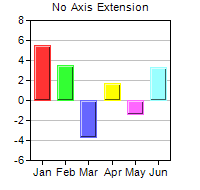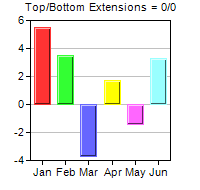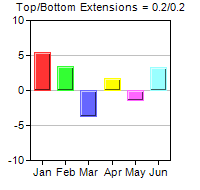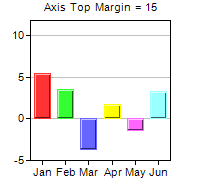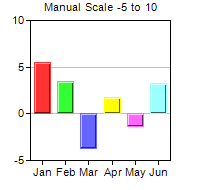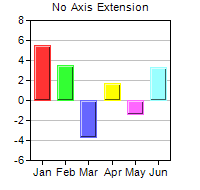
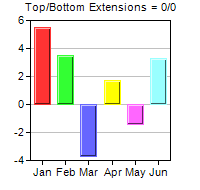
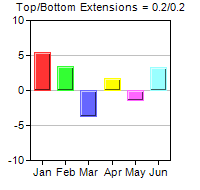
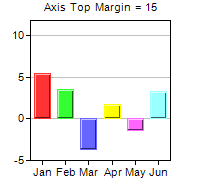
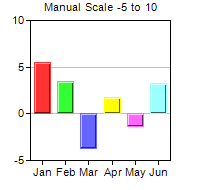
This example demonstrates how to control auto-scaling.
By default, ChartDirector auto-scales all axes. The
Axis.setAutoScale method controls the top extension, bottom extension and the zero affinity parameters that ChartDirector uses during auto-scaling. The first two parameters determine the amount of top and bottom margins to reserve during auto-scaling, while the last parameter determines when the axis should start from the origin (0).
The first 3 charts demonstrate the effects of different top/bottom extensions.
The 4th chart demonstrates that one could exclude a segment on the ends of an axis from scaling using
Axis.setMargin.
The 5th chart demonstrates manual scaling instead of auto-scaling. In manual scaling, the axis scale is explicitly provided by using
Axis.setLinearScale,
Axis.setLinearScale2,
Axis.setLogScale,
Axis.setLogScale2,
Axis.setDateScale or
Axis.setDateScale2.
[JSP Version] jspdemo/axisscale.jsp
<%@page import="ChartDirector.*, java.util.*" %>
<%!
// Function to create the demo charts
void createChart(WebChartViewer viewer, int chartIndex)
{
// The data for the chart
double[] data = {5.5, 3.5, -3.7, 1.7, -1.4, 3.3};
String[] labels = {"Jan", "Feb", "Mar", "Apr", "May", "Jun"};
// Create a XYChart object of size 200 x 190 pixels
XYChart c = new XYChart(200, 190);
// Set the plot area at (30, 20) and of size 140 x 140 pixels
c.setPlotArea(30, 20, 140, 140);
// Configure the axis as according to the input parameter
if (chartIndex == 0) {
c.addTitle("No Axis Extension", "Arial", 8);
} else if (chartIndex == 1) {
c.addTitle("Top/Bottom Extensions = 0/0", "Arial", 8);
// Reserve 20% margin at top of plot area when auto-scaling
c.yAxis().setAutoScale(0, 0);
} else if (chartIndex == 2) {
c.addTitle("Top/Bottom Extensions = 0.2/0.2", "Arial", 8);
// Reserve 20% margin at top and bottom of plot area when auto-scaling
c.yAxis().setAutoScale(0.2, 0.2);
} else if (chartIndex == 3) {
c.addTitle("Axis Top Margin = 15", "Arial", 8);
// Reserve 15 pixels at top of plot area
c.yAxis().setMargin(15);
} else {
c.addTitle("Manual Scale -5 to 10", "Arial", 8);
// Set the y axis to scale from -5 to 10, with ticks every 5 units
c.yAxis().setLinearScale(-5, 10, 5);
}
// Set the labels on the x axis
c.xAxis().setLabels(labels);
// Add a color bar layer using the given data. Use a 1 pixel 3D border for the bars.
c.addBarLayer3(data).setBorderColor(-1, 1);
// Output the chart
viewer.setChart(c, Chart.SVG);
// Include tool tip for the chart
viewer.setImageMap(c.getHTMLImageMap("", "", "title='ROI for {xLabel}: {value}%'"));
}
%>
<%
// This example includes 5 charts
WebChartViewer[] viewers = new WebChartViewer[5];
for (int i = 0; i < viewers.length; ++i) {
viewers[i] = new WebChartViewer(request, "chart" + i);
createChart(viewers[i], i);
}
%>
<!DOCTYPE html>
<html>
<head>
<title>Y-Axis Scaling</title>
<!-- Include ChartDirector Javascript Library to support chart interactions -->
<script type="text/javascript" src="cdjcv.js"></script>
</head>
<body style="margin:5px 0px 0px 5px">
<div style="font:bold 18pt verdana;">
Y-Axis Scaling
</div>
<hr style="border:solid 1px #000080; background:#000080" />
<div style="font:10pt verdana; margin-bottom:1.5em">
<a href="viewsource.jsp?file=<%=request.getServletPath()%>">View Source Code</a>
</div>
<!-- ****** Here are the chart images ****** -->
<%
for (int i = 0; i < viewers.length; ++i) {
out.write(viewers[i].renderHTML(response));
out.write(" ");
}
%>
</body>
</html>
© 2021 Advanced Software Engineering Limited. All rights reserved.