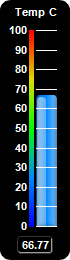
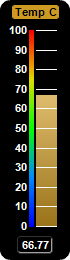
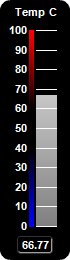
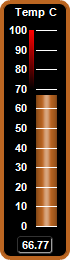
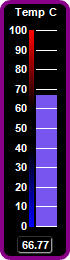
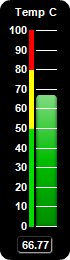
This example demonstrates vertical bar meters in a black coloring scheme, and with bars in various shading styles.
ChartDirector 7.1 (.NET Edition)
Black Vertical Bar Meters
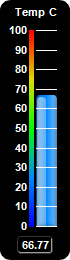
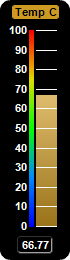
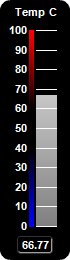
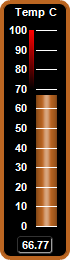
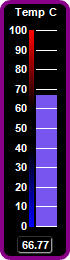
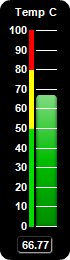
Source Code Listing
using System;
using ChartDirector;
namespace CSharpChartExplorer
{
public class blackvbarmeter : DemoModule
{
//Name of demo module
public string getName() { return "Black Vertical Bar Meters"; }
//Number of charts produced in this demo module
public int getNoOfCharts() { return 6; }
//Main code for creating charts
public void createChart(WinChartViewer viewer, int chartIndex)
{
// The value to display on the meter
double value = 66.77;
// Create a LinearMeter object of size 70 x 260 pixels with black background and rounded
// corners
LinearMeter m = new LinearMeter(70, 260, 0x000000);
m.setRoundedFrame(Chart.Transparent);
// Set the default text and line colors to white (0xffffff)
m.setColor(Chart.TextColor, 0xffffff);
m.setColor(Chart.LineColor, 0xffffff);
// Set the scale region top-left corner at (36, 30), with size of 20 x 196 pixels. The
// scale labels are located on the left (default - implies vertical meter).
m.setMeter(36, 30, 20, 196);
// Set meter scale from 0 - 100, with a tick every 10 units
m.setScale(0, 100, 10);
// Add the chart title at the top center
ChartDirector.TextBox title = m.addText(m.getWidth() / 2, 5, "Temp C", "Arial Bold", 8,
Chart.TextColor, Chart.TopCenter);
// Move the scale labels 8 pixels from the meter scale to make room for the color scale
m.setLabelPos(false, 8);
// Demostrate different types of color scales
double[] smoothColorScale = {0, 0x0000ff, 25, 0x0088ff, 50, 0x00ff00, 75, 0xdddd00, 100,
0xff0000};
double[] stepColorScale = {0, 0x00dd00, 50, 0xffff00, 80, 0xff0000, 100};
double[] highLowColorScale = {0, 0x0000ff, 40, Chart.Transparent, 60, Chart.Transparent,
100, 0xff0000};
double[] highColorScale = {70, Chart.Transparent, 100, 0xff0000};
if (chartIndex == 0) {
// Add a blue (0x0088ff) bar from 0 to value with glass effect and 4 pixel rounded
// corners
m.addBar(0, value, 0x0088ff, Chart.glassEffect(Chart.NormalGlare, Chart.Left), 4);
// Add a 4-pixel thick smooth color scale at x = 29 (left of meter scale)
m.addColorScale(smoothColorScale, 29, 4);
} else if (chartIndex == 1) {
// Add a yellow (0xCC9922) bar from 0 to value with bar lighting effect
m.addBar(0, value, 0xcc9922, Chart.barLighting());
// Add a 4-pixel thick smooth color scale at x = 29 (left of meter scale)
m.addColorScale(smoothColorScale, 29, 4);
// Set the title style to black text on a yellow (0xcc9922) background with rounded
// corners
title.setFontColor(0x000000);
title.setBackground(0xcc9922);
title.setRoundedCorners(2);
} else if (chartIndex == 2) {
// Add a grey (0xaaaaaa) bar from 0 to value with bar lighting effect
m.addBar(0, value, 0xaaaaaa, Chart.barLighting());
// Add a 4-pixel high/low color scale at x = 29 (left of meter scale)
m.addColorScale(highLowColorScale, 29, 4);
} else if (chartIndex == 3) {
// Add a brown (0xbb6622) bar from 0 to value with cylinder lighting effect
m.addBar(0, value, 0xbb6622, Chart.cylinderEffect());
// Add a 4 pixel thick brown (0xbb6622) frame
m.setThickFrame(4, 0xbb6622);
// Add a high only color scale at x = 29 (left of meter scale)
m.addColorScale(highColorScale, 29, 4);
} else if (chartIndex == 4) {
// Add a purple (0x7755ee) bar from 0 to value
m.addBar(0, value, 0x7755ee);
// Add a 4 pixel thick purple (0x880088) frame
m.setThickFrame(4, 0x880088);
// Add a 4-pixel high/low color scale at x = 29 (left of meter scale)
m.addColorScale(highLowColorScale, 29, 4);
} else {
// Add a green (0x00bb00) bar from 0 to value with soft lighting effect and 4 pixel
// rounded corners
m.addBar(0, value, 0x00bb00, Chart.softLighting(), 4);
// Add a 4-pixel step color scale at x = 29 (left of meter scale)
m.addColorScale(stepColorScale, 29, 4);
}
// Add a text box at the bottom-center. Display the value using white (0xffffff) 8pt
// Arial Bold font on a black (0x000000) background with depressed grey (0x333333)
// rounded border.
ChartDirector.TextBox t = m.addText(m.getWidth() / 2, m.getHeight() - 7, m.formatValue(
value, "2"), "Arial Bold", 8, 0xffffff, Chart.BottomCenter);
t.setBackground(0x000000, 0x333333, -1);
t.setRoundedCorners(3);
// Output the chart
viewer.Chart = m;
}
}
}Imports System
Imports Microsoft.VisualBasic
Imports ChartDirector
Public Class blackvbarmeter
Implements DemoModule
'Name of demo module
Public Function getName() As String Implements DemoModule.getName
Return "Black Vertical Bar Meters"
End Function
'Number of charts produced in this demo module
Public Function getNoOfCharts() As Integer Implements DemoModule.getNoOfCharts
Return 6
End Function
'Main code for creating charts
Public Sub createChart(viewer As WinChartViewer, chartIndex As Integer) _
Implements DemoModule.createChart
' The value to display on the meter
Dim value As Double = 66.77
' Create a LinearMeter object of size 70 x 260 pixels with black background and rounded
' corners
Dim m As LinearMeter = New LinearMeter(70, 260, &H000000)
m.setRoundedFrame(Chart.Transparent)
' Set the default text and line colors to white (0xffffff)
m.setColor(Chart.TextColor, &Hffffff)
m.setColor(Chart.LineColor, &Hffffff)
' Set the scale region top-left corner at (36, 30), with size of 20 x 196 pixels. The scale
' labels are located on the left (default - implies vertical meter).
m.setMeter(36, 30, 20, 196)
' Set meter scale from 0 - 100, with a tick every 10 units
m.setScale(0, 100, 10)
' Add the chart title at the top center
Dim title As ChartDirector.TextBox = m.addText(m.getWidth() / 2, 5, "Temp C", _
"Arial Bold", 8, Chart.TextColor, Chart.TopCenter)
' Move the scale labels 8 pixels from the meter scale to make room for the color scale
m.setLabelPos(False, 8)
' Demostrate different types of color scales
Dim smoothColorScale() As Double = {0, &H0000ff, 25, &H0088ff, 50, &H00ff00, 75, &Hdddd00, _
100, &Hff0000}
Dim stepColorScale() As Double = {0, &H00dd00, 50, &Hffff00, 80, &Hff0000, 100}
Dim highLowColorScale() As Double = {0, &H0000ff, 40, Chart.Transparent, 60, _
Chart.Transparent, 100, &Hff0000}
Dim highColorScale() As Double = {70, Chart.Transparent, 100, &Hff0000}
If chartIndex = 0 Then
' Add a blue (0x0088ff) bar from 0 to value with glass effect and 4 pixel rounded
' corners
m.addBar(0, value, &H0088ff, Chart.glassEffect(Chart.NormalGlare, Chart.Left), 4)
' Add a 4-pixel thick smooth color scale at x = 29 (left of meter scale)
m.addColorScale(smoothColorScale, 29, 4)
ElseIf chartIndex = 1 Then
' Add a yellow (0xCC9922) bar from 0 to value with bar lighting effect
m.addBar(0, value, &Hcc9922, Chart.barLighting())
' Add a 4-pixel thick smooth color scale at x = 29 (left of meter scale)
m.addColorScale(smoothColorScale, 29, 4)
' Set the title style to black text on a yellow (0xcc9922) background with rounded
' corners
title.setFontColor(&H000000)
title.setBackground(&Hcc9922)
title.setRoundedCorners(2)
ElseIf chartIndex = 2 Then
' Add a grey (0xaaaaaa) bar from 0 to value with bar lighting effect
m.addBar(0, value, &Haaaaaa, Chart.barLighting())
' Add a 4-pixel high/low color scale at x = 29 (left of meter scale)
m.addColorScale(highLowColorScale, 29, 4)
ElseIf chartIndex = 3 Then
' Add a brown (0xbb6622) bar from 0 to value with cylinder lighting effect
m.addBar(0, value, &Hbb6622, Chart.cylinderEffect())
' Add a 4 pixel thick brown (0xbb6622) frame
m.setThickFrame(4, &Hbb6622)
' Add a high only color scale at x = 29 (left of meter scale)
m.addColorScale(highColorScale, 29, 4)
ElseIf chartIndex = 4 Then
' Add a purple (0x7755ee) bar from 0 to value
m.addBar(0, value, &H7755ee)
' Add a 4 pixel thick purple (0x880088) frame
m.setThickFrame(4, &H880088)
' Add a 4-pixel high/low color scale at x = 29 (left of meter scale)
m.addColorScale(highLowColorScale, 29, 4)
Else
' Add a green (0x00bb00) bar from 0 to value with soft lighting effect and 4 pixel
' rounded corners
m.addBar(0, value, &H00bb00, Chart.softLighting(), 4)
' Add a 4-pixel step color scale at x = 29 (left of meter scale)
m.addColorScale(stepColorScale, 29, 4)
End If
' Add a text box at the bottom-center. Display the value using white (0xffffff) 8pt Arial
' Bold font on a black (0x000000) background with depressed grey (0x333333) rounded border.
Dim t As ChartDirector.TextBox = m.addText(m.getWidth() / 2, m.getHeight() - 7, _
m.formatValue(value, "2"), "Arial Bold", 8, &Hffffff, Chart.BottomCenter)
t.setBackground(&H000000, &H333333, -1)
t.setRoundedCorners(3)
' Output the chart
viewer.Chart = m
End Sub
End Classusing System;
using ChartDirector;
namespace CSharpWPFCharts
{
public class blackvbarmeter : DemoModule
{
//Name of demo module
public string getName() { return "Black Vertical Bar Meters"; }
//Number of charts produced in this demo module
public int getNoOfCharts() { return 6; }
//Main code for creating charts
public void createChart(WPFChartViewer viewer, int chartIndex)
{
// The value to display on the meter
double value = 66.77;
// Create a LinearMeter object of size 70 x 260 pixels with black background and rounded
// corners
LinearMeter m = new LinearMeter(70, 260, 0x000000);
m.setRoundedFrame(Chart.Transparent);
// Set the default text and line colors to white (0xffffff)
m.setColor(Chart.TextColor, 0xffffff);
m.setColor(Chart.LineColor, 0xffffff);
// Set the scale region top-left corner at (36, 30), with size of 20 x 196 pixels. The
// scale labels are located on the left (default - implies vertical meter).
m.setMeter(36, 30, 20, 196);
// Set meter scale from 0 - 100, with a tick every 10 units
m.setScale(0, 100, 10);
// Add the chart title at the top center
ChartDirector.TextBox title = m.addText(m.getWidth() / 2, 5, "Temp C", "Arial Bold", 8,
Chart.TextColor, Chart.TopCenter);
// Move the scale labels 8 pixels from the meter scale to make room for the color scale
m.setLabelPos(false, 8);
// Demostrate different types of color scales
double[] smoothColorScale = {0, 0x0000ff, 25, 0x0088ff, 50, 0x00ff00, 75, 0xdddd00, 100,
0xff0000};
double[] stepColorScale = {0, 0x00dd00, 50, 0xffff00, 80, 0xff0000, 100};
double[] highLowColorScale = {0, 0x0000ff, 40, Chart.Transparent, 60, Chart.Transparent,
100, 0xff0000};
double[] highColorScale = {70, Chart.Transparent, 100, 0xff0000};
if (chartIndex == 0) {
// Add a blue (0x0088ff) bar from 0 to value with glass effect and 4 pixel rounded
// corners
m.addBar(0, value, 0x0088ff, Chart.glassEffect(Chart.NormalGlare, Chart.Left), 4);
// Add a 4-pixel thick smooth color scale at x = 29 (left of meter scale)
m.addColorScale(smoothColorScale, 29, 4);
} else if (chartIndex == 1) {
// Add a yellow (0xCC9922) bar from 0 to value with bar lighting effect
m.addBar(0, value, 0xcc9922, Chart.barLighting());
// Add a 4-pixel thick smooth color scale at x = 29 (left of meter scale)
m.addColorScale(smoothColorScale, 29, 4);
// Set the title style to black text on a yellow (0xcc9922) background with rounded
// corners
title.setFontColor(0x000000);
title.setBackground(0xcc9922);
title.setRoundedCorners(2);
} else if (chartIndex == 2) {
// Add a grey (0xaaaaaa) bar from 0 to value with bar lighting effect
m.addBar(0, value, 0xaaaaaa, Chart.barLighting());
// Add a 4-pixel high/low color scale at x = 29 (left of meter scale)
m.addColorScale(highLowColorScale, 29, 4);
} else if (chartIndex == 3) {
// Add a brown (0xbb6622) bar from 0 to value with cylinder lighting effect
m.addBar(0, value, 0xbb6622, Chart.cylinderEffect());
// Add a 4 pixel thick brown (0xbb6622) frame
m.setThickFrame(4, 0xbb6622);
// Add a high only color scale at x = 29 (left of meter scale)
m.addColorScale(highColorScale, 29, 4);
} else if (chartIndex == 4) {
// Add a purple (0x7755ee) bar from 0 to value
m.addBar(0, value, 0x7755ee);
// Add a 4 pixel thick purple (0x880088) frame
m.setThickFrame(4, 0x880088);
// Add a 4-pixel high/low color scale at x = 29 (left of meter scale)
m.addColorScale(highLowColorScale, 29, 4);
} else {
// Add a green (0x00bb00) bar from 0 to value with soft lighting effect and 4 pixel
// rounded corners
m.addBar(0, value, 0x00bb00, Chart.softLighting(), 4);
// Add a 4-pixel step color scale at x = 29 (left of meter scale)
m.addColorScale(stepColorScale, 29, 4);
}
// Add a text box at the bottom-center. Display the value using white (0xffffff) 8pt
// Arial Bold font on a black (0x000000) background with depressed grey (0x333333)
// rounded border.
ChartDirector.TextBox t = m.addText(m.getWidth() / 2, m.getHeight() - 7, m.formatValue(
value, "2"), "Arial Bold", 8, 0xffffff, Chart.BottomCenter);
t.setBackground(0x000000, 0x333333, -1);
t.setRoundedCorners(3);
// Output the chart
viewer.Chart = m;
}
}
}<%@ Page Language="C#" Debug="true" %>
<%@ Import Namespace="ChartDirector" %>
<%@ Register TagPrefix="chart" Namespace="ChartDirector" Assembly="netchartdir" %>
<!DOCTYPE html>
<script runat="server">
//
// Create chart
//
protected void createChart(WebChartViewer viewer, int chartIndex)
{
// The value to display on the meter
double value = 66.77;
// Create a LinearMeter object of size 70 x 260 pixels with black background and rounded corners
LinearMeter m = new LinearMeter(70, 260, 0x000000);
m.setRoundedFrame(Chart.Transparent);
// Set the default text and line colors to white (0xffffff)
m.setColor(Chart.TextColor, 0xffffff);
m.setColor(Chart.LineColor, 0xffffff);
// Set the scale region top-left corner at (36, 30), with size of 20 x 196 pixels. The scale
// labels are located on the left (default - implies vertical meter).
m.setMeter(36, 30, 20, 196);
// Set meter scale from 0 - 100, with a tick every 10 units
m.setScale(0, 100, 10);
// Add the chart title at the top center
ChartDirector.TextBox title = m.addText(m.getWidth() / 2, 5, "Temp C", "Arial Bold", 8,
Chart.TextColor, Chart.TopCenter);
// Move the scale labels 8 pixels from the meter scale to make room for the color scale
m.setLabelPos(false, 8);
// Demostrate different types of color scales
double[] smoothColorScale = {0, 0x0000ff, 25, 0x0088ff, 50, 0x00ff00, 75, 0xdddd00, 100,
0xff0000};
double[] stepColorScale = {0, 0x00dd00, 50, 0xffff00, 80, 0xff0000, 100};
double[] highLowColorScale = {0, 0x0000ff, 40, Chart.Transparent, 60, Chart.Transparent, 100,
0xff0000};
double[] highColorScale = {70, Chart.Transparent, 100, 0xff0000};
if (chartIndex == 0) {
// Add a blue (0x0088ff) bar from 0 to value with glass effect and 4 pixel rounded corners
m.addBar(0, value, 0x0088ff, Chart.glassEffect(Chart.NormalGlare, Chart.Left), 4);
// Add a 4-pixel thick smooth color scale at x = 29 (left of meter scale)
m.addColorScale(smoothColorScale, 29, 4);
} else if (chartIndex == 1) {
// Add a yellow (0xCC9922) bar from 0 to value with bar lighting effect
m.addBar(0, value, 0xcc9922, Chart.barLighting());
// Add a 4-pixel thick smooth color scale at x = 29 (left of meter scale)
m.addColorScale(smoothColorScale, 29, 4);
// Set the title style to black text on a yellow (0xcc9922) background with rounded corners
title.setFontColor(0x000000);
title.setBackground(0xcc9922);
title.setRoundedCorners(2);
} else if (chartIndex == 2) {
// Add a grey (0xaaaaaa) bar from 0 to value with bar lighting effect
m.addBar(0, value, 0xaaaaaa, Chart.barLighting());
// Add a 4-pixel high/low color scale at x = 29 (left of meter scale)
m.addColorScale(highLowColorScale, 29, 4);
} else if (chartIndex == 3) {
// Add a brown (0xbb6622) bar from 0 to value with cylinder lighting effect
m.addBar(0, value, 0xbb6622, Chart.cylinderEffect());
// Add a 4 pixel thick brown (0xbb6622) frame
m.setThickFrame(4, 0xbb6622);
// Add a high only color scale at x = 29 (left of meter scale)
m.addColorScale(highColorScale, 29, 4);
} else if (chartIndex == 4) {
// Add a purple (0x7755ee) bar from 0 to value
m.addBar(0, value, 0x7755ee);
// Add a 4 pixel thick purple (0x880088) frame
m.setThickFrame(4, 0x880088);
// Add a 4-pixel high/low color scale at x = 29 (left of meter scale)
m.addColorScale(highLowColorScale, 29, 4);
} else {
// Add a green (0x00bb00) bar from 0 to value with soft lighting effect and 4 pixel rounded
// corners
m.addBar(0, value, 0x00bb00, Chart.softLighting(), 4);
// Add a 4-pixel step color scale at x = 29 (left of meter scale)
m.addColorScale(stepColorScale, 29, 4);
}
// Add a text box at the bottom-center. Display the value using white (0xffffff) 8pt Arial Bold
// font on a black (0x000000) background with depressed grey (0x333333) rounded border.
ChartDirector.TextBox t = m.addText(m.getWidth() / 2, m.getHeight() - 7, m.formatValue(value,
"2"), "Arial Bold", 8, 0xffffff, Chart.BottomCenter);
t.setBackground(0x000000, 0x333333, -1);
t.setRoundedCorners(3);
// Output the chart
viewer.Image = m.makeWebImage(Chart.SVG);
}
//
// Page Load event handler
//
protected void Page_Load(object sender, EventArgs e)
{
createChart(WebChartViewer0, 0);
createChart(WebChartViewer1, 1);
createChart(WebChartViewer2, 2);
createChart(WebChartViewer3, 3);
createChart(WebChartViewer4, 4);
createChart(WebChartViewer5, 5);
}
</script>
<html>
<head>
<script type="text/javascript" src="cdjcv.js"></script>
</head>
<body>
<chart:WebChartViewer id="WebChartViewer0" runat="server" style='margin-right:25px;' />
<chart:WebChartViewer id="WebChartViewer1" runat="server" style='margin-right:25px;' />
<chart:WebChartViewer id="WebChartViewer2" runat="server" style='margin-right:25px;' />
<chart:WebChartViewer id="WebChartViewer3" runat="server" style='margin-right:25px;' />
<chart:WebChartViewer id="WebChartViewer4" runat="server" style='margin-right:25px;' />
<chart:WebChartViewer id="WebChartViewer5" runat="server" />
</body>
</html><%@ Page Language="VB" Debug="true" %>
<%@ Import Namespace="ChartDirector" %>
<%@ Register TagPrefix="chart" Namespace="ChartDirector" Assembly="netchartdir" %>
<!DOCTYPE html>
<script runat="server">
'
' Create chart
'
Protected Sub createChart(viewer As WebChartViewer, chartIndex As Integer)
' The value to display on the meter
Dim value As Double = 66.77
' Create a LinearMeter object of size 70 x 260 pixels with black background and rounded corners
Dim m As LinearMeter = New LinearMeter(70, 260, &H000000)
m.setRoundedFrame(Chart.Transparent)
' Set the default text and line colors to white (0xffffff)
m.setColor(Chart.TextColor, &Hffffff)
m.setColor(Chart.LineColor, &Hffffff)
' Set the scale region top-left corner at (36, 30), with size of 20 x 196 pixels. The scale
' labels are located on the left (default - implies vertical meter).
m.setMeter(36, 30, 20, 196)
' Set meter scale from 0 - 100, with a tick every 10 units
m.setScale(0, 100, 10)
' Add the chart title at the top center
Dim title As ChartDirector.TextBox = m.addText(m.getWidth() / 2, 5, "Temp C", "Arial Bold", 8, _
Chart.TextColor, Chart.TopCenter)
' Move the scale labels 8 pixels from the meter scale to make room for the color scale
m.setLabelPos(False, 8)
' Demostrate different types of color scales
Dim smoothColorScale() As Double = {0, &H0000ff, 25, &H0088ff, 50, &H00ff00, 75, &Hdddd00, _
100, &Hff0000}
Dim stepColorScale() As Double = {0, &H00dd00, 50, &Hffff00, 80, &Hff0000, 100}
Dim highLowColorScale() As Double = {0, &H0000ff, 40, Chart.Transparent, 60, _
Chart.Transparent, 100, &Hff0000}
Dim highColorScale() As Double = {70, Chart.Transparent, 100, &Hff0000}
If chartIndex = 0 Then
' Add a blue (0x0088ff) bar from 0 to value with glass effect and 4 pixel rounded corners
m.addBar(0, value, &H0088ff, Chart.glassEffect(Chart.NormalGlare, Chart.Left), 4)
' Add a 4-pixel thick smooth color scale at x = 29 (left of meter scale)
m.addColorScale(smoothColorScale, 29, 4)
ElseIf chartIndex = 1 Then
' Add a yellow (0xCC9922) bar from 0 to value with bar lighting effect
m.addBar(0, value, &Hcc9922, Chart.barLighting())
' Add a 4-pixel thick smooth color scale at x = 29 (left of meter scale)
m.addColorScale(smoothColorScale, 29, 4)
' Set the title style to black text on a yellow (0xcc9922) background with rounded corners
title.setFontColor(&H000000)
title.setBackground(&Hcc9922)
title.setRoundedCorners(2)
ElseIf chartIndex = 2 Then
' Add a grey (0xaaaaaa) bar from 0 to value with bar lighting effect
m.addBar(0, value, &Haaaaaa, Chart.barLighting())
' Add a 4-pixel high/low color scale at x = 29 (left of meter scale)
m.addColorScale(highLowColorScale, 29, 4)
ElseIf chartIndex = 3 Then
' Add a brown (0xbb6622) bar from 0 to value with cylinder lighting effect
m.addBar(0, value, &Hbb6622, Chart.cylinderEffect())
' Add a 4 pixel thick brown (0xbb6622) frame
m.setThickFrame(4, &Hbb6622)
' Add a high only color scale at x = 29 (left of meter scale)
m.addColorScale(highColorScale, 29, 4)
ElseIf chartIndex = 4 Then
' Add a purple (0x7755ee) bar from 0 to value
m.addBar(0, value, &H7755ee)
' Add a 4 pixel thick purple (0x880088) frame
m.setThickFrame(4, &H880088)
' Add a 4-pixel high/low color scale at x = 29 (left of meter scale)
m.addColorScale(highLowColorScale, 29, 4)
Else
' Add a green (0x00bb00) bar from 0 to value with soft lighting effect and 4 pixel rounded
' corners
m.addBar(0, value, &H00bb00, Chart.softLighting(), 4)
' Add a 4-pixel step color scale at x = 29 (left of meter scale)
m.addColorScale(stepColorScale, 29, 4)
End If
' Add a text box at the bottom-center. Display the value using white (0xffffff) 8pt Arial Bold
' font on a black (0x000000) background with depressed grey (0x333333) rounded border.
Dim t As ChartDirector.TextBox = m.addText(m.getWidth() / 2, m.getHeight() - 7, m.formatValue( _
value, "2"), "Arial Bold", 8, &Hffffff, Chart.BottomCenter)
t.setBackground(&H000000, &H333333, -1)
t.setRoundedCorners(3)
' Output the chart
viewer.Image = m.makeWebImage(Chart.SVG)
End Sub
'
' Page Load event handler
'
Protected Sub Page_Load(ByVal sender As System.Object, ByVal e As System.EventArgs)
createChart(WebChartViewer0, 0)
createChart(WebChartViewer1, 1)
createChart(WebChartViewer2, 2)
createChart(WebChartViewer3, 3)
createChart(WebChartViewer4, 4)
createChart(WebChartViewer5, 5)
End Sub
</script>
<html>
<head>
<script type="text/javascript" src="cdjcv.js"></script>
</head>
<body>
<chart:WebChartViewer id="WebChartViewer0" runat="server" style='margin-right:25px;' />
<chart:WebChartViewer id="WebChartViewer1" runat="server" style='margin-right:25px;' />
<chart:WebChartViewer id="WebChartViewer2" runat="server" style='margin-right:25px;' />
<chart:WebChartViewer id="WebChartViewer3" runat="server" style='margin-right:25px;' />
<chart:WebChartViewer id="WebChartViewer4" runat="server" style='margin-right:25px;' />
<chart:WebChartViewer id="WebChartViewer5" runat="server" />
</body>
</html>using System;
using System.Web.Mvc;
using ChartDirector;
namespace NetMvcCharts.Controllers
{
public class BlackvbarmeterController : Controller
{
//
// Default Action
//
public ActionResult Index()
{
ViewBag.Title = "Black Vertical Bar Meters";
// This example contains 6 charts.
ViewBag.Viewer = new RazorChartViewer[6];
for (int i = 0; i < ViewBag.Viewer.Length; ++i)
createChart(ViewBag.Viewer[i] = new RazorChartViewer(HttpContext, "chart" + i), i);
return View("~/Views/Shared/ChartView.cshtml");
}
//
// Create chart
//
private void createChart(RazorChartViewer viewer, int chartIndex)
{
// The value to display on the meter
double value = 66.77;
// Create a LinearMeter object of size 70 x 260 pixels with black background and rounded
// corners
LinearMeter m = new LinearMeter(70, 260, 0x000000);
m.setRoundedFrame(Chart.Transparent);
// Set the default text and line colors to white (0xffffff)
m.setColor(Chart.TextColor, 0xffffff);
m.setColor(Chart.LineColor, 0xffffff);
// Set the scale region top-left corner at (36, 30), with size of 20 x 196 pixels. The scale
// labels are located on the left (default - implies vertical meter).
m.setMeter(36, 30, 20, 196);
// Set meter scale from 0 - 100, with a tick every 10 units
m.setScale(0, 100, 10);
// Add the chart title at the top center
ChartDirector.TextBox title = m.addText(m.getWidth() / 2, 5, "Temp C", "Arial Bold", 8,
Chart.TextColor, Chart.TopCenter);
// Move the scale labels 8 pixels from the meter scale to make room for the color scale
m.setLabelPos(false, 8);
// Demostrate different types of color scales
double[] smoothColorScale = {0, 0x0000ff, 25, 0x0088ff, 50, 0x00ff00, 75, 0xdddd00, 100,
0xff0000};
double[] stepColorScale = {0, 0x00dd00, 50, 0xffff00, 80, 0xff0000, 100};
double[] highLowColorScale = {0, 0x0000ff, 40, Chart.Transparent, 60, Chart.Transparent, 100,
0xff0000};
double[] highColorScale = {70, Chart.Transparent, 100, 0xff0000};
if (chartIndex == 0) {
// Add a blue (0x0088ff) bar from 0 to value with glass effect and 4 pixel rounded
// corners
m.addBar(0, value, 0x0088ff, Chart.glassEffect(Chart.NormalGlare, Chart.Left), 4);
// Add a 4-pixel thick smooth color scale at x = 29 (left of meter scale)
m.addColorScale(smoothColorScale, 29, 4);
} else if (chartIndex == 1) {
// Add a yellow (0xCC9922) bar from 0 to value with bar lighting effect
m.addBar(0, value, 0xcc9922, Chart.barLighting());
// Add a 4-pixel thick smooth color scale at x = 29 (left of meter scale)
m.addColorScale(smoothColorScale, 29, 4);
// Set the title style to black text on a yellow (0xcc9922) background with rounded
// corners
title.setFontColor(0x000000);
title.setBackground(0xcc9922);
title.setRoundedCorners(2);
} else if (chartIndex == 2) {
// Add a grey (0xaaaaaa) bar from 0 to value with bar lighting effect
m.addBar(0, value, 0xaaaaaa, Chart.barLighting());
// Add a 4-pixel high/low color scale at x = 29 (left of meter scale)
m.addColorScale(highLowColorScale, 29, 4);
} else if (chartIndex == 3) {
// Add a brown (0xbb6622) bar from 0 to value with cylinder lighting effect
m.addBar(0, value, 0xbb6622, Chart.cylinderEffect());
// Add a 4 pixel thick brown (0xbb6622) frame
m.setThickFrame(4, 0xbb6622);
// Add a high only color scale at x = 29 (left of meter scale)
m.addColorScale(highColorScale, 29, 4);
} else if (chartIndex == 4) {
// Add a purple (0x7755ee) bar from 0 to value
m.addBar(0, value, 0x7755ee);
// Add a 4 pixel thick purple (0x880088) frame
m.setThickFrame(4, 0x880088);
// Add a 4-pixel high/low color scale at x = 29 (left of meter scale)
m.addColorScale(highLowColorScale, 29, 4);
} else {
// Add a green (0x00bb00) bar from 0 to value with soft lighting effect and 4 pixel
// rounded corners
m.addBar(0, value, 0x00bb00, Chart.softLighting(), 4);
// Add a 4-pixel step color scale at x = 29 (left of meter scale)
m.addColorScale(stepColorScale, 29, 4);
}
// Add a text box at the bottom-center. Display the value using white (0xffffff) 8pt Arial
// Bold font on a black (0x000000) background with depressed grey (0x333333) rounded border.
ChartDirector.TextBox t = m.addText(m.getWidth() / 2, m.getHeight() - 7, m.formatValue(value,
"2"), "Arial Bold", 8, 0xffffff, Chart.BottomCenter);
t.setBackground(0x000000, 0x333333, -1);
t.setRoundedCorners(3);
// Output the chart
viewer.Image = m.makeWebImage(Chart.SVG);
}
}
}@{ Layout = null; }
<!DOCTYPE html>
<html>
<head>
<meta name="viewport" content="width=device-width" />
<title>@ViewBag.Title</title>
<style>
@ViewBag.Style
</style>
@Scripts.Render("~/Scripts/cdjcv.js")
</head>
<body style="margin:5px 0px 0px 5px">
<div style="font:bold 18pt verdana;">
@ViewBag.Title
</div>
<hr style="border:solid 1px #000080; background:#000080" />
<div>
@{
if (ViewBag.Viewer is Array)
{
// Display multiple charts
for (int i = 0; i < ViewBag.Viewer.Length; ++i)
{
@:@Html.Raw(ViewBag.Viewer[i].RenderHTML())
}
}
else
{
// Display one chart only
@:@Html.Raw(ViewBag.Viewer.RenderHTML())
}
}
</div>
</body>
</html>