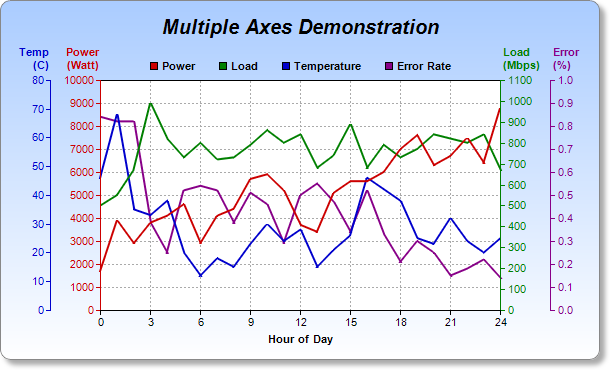[Windows Forms - C# version] NetWinCharts\CSharpWinCharts\multiaxes.cs
using System;
using ChartDirector;
namespace CSharpChartExplorer
{
public class multiaxes : DemoModule
{
//Name of demo module
public string getName() { return "Multiple Axes"; }
//Number of charts produced in this demo module
public int getNoOfCharts() { return 1; }
//Main code for creating chart.
//Note: the argument chartIndex is unused because this demo only has 1 chart.
public void createChart(WinChartViewer viewer, int chartIndex)
{
// Data for the chart
double[] data0 = {1700, 3900, 2900, 3800, 4100, 4600, 2900, 4100, 4400, 5700, 5900,
5200, 3700, 3400, 5100, 5600, 5600, 6000, 7000, 7600, 6300, 6700, 7500, 6400, 8800};
double[] data1 = {500, 550, 670, 990, 820, 730, 800, 720, 730, 790, 860, 800, 840, 680,
740, 890, 680, 790, 730, 770, 840, 820, 800, 840, 670};
double[] data2 = {46, 68, 35, 33, 38, 20, 12, 18, 15, 23, 30, 24, 28, 15, 21, 26, 46,
42, 38, 25, 23, 32, 24, 20, 25};
double[] data3 = {0.84, 0.82, 0.82, 0.38, 0.25, 0.52, 0.54, 0.52, 0.38, 0.51, 0.46,
0.29, 0.5, 0.55, 0.47, 0.34, 0.52, 0.33, 0.21, 0.3, 0.25, 0.15, 0.18, 0.22, 0.14};
// Labels for the chart
string[] labels = {"0", "1", "2", "3", "4", "5", "6", "7", "8", "9", "10", "11", "12",
"13", "14", "15", "16", "17", "18", "19", "20", "21", "22", "23", "24"};
// Create a XYChart object of size 600 x 360 pixels. Use a vertical gradient color from
// sky blue (aaccff) to white (ffffff) as background. Set border to grey (888888). Use
// rounded corners. Enable soft drop shadow.
XYChart c = new XYChart(600, 360);
c.setBackground(c.linearGradientColor(0, 0, 0, c.getHeight(), 0xaaccff, 0xffffff),
0x888888);
c.setRoundedFrame();
c.setDropShadow();
// Add a title box to the chart using 15pt Arial Bold Italic font. Set top margin to 16
// pixels.
ChartDirector.TextBox title = c.addTitle("Multiple Axes Demonstration",
"Arial Bold Italic", 15);
title.setMargin2(0, 0, 16, 0);
// Set the plotarea at (100, 80) and of size 400 x 230 pixels, with white (ffffff)
// background. Use grey #(aaaaa) dotted lines for both horizontal and vertical grid
// lines.
c.setPlotArea(100, 80, 400, 230, 0xffffff, -1, -1, c.dashLineColor(0xaaaaaa,
Chart.DotLine), -1);
// Add a legend box with the bottom center anchored at (300, 80) (top center of the plot
// area). Use horizontal layout, and 8 points Arial Bold font. Set background and border
// to transparent.
LegendBox legendBox = c.addLegend(300, 80, false, "Arial Bold", 8);
legendBox.setAlignment(Chart.BottomCenter);
legendBox.setBackground(Chart.Transparent, Chart.Transparent);
// Set the labels on the x axis.
c.xAxis().setLabels(labels);
// Display 1 out of 3 labels on the x-axis.
c.xAxis().setLabelStep(3);
// Add a title to the x-axis
c.xAxis().setTitle("Hour of Day");
// Add a title on top of the primary (left) y axis.
c.yAxis().setTitle("Power\n(Watt)").setAlignment(Chart.TopLeft2);
// Set the axis, label and title colors for the primary y axis to red (c00000) to match
// the first data set
c.yAxis().setColors(0xcc0000, 0xcc0000, 0xcc0000);
// Add a title on top of the secondary (right) y axis.
c.yAxis2().setTitle("Load\n(Mbps)").setAlignment(Chart.TopRight2);
// Set the axis, label and title colors for the secondary y axis to green (00800000) to
// match the second data set
c.yAxis2().setColors(0x008000, 0x008000, 0x008000);
// Add the third y-axis at 50 pixels to the left of the plot area
Axis leftAxis = c.addAxis(Chart.Left, 50);
// Add a title on top of the third y axis.
leftAxis.setTitle("Temp\n(C)").setAlignment(Chart.TopLeft2);
// Set the axis, label and title colors for the third y axis to blue (0000cc) to match
// the third data set
leftAxis.setColors(0x0000cc, 0x0000cc, 0x0000cc);
// Add the fouth y-axis at 50 pixels to the right of the plot area
Axis rightAxis = c.addAxis(Chart.Right, 50);
// Add a title on top of the fourth y axis.
rightAxis.setTitle("Error\n(%)").setAlignment(Chart.TopRight2);
// Set the axis, label and title colors for the fourth y axis to purple (880088) to
// match the fourth data set
rightAxis.setColors(0x880088, 0x880088, 0x880088);
// Add a line layer to for the first data set using red (c00000) color, with a line
// width of 2 pixels
LineLayer layer0 = c.addLineLayer(data0, 0xcc0000, "Power");
layer0.setLineWidth(2);
// Add a line layer to for the second data set using green (00c0000) color, with a line
// width of 2 pixels. Bind the layer to the secondary y-axis.
LineLayer layer1 = c.addLineLayer(data1, 0x008000, "Load");
layer1.setLineWidth(2);
layer1.setUseYAxis2();
// Add a line layer to for the third data set using blue (0000cc) color, with a line
// width of 2 pixels. Bind the layer to the third y-axis.
LineLayer layer2 = c.addLineLayer(data2, 0x0000cc, "Temperature");
layer2.setLineWidth(2);
layer2.setUseYAxis(leftAxis);
// Add a line layer to for the fourth data set using purple (880088) color, with a line
// width of 2 pixels. Bind the layer to the fourth y-axis.
LineLayer layer3 = c.addLineLayer(data3, 0x880088, "Error Rate");
layer3.setLineWidth(2);
layer3.setUseYAxis(rightAxis);
// Output the chart
viewer.Chart = c;
//include tool tip for the chart
viewer.ImageMap = c.getHTMLImageMap("clickable", "",
"title='{dataSetName} at hour {xLabel} = {value}'");
}
}
}
[Windows Forms - VB Version] NetWinCharts\VBNetWinCharts\multiaxes.vb
Imports System
Imports Microsoft.VisualBasic
Imports ChartDirector
Public Class multiaxes
Implements DemoModule
'Name of demo module
Public Function getName() As String Implements DemoModule.getName
Return "Multiple Axes"
End Function
'Number of charts produced in this demo module
Public Function getNoOfCharts() As Integer Implements DemoModule.getNoOfCharts
Return 1
End Function
'Main code for creating chart.
'Note: the argument chartIndex is unused because this demo only has 1 chart.
Public Sub createChart(viewer As WinChartViewer, chartIndex As Integer) _
Implements DemoModule.createChart
' Data for the chart
Dim data0() As Double = {1700, 3900, 2900, 3800, 4100, 4600, 2900, 4100, 4400, 5700, 5900, _
5200, 3700, 3400, 5100, 5600, 5600, 6000, 7000, 7600, 6300, 6700, 7500, 6400, 8800}
Dim data1() As Double = {500, 550, 670, 990, 820, 730, 800, 720, 730, 790, 860, 800, 840, _
680, 740, 890, 680, 790, 730, 770, 840, 820, 800, 840, 670}
Dim data2() As Double = {46, 68, 35, 33, 38, 20, 12, 18, 15, 23, 30, 24, 28, 15, 21, 26, _
46, 42, 38, 25, 23, 32, 24, 20, 25}
Dim data3() As Double = {0.84, 0.82, 0.82, 0.38, 0.25, 0.52, 0.54, 0.52, 0.38, 0.51, 0.46, _
0.29, 0.5, 0.55, 0.47, 0.34, 0.52, 0.33, 0.21, 0.3, 0.25, 0.15, 0.18, 0.22, 0.14}
' Labels for the chart
Dim labels() As String = {"0", "1", "2", "3", "4", "5", "6", "7", "8", "9", "10", "11", _
"12", "13", "14", "15", "16", "17", "18", "19", "20", "21", "22", "23", "24"}
' Create a XYChart object of size 600 x 360 pixels. Use a vertical gradient color from sky
' blue (aaccff) to white (ffffff) as background. Set border to grey (888888). Use rounded
' corners. Enable soft drop shadow.
Dim c As XYChart = New XYChart(600, 360)
c.setBackground(c.linearGradientColor(0, 0, 0, c.getHeight(), &Haaccff, &Hffffff), _
&H888888)
c.setRoundedFrame()
c.setDropShadow()
' Add a title box to the chart using 15pt Arial Bold Italic font. Set top margin to 16
' pixels.
Dim title As ChartDirector.TextBox = c.addTitle("Multiple Axes Demonstration", _
"Arial Bold Italic", 15)
title.setMargin2(0, 0, 16, 0)
' Set the plotarea at (100, 80) and of size 400 x 230 pixels, with white (ffffff)
' background. Use grey #(aaaaa) dotted lines for both horizontal and vertical grid lines.
c.setPlotArea(100, 80, 400, 230, &Hffffff, -1, -1, c.dashLineColor(&Haaaaaa, Chart.DotLine _
), -1)
' Add a legend box with the bottom center anchored at (300, 80) (top center of the plot
' area). Use horizontal layout, and 8 points Arial Bold font. Set background and border to
' transparent.
Dim legendBox As LegendBox = c.addLegend(300, 80, False, "Arial Bold", 8)
legendBox.setAlignment(Chart.BottomCenter)
legendBox.setBackground(Chart.Transparent, Chart.Transparent)
' Set the labels on the x axis.
c.xAxis().setLabels(labels)
' Display 1 out of 3 labels on the x-axis.
c.xAxis().setLabelStep(3)
' Add a title to the x-axis
c.xAxis().setTitle("Hour of Day")
' Add a title on top of the primary (left) y axis.
c.yAxis().setTitle("Power<*br*>(Watt)").setAlignment(Chart.TopLeft2)
' Set the axis, label and title colors for the primary y axis to red (c00000) to match the
' first data set
c.yAxis().setColors(&Hcc0000, &Hcc0000, &Hcc0000)
' Add a title on top of the secondary (right) y axis.
c.yAxis2().setTitle("Load<*br*>(Mbps)").setAlignment(Chart.TopRight2)
' Set the axis, label and title colors for the secondary y axis to green (00800000) to match
' the second data set
c.yAxis2().setColors(&H008000, &H008000, &H008000)
' Add the third y-axis at 50 pixels to the left of the plot area
Dim leftAxis As Axis = c.addAxis(Chart.Left, 50)
' Add a title on top of the third y axis.
leftAxis.setTitle("Temp<*br*>(C)").setAlignment(Chart.TopLeft2)
' Set the axis, label and title colors for the third y axis to blue (0000cc) to match the
' third data set
leftAxis.setColors(&H0000cc, &H0000cc, &H0000cc)
' Add the fouth y-axis at 50 pixels to the right of the plot area
Dim rightAxis As Axis = c.addAxis(Chart.Right, 50)
' Add a title on top of the fourth y axis.
rightAxis.setTitle("Error<*br*>(%)").setAlignment(Chart.TopRight2)
' Set the axis, label and title colors for the fourth y axis to purple (880088) to match the
' fourth data set
rightAxis.setColors(&H880088, &H880088, &H880088)
' Add a line layer to for the first data set using red (c00000) color, with a line width of
' 2 pixels
Dim layer0 As LineLayer = c.addLineLayer(data0, &Hcc0000, "Power")
layer0.setLineWidth(2)
' Add a line layer to for the second data set using green (00c0000) color, with a line width
' of 2 pixels. Bind the layer to the secondary y-axis.
Dim layer1 As LineLayer = c.addLineLayer(data1, &H008000, "Load")
layer1.setLineWidth(2)
layer1.setUseYAxis2()
' Add a line layer to for the third data set using blue (0000cc) color, with a line width of
' 2 pixels. Bind the layer to the third y-axis.
Dim layer2 As LineLayer = c.addLineLayer(data2, &H0000cc, "Temperature")
layer2.setLineWidth(2)
layer2.setUseYAxis(leftAxis)
' Add a line layer to for the fourth data set using purple (880088) color, with a line width
' of 2 pixels. Bind the layer to the fourth y-axis.
Dim layer3 As LineLayer = c.addLineLayer(data3, &H880088, "Error Rate")
layer3.setLineWidth(2)
layer3.setUseYAxis(rightAxis)
' Output the chart
viewer.Chart = c
'include tool tip for the chart
viewer.ImageMap = c.getHTMLImageMap("clickable", "", _
"title='{dataSetName} at hour {xLabel} = {value}'")
End Sub
End Class
[WPF - C#] NetWPFCharts\CSharpWPFCharts\multiaxes.cs
using System;
using ChartDirector;
namespace CSharpWPFCharts
{
public class multiaxes : DemoModule
{
//Name of demo module
public string getName() { return "Multiple Axes"; }
//Number of charts produced in this demo module
public int getNoOfCharts() { return 1; }
//Main code for creating chart.
//Note: the argument chartIndex is unused because this demo only has 1 chart.
public void createChart(WPFChartViewer viewer, int chartIndex)
{
// Data for the chart
double[] data0 = {1700, 3900, 2900, 3800, 4100, 4600, 2900, 4100, 4400, 5700, 5900,
5200, 3700, 3400, 5100, 5600, 5600, 6000, 7000, 7600, 6300, 6700, 7500, 6400, 8800};
double[] data1 = {500, 550, 670, 990, 820, 730, 800, 720, 730, 790, 860, 800, 840, 680,
740, 890, 680, 790, 730, 770, 840, 820, 800, 840, 670};
double[] data2 = {46, 68, 35, 33, 38, 20, 12, 18, 15, 23, 30, 24, 28, 15, 21, 26, 46,
42, 38, 25, 23, 32, 24, 20, 25};
double[] data3 = {0.84, 0.82, 0.82, 0.38, 0.25, 0.52, 0.54, 0.52, 0.38, 0.51, 0.46,
0.29, 0.5, 0.55, 0.47, 0.34, 0.52, 0.33, 0.21, 0.3, 0.25, 0.15, 0.18, 0.22, 0.14};
// Labels for the chart
string[] labels = {"0", "1", "2", "3", "4", "5", "6", "7", "8", "9", "10", "11", "12",
"13", "14", "15", "16", "17", "18", "19", "20", "21", "22", "23", "24"};
// Create a XYChart object of size 600 x 360 pixels. Use a vertical gradient color from
// sky blue (aaccff) to white (ffffff) as background. Set border to grey (888888). Use
// rounded corners. Enable soft drop shadow.
XYChart c = new XYChart(600, 360);
c.setBackground(c.linearGradientColor(0, 0, 0, c.getHeight(), 0xaaccff, 0xffffff),
0x888888);
c.setRoundedFrame();
c.setDropShadow();
// Add a title box to the chart using 15pt Arial Bold Italic font. Set top margin to 16
// pixels.
ChartDirector.TextBox title = c.addTitle("Multiple Axes Demonstration",
"Arial Bold Italic", 15);
title.setMargin2(0, 0, 16, 0);
// Set the plotarea at (100, 80) and of size 400 x 230 pixels, with white (ffffff)
// background. Use grey #(aaaaa) dotted lines for both horizontal and vertical grid
// lines.
c.setPlotArea(100, 80, 400, 230, 0xffffff, -1, -1, c.dashLineColor(0xaaaaaa,
Chart.DotLine), -1);
// Add a legend box with the bottom center anchored at (300, 80) (top center of the plot
// area). Use horizontal layout, and 8 points Arial Bold font. Set background and border
// to transparent.
LegendBox legendBox = c.addLegend(300, 80, false, "Arial Bold", 8);
legendBox.setAlignment(Chart.BottomCenter);
legendBox.setBackground(Chart.Transparent, Chart.Transparent);
// Set the labels on the x axis.
c.xAxis().setLabels(labels);
// Display 1 out of 3 labels on the x-axis.
c.xAxis().setLabelStep(3);
// Add a title to the x-axis
c.xAxis().setTitle("Hour of Day");
// Add a title on top of the primary (left) y axis.
c.yAxis().setTitle("Power\n(Watt)").setAlignment(Chart.TopLeft2);
// Set the axis, label and title colors for the primary y axis to red (c00000) to match
// the first data set
c.yAxis().setColors(0xcc0000, 0xcc0000, 0xcc0000);
// Add a title on top of the secondary (right) y axis.
c.yAxis2().setTitle("Load\n(Mbps)").setAlignment(Chart.TopRight2);
// Set the axis, label and title colors for the secondary y axis to green (00800000) to
// match the second data set
c.yAxis2().setColors(0x008000, 0x008000, 0x008000);
// Add the third y-axis at 50 pixels to the left of the plot area
Axis leftAxis = c.addAxis(Chart.Left, 50);
// Add a title on top of the third y axis.
leftAxis.setTitle("Temp\n(C)").setAlignment(Chart.TopLeft2);
// Set the axis, label and title colors for the third y axis to blue (0000cc) to match
// the third data set
leftAxis.setColors(0x0000cc, 0x0000cc, 0x0000cc);
// Add the fouth y-axis at 50 pixels to the right of the plot area
Axis rightAxis = c.addAxis(Chart.Right, 50);
// Add a title on top of the fourth y axis.
rightAxis.setTitle("Error\n(%)").setAlignment(Chart.TopRight2);
// Set the axis, label and title colors for the fourth y axis to purple (880088) to
// match the fourth data set
rightAxis.setColors(0x880088, 0x880088, 0x880088);
// Add a line layer to for the first data set using red (c00000) color, with a line
// width of 2 pixels
LineLayer layer0 = c.addLineLayer(data0, 0xcc0000, "Power");
layer0.setLineWidth(2);
// Add a line layer to for the second data set using green (00c0000) color, with a line
// width of 2 pixels. Bind the layer to the secondary y-axis.
LineLayer layer1 = c.addLineLayer(data1, 0x008000, "Load");
layer1.setLineWidth(2);
layer1.setUseYAxis2();
// Add a line layer to for the third data set using blue (0000cc) color, with a line
// width of 2 pixels. Bind the layer to the third y-axis.
LineLayer layer2 = c.addLineLayer(data2, 0x0000cc, "Temperature");
layer2.setLineWidth(2);
layer2.setUseYAxis(leftAxis);
// Add a line layer to for the fourth data set using purple (880088) color, with a line
// width of 2 pixels. Bind the layer to the fourth y-axis.
LineLayer layer3 = c.addLineLayer(data3, 0x880088, "Error Rate");
layer3.setLineWidth(2);
layer3.setUseYAxis(rightAxis);
// Output the chart
viewer.Chart = c;
//include tool tip for the chart
viewer.ImageMap = c.getHTMLImageMap("clickable", "",
"title='{dataSetName} at hour {xLabel} = {value}'");
}
}
}
[ASP.NET Web Forms - C# version] NetWebCharts\CSharpASP\multiaxes.aspx
(Click here on how to convert this code to code-behind style.)<%@ Page Language="C#" Debug="true" %>
<%@ Import Namespace="ChartDirector" %>
<%@ Register TagPrefix="chart" Namespace="ChartDirector" Assembly="netchartdir" %>
<!DOCTYPE html>
<script runat="server">
//
// Page Load event handler
//
protected void Page_Load(object sender, EventArgs e)
{
// Data for the chart
double[] data0 = {1700, 3900, 2900, 3800, 4100, 4600, 2900, 4100, 4400, 5700, 5900, 5200, 3700,
3400, 5100, 5600, 5600, 6000, 7000, 7600, 6300, 6700, 7500, 6400, 8800};
double[] data1 = {500, 550, 670, 990, 820, 730, 800, 720, 730, 790, 860, 800, 840, 680, 740,
890, 680, 790, 730, 770, 840, 820, 800, 840, 670};
double[] data2 = {46, 68, 35, 33, 38, 20, 12, 18, 15, 23, 30, 24, 28, 15, 21, 26, 46, 42, 38,
25, 23, 32, 24, 20, 25};
double[] data3 = {0.84, 0.82, 0.82, 0.38, 0.25, 0.52, 0.54, 0.52, 0.38, 0.51, 0.46, 0.29, 0.5,
0.55, 0.47, 0.34, 0.52, 0.33, 0.21, 0.3, 0.25, 0.15, 0.18, 0.22, 0.14};
// Labels for the chart
string[] labels = {"0", "1", "2", "3", "4", "5", "6", "7", "8", "9", "10", "11", "12", "13",
"14", "15", "16", "17", "18", "19", "20", "21", "22", "23", "24"};
// Create a XYChart object of size 600 x 360 pixels. Use a vertical gradient color from sky blue
// (aaccff) to white (ffffff) as background. Set border to grey (888888). Use rounded corners.
// Enable soft drop shadow.
XYChart c = new XYChart(600, 360);
c.setBackground(c.linearGradientColor(0, 0, 0, c.getHeight(), 0xaaccff, 0xffffff), 0x888888);
c.setRoundedFrame();
c.setDropShadow();
// Add a title box to the chart using 15pt Arial Bold Italic font. Set top margin to 16 pixels.
ChartDirector.TextBox title = c.addTitle("Multiple Axes Demonstration", "Arial Bold Italic", 15)
;
title.setMargin2(0, 0, 16, 0);
// Set the plotarea at (100, 80) and of size 400 x 230 pixels, with white (ffffff) background.
// Use grey #(aaaaa) dotted lines for both horizontal and vertical grid lines.
c.setPlotArea(100, 80, 400, 230, 0xffffff, -1, -1, c.dashLineColor(0xaaaaaa, Chart.DotLine), -1)
;
// Add a legend box with the bottom center anchored at (300, 80) (top center of the plot area).
// Use horizontal layout, and 8 points Arial Bold font. Set background and border to
// transparent.
LegendBox legendBox = c.addLegend(300, 80, false, "Arial Bold", 8);
legendBox.setAlignment(Chart.BottomCenter);
legendBox.setBackground(Chart.Transparent, Chart.Transparent);
// Set the labels on the x axis.
c.xAxis().setLabels(labels);
// Display 1 out of 3 labels on the x-axis.
c.xAxis().setLabelStep(3);
// Add a title to the x-axis
c.xAxis().setTitle("Hour of Day");
// Add a title on top of the primary (left) y axis.
c.yAxis().setTitle("Power\n(Watt)").setAlignment(Chart.TopLeft2);
// Set the axis, label and title colors for the primary y axis to red (c00000) to match the
// first data set
c.yAxis().setColors(0xcc0000, 0xcc0000, 0xcc0000);
// Add a title on top of the secondary (right) y axis.
c.yAxis2().setTitle("Load\n(Mbps)").setAlignment(Chart.TopRight2);
// Set the axis, label and title colors for the secondary y axis to green (00800000) to match
// the second data set
c.yAxis2().setColors(0x008000, 0x008000, 0x008000);
// Add the third y-axis at 50 pixels to the left of the plot area
Axis leftAxis = c.addAxis(Chart.Left, 50);
// Add a title on top of the third y axis.
leftAxis.setTitle("Temp\n(C)").setAlignment(Chart.TopLeft2);
// Set the axis, label and title colors for the third y axis to blue (0000cc) to match the third
// data set
leftAxis.setColors(0x0000cc, 0x0000cc, 0x0000cc);
// Add the fouth y-axis at 50 pixels to the right of the plot area
Axis rightAxis = c.addAxis(Chart.Right, 50);
// Add a title on top of the fourth y axis.
rightAxis.setTitle("Error\n(%)").setAlignment(Chart.TopRight2);
// Set the axis, label and title colors for the fourth y axis to purple (880088) to match the
// fourth data set
rightAxis.setColors(0x880088, 0x880088, 0x880088);
// Add a line layer to for the first data set using red (c00000) color, with a line width of 2
// pixels
LineLayer layer0 = c.addLineLayer(data0, 0xcc0000, "Power");
layer0.setLineWidth(2);
// Add a line layer to for the second data set using green (00c0000) color, with a line width of
// 2 pixels. Bind the layer to the secondary y-axis.
LineLayer layer1 = c.addLineLayer(data1, 0x008000, "Load");
layer1.setLineWidth(2);
layer1.setUseYAxis2();
// Add a line layer to for the third data set using blue (0000cc) color, with a line width of 2
// pixels. Bind the layer to the third y-axis.
LineLayer layer2 = c.addLineLayer(data2, 0x0000cc, "Temperature");
layer2.setLineWidth(2);
layer2.setUseYAxis(leftAxis);
// Add a line layer to for the fourth data set using purple (880088) color, with a line width of
// 2 pixels. Bind the layer to the fourth y-axis.
LineLayer layer3 = c.addLineLayer(data3, 0x880088, "Error Rate");
layer3.setLineWidth(2);
layer3.setUseYAxis(rightAxis);
// Output the chart
WebChartViewer1.Image = c.makeWebImage(Chart.SVG);
// Include tool tip for the chart
WebChartViewer1.ImageMap = c.getHTMLImageMap("", "",
"title='{dataSetName} at hour {xLabel} = {value}'");
}
</script>
<html>
<head>
<script type="text/javascript" src="cdjcv.js"></script>
</head>
<body>
<chart:WebChartViewer id="WebChartViewer1" runat="server" />
</body>
</html>
[ASP.NET Web Forms - VB Version] NetWebCharts\VBNetASP\multiaxes.aspx
(Click here on how to convert this code to code-behind style.)<%@ Page Language="VB" Debug="true" %>
<%@ Import Namespace="ChartDirector" %>
<%@ Register TagPrefix="chart" Namespace="ChartDirector" Assembly="netchartdir" %>
<!DOCTYPE html>
<script runat="server">
'
' Page Load event handler
'
Protected Sub Page_Load(ByVal sender As System.Object, ByVal e As System.EventArgs)
' Data for the chart
Dim data0() As Double = {1700, 3900, 2900, 3800, 4100, 4600, 2900, 4100, 4400, 5700, 5900, _
5200, 3700, 3400, 5100, 5600, 5600, 6000, 7000, 7600, 6300, 6700, 7500, 6400, 8800}
Dim data1() As Double = {500, 550, 670, 990, 820, 730, 800, 720, 730, 790, 860, 800, 840, 680, _
740, 890, 680, 790, 730, 770, 840, 820, 800, 840, 670}
Dim data2() As Double = {46, 68, 35, 33, 38, 20, 12, 18, 15, 23, 30, 24, 28, 15, 21, 26, 46, _
42, 38, 25, 23, 32, 24, 20, 25}
Dim data3() As Double = {0.84, 0.82, 0.82, 0.38, 0.25, 0.52, 0.54, 0.52, 0.38, 0.51, 0.46, _
0.29, 0.5, 0.55, 0.47, 0.34, 0.52, 0.33, 0.21, 0.3, 0.25, 0.15, 0.18, 0.22, 0.14}
' Labels for the chart
Dim labels() As String = {"0", "1", "2", "3", "4", "5", "6", "7", "8", "9", "10", "11", "12", _
"13", "14", "15", "16", "17", "18", "19", "20", "21", "22", "23", "24"}
' Create a XYChart object of size 600 x 360 pixels. Use a vertical gradient color from sky blue
' (aaccff) to white (ffffff) as background. Set border to grey (888888). Use rounded corners.
' Enable soft drop shadow.
Dim c As XYChart = New XYChart(600, 360)
c.setBackground(c.linearGradientColor(0, 0, 0, c.getHeight(), &Haaccff, &Hffffff), &H888888)
c.setRoundedFrame()
c.setDropShadow()
' Add a title box to the chart using 15pt Arial Bold Italic font. Set top margin to 16 pixels.
Dim title As ChartDirector.TextBox = c.addTitle("Multiple Axes Demonstration", _
"Arial Bold Italic", 15)
title.setMargin2(0, 0, 16, 0)
' Set the plotarea at (100, 80) and of size 400 x 230 pixels, with white (ffffff) background.
' Use grey #(aaaaa) dotted lines for both horizontal and vertical grid lines.
c.setPlotArea(100, 80, 400, 230, &Hffffff, -1, -1, c.dashLineColor(&Haaaaaa, Chart.DotLine), _
-1)
' Add a legend box with the bottom center anchored at (300, 80) (top center of the plot area).
' Use horizontal layout, and 8 points Arial Bold font. Set background and border to transparent.
Dim legendBox As LegendBox = c.addLegend(300, 80, False, "Arial Bold", 8)
legendBox.setAlignment(Chart.BottomCenter)
legendBox.setBackground(Chart.Transparent, Chart.Transparent)
' Set the labels on the x axis.
c.xAxis().setLabels(labels)
' Display 1 out of 3 labels on the x-axis.
c.xAxis().setLabelStep(3)
' Add a title to the x-axis
c.xAxis().setTitle("Hour of Day")
' Add a title on top of the primary (left) y axis.
c.yAxis().setTitle("Power<*br*>(Watt)").setAlignment(Chart.TopLeft2)
' Set the axis, label and title colors for the primary y axis to red (c00000) to match the first
' data set
c.yAxis().setColors(&Hcc0000, &Hcc0000, &Hcc0000)
' Add a title on top of the secondary (right) y axis.
c.yAxis2().setTitle("Load<*br*>(Mbps)").setAlignment(Chart.TopRight2)
' Set the axis, label and title colors for the secondary y axis to green (00800000) to match the
' second data set
c.yAxis2().setColors(&H008000, &H008000, &H008000)
' Add the third y-axis at 50 pixels to the left of the plot area
Dim leftAxis As Axis = c.addAxis(Chart.Left, 50)
' Add a title on top of the third y axis.
leftAxis.setTitle("Temp<*br*>(C)").setAlignment(Chart.TopLeft2)
' Set the axis, label and title colors for the third y axis to blue (0000cc) to match the third
' data set
leftAxis.setColors(&H0000cc, &H0000cc, &H0000cc)
' Add the fouth y-axis at 50 pixels to the right of the plot area
Dim rightAxis As Axis = c.addAxis(Chart.Right, 50)
' Add a title on top of the fourth y axis.
rightAxis.setTitle("Error<*br*>(%)").setAlignment(Chart.TopRight2)
' Set the axis, label and title colors for the fourth y axis to purple (880088) to match the
' fourth data set
rightAxis.setColors(&H880088, &H880088, &H880088)
' Add a line layer to for the first data set using red (c00000) color, with a line width of 2
' pixels
Dim layer0 As LineLayer = c.addLineLayer(data0, &Hcc0000, "Power")
layer0.setLineWidth(2)
' Add a line layer to for the second data set using green (00c0000) color, with a line width of
' 2 pixels. Bind the layer to the secondary y-axis.
Dim layer1 As LineLayer = c.addLineLayer(data1, &H008000, "Load")
layer1.setLineWidth(2)
layer1.setUseYAxis2()
' Add a line layer to for the third data set using blue (0000cc) color, with a line width of 2
' pixels. Bind the layer to the third y-axis.
Dim layer2 As LineLayer = c.addLineLayer(data2, &H0000cc, "Temperature")
layer2.setLineWidth(2)
layer2.setUseYAxis(leftAxis)
' Add a line layer to for the fourth data set using purple (880088) color, with a line width of
' 2 pixels. Bind the layer to the fourth y-axis.
Dim layer3 As LineLayer = c.addLineLayer(data3, &H880088, "Error Rate")
layer3.setLineWidth(2)
layer3.setUseYAxis(rightAxis)
' Output the chart
WebChartViewer1.Image = c.makeWebImage(Chart.SVG)
' Include tool tip for the chart
WebChartViewer1.ImageMap = c.getHTMLImageMap("", "", _
"title='{dataSetName} at hour {xLabel} = {value}'")
End Sub
</script>
<html>
<head>
<script type="text/javascript" src="cdjcv.js"></script>
</head>
<body>
<chart:WebChartViewer id="WebChartViewer1" runat="server" />
</body>
</html>
[ASP.NET MVC - Controller] NetMvcCharts\Controllers\MultiaxesController.cs
using System;
using System.Web.Mvc;
using ChartDirector;
namespace NetMvcCharts.Controllers
{
public class MultiaxesController : Controller
{
//
// Default Action
//
public ActionResult Index()
{
ViewBag.Title = "Multiple Axes";
createChart(ViewBag.Viewer = new RazorChartViewer(HttpContext, "chart1"));
return View("~/Views/Shared/ChartView.cshtml");
}
//
// Create chart
//
private void createChart(RazorChartViewer viewer)
{
// Data for the chart
double[] data0 = {1700, 3900, 2900, 3800, 4100, 4600, 2900, 4100, 4400, 5700, 5900, 5200,
3700, 3400, 5100, 5600, 5600, 6000, 7000, 7600, 6300, 6700, 7500, 6400, 8800};
double[] data1 = {500, 550, 670, 990, 820, 730, 800, 720, 730, 790, 860, 800, 840, 680, 740,
890, 680, 790, 730, 770, 840, 820, 800, 840, 670};
double[] data2 = {46, 68, 35, 33, 38, 20, 12, 18, 15, 23, 30, 24, 28, 15, 21, 26, 46, 42, 38,
25, 23, 32, 24, 20, 25};
double[] data3 = {0.84, 0.82, 0.82, 0.38, 0.25, 0.52, 0.54, 0.52, 0.38, 0.51, 0.46, 0.29,
0.5, 0.55, 0.47, 0.34, 0.52, 0.33, 0.21, 0.3, 0.25, 0.15, 0.18, 0.22, 0.14};
// Labels for the chart
string[] labels = {"0", "1", "2", "3", "4", "5", "6", "7", "8", "9", "10", "11", "12", "13",
"14", "15", "16", "17", "18", "19", "20", "21", "22", "23", "24"};
// Create a XYChart object of size 600 x 360 pixels. Use a vertical gradient color from sky
// blue (aaccff) to white (ffffff) as background. Set border to grey (888888). Use rounded
// corners. Enable soft drop shadow.
XYChart c = new XYChart(600, 360);
c.setBackground(c.linearGradientColor(0, 0, 0, c.getHeight(), 0xaaccff, 0xffffff), 0x888888);
c.setRoundedFrame();
c.setDropShadow();
// Add a title box to the chart using 15pt Arial Bold Italic font. Set top margin to 16
// pixels.
ChartDirector.TextBox title = c.addTitle("Multiple Axes Demonstration", "Arial Bold Italic",
15);
title.setMargin2(0, 0, 16, 0);
// Set the plotarea at (100, 80) and of size 400 x 230 pixels, with white (ffffff)
// background. Use grey #(aaaaa) dotted lines for both horizontal and vertical grid lines.
c.setPlotArea(100, 80, 400, 230, 0xffffff, -1, -1, c.dashLineColor(0xaaaaaa, Chart.DotLine),
-1);
// Add a legend box with the bottom center anchored at (300, 80) (top center of the plot
// area). Use horizontal layout, and 8 points Arial Bold font. Set background and border to
// transparent.
LegendBox legendBox = c.addLegend(300, 80, false, "Arial Bold", 8);
legendBox.setAlignment(Chart.BottomCenter);
legendBox.setBackground(Chart.Transparent, Chart.Transparent);
// Set the labels on the x axis.
c.xAxis().setLabels(labels);
// Display 1 out of 3 labels on the x-axis.
c.xAxis().setLabelStep(3);
// Add a title to the x-axis
c.xAxis().setTitle("Hour of Day");
// Add a title on top of the primary (left) y axis.
c.yAxis().setTitle("Power\n(Watt)").setAlignment(Chart.TopLeft2);
// Set the axis, label and title colors for the primary y axis to red (c00000) to match the
// first data set
c.yAxis().setColors(0xcc0000, 0xcc0000, 0xcc0000);
// Add a title on top of the secondary (right) y axis.
c.yAxis2().setTitle("Load\n(Mbps)").setAlignment(Chart.TopRight2);
// Set the axis, label and title colors for the secondary y axis to green (00800000) to match
// the second data set
c.yAxis2().setColors(0x008000, 0x008000, 0x008000);
// Add the third y-axis at 50 pixels to the left of the plot area
Axis leftAxis = c.addAxis(Chart.Left, 50);
// Add a title on top of the third y axis.
leftAxis.setTitle("Temp\n(C)").setAlignment(Chart.TopLeft2);
// Set the axis, label and title colors for the third y axis to blue (0000cc) to match the
// third data set
leftAxis.setColors(0x0000cc, 0x0000cc, 0x0000cc);
// Add the fouth y-axis at 50 pixels to the right of the plot area
Axis rightAxis = c.addAxis(Chart.Right, 50);
// Add a title on top of the fourth y axis.
rightAxis.setTitle("Error\n(%)").setAlignment(Chart.TopRight2);
// Set the axis, label and title colors for the fourth y axis to purple (880088) to match the
// fourth data set
rightAxis.setColors(0x880088, 0x880088, 0x880088);
// Add a line layer to for the first data set using red (c00000) color, with a line width of
// 2 pixels
LineLayer layer0 = c.addLineLayer(data0, 0xcc0000, "Power");
layer0.setLineWidth(2);
// Add a line layer to for the second data set using green (00c0000) color, with a line width
// of 2 pixels. Bind the layer to the secondary y-axis.
LineLayer layer1 = c.addLineLayer(data1, 0x008000, "Load");
layer1.setLineWidth(2);
layer1.setUseYAxis2();
// Add a line layer to for the third data set using blue (0000cc) color, with a line width of
// 2 pixels. Bind the layer to the third y-axis.
LineLayer layer2 = c.addLineLayer(data2, 0x0000cc, "Temperature");
layer2.setLineWidth(2);
layer2.setUseYAxis(leftAxis);
// Add a line layer to for the fourth data set using purple (880088) color, with a line width
// of 2 pixels. Bind the layer to the fourth y-axis.
LineLayer layer3 = c.addLineLayer(data3, 0x880088, "Error Rate");
layer3.setLineWidth(2);
layer3.setUseYAxis(rightAxis);
// Output the chart
viewer.Image = c.makeWebImage(Chart.SVG);
// Include tool tip for the chart
viewer.ImageMap = c.getHTMLImageMap("", "",
"title='{dataSetName} at hour {xLabel} = {value}'");
}
}
}
[ASP.NET MVC - View] NetMvcCharts\Views\Shared\ChartView.cshtml
@{ Layout = null; }
<!DOCTYPE html>
<html>
<head>
<meta name="viewport" content="width=device-width" />
<title>@ViewBag.Title</title>
<style>
@ViewBag.Style
</style>
@Scripts.Render("~/Scripts/cdjcv.js")
</head>
<body style="margin:5px 0px 0px 5px">
<div style="font:bold 18pt verdana;">
@ViewBag.Title
</div>
<hr style="border:solid 1px #000080; background:#000080" />
<div>
@{
if (ViewBag.Viewer is Array)
{
// Display multiple charts
for (int i = 0; i < ViewBag.Viewer.Length; ++i)
{
@:@Html.Raw(ViewBag.Viewer[i].RenderHTML())
}
}
else
{
// Display one chart only
@:@Html.Raw(ViewBag.Viewer.RenderHTML())
}
}
</div>
</body>
</html>
© 2023 Advanced Software Engineering Limited. All rights reserved.