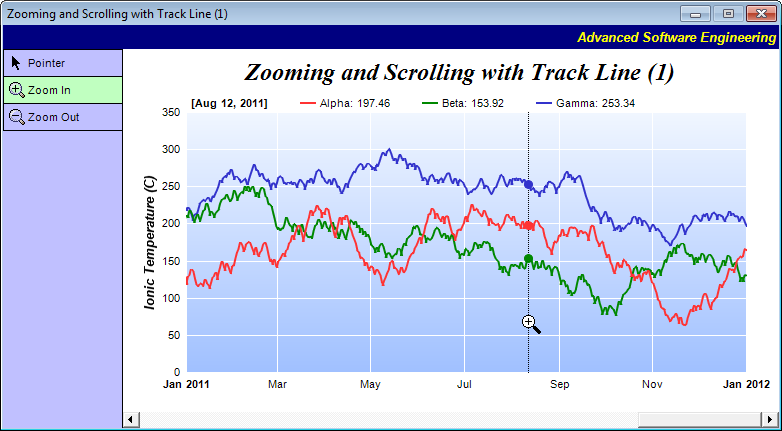[Windows Forms - C# version] NetWinCharts\CSharpWinCharts\frmzoomscrolltrack.cs
using System;
using System.Collections;
using System.Windows.Forms;
using ChartDirector;
namespace CSharpChartExplorer
{
public partial class FrmZoomScrollTrack : Form
{
// Data arrays
private DateTime[] timeStamps;
private double[] dataSeriesA;
private double[] dataSeriesB;
private double[] dataSeriesC;
// Flag to indicated if initialization has been completed. Prevents events from firing before
// controls are properly initialized.
private bool hasFinishedInitialization;
public FrmZoomScrollTrack()
{
InitializeComponent();
}
private void FrmZoomScrollTrack_Load(object sender, EventArgs e)
{
// Load the data
loadData();
// Initialize the WinChartViewer
initChartViewer(winChartViewer1);
// Can handle events now
hasFinishedInitialization = true;
// Trigger the ViewPortChanged event to draw the chart
winChartViewer1.updateViewPort(true, true);
}
//
// Load the data
//
private void loadData()
{
// In this example, we just use random numbers as data.
RanSeries r = new RanSeries(127);
timeStamps = r.getDateSeries(1827, new DateTime(2015, 1, 1), 86400);
dataSeriesA = r.getSeries2(1827, 150, -10, 10);
dataSeriesB = r.getSeries2(1827, 200, -10, 10);
dataSeriesC = r.getSeries2(1827, 250, -8, 8);
}
//
// Initialize the WinChartViewer
//
private void initChartViewer(WinChartViewer viewer)
{
// Set the full x range to be the duration of the data
viewer.setFullRange("x", timeStamps[0], timeStamps[timeStamps.Length - 1]);
// Initialize the view port to show the latest 20% of the time range
viewer.ViewPortWidth = 0.2;
viewer.ViewPortLeft = 1 - viewer.ViewPortWidth;
// Set the maximum zoom to 10 points
viewer.ZoomInWidthLimit = 10.0 / timeStamps.Length;
// Enable mouse wheel zooming by setting the zoom ratio to 1.1 per wheel event
viewer.MouseWheelZoomRatio = 1.1;
// Initially set the mouse usage to "Pointer" mode (Drag to Scroll mode)
pointerPB.Checked = true;
}
//
// The ViewPortChanged event handler. This event occurs if the user scrolls or zooms in
// or out the chart by dragging or clicking on the chart. It can also be triggered by
// calling WinChartViewer.updateViewPort.
//
private void winChartViewer1_ViewPortChanged(object sender, WinViewPortEventArgs e)
{
// In addition to updating the chart, we may also need to update other controls that
// changes based on the view port.
updateControls(winChartViewer1);
// Update the chart if necessary
if (e.NeedUpdateChart)
drawChart(winChartViewer1);
}
//
// Update controls when the view port changed
//
private void updateControls(WinChartViewer viewer)
{
// In this demo, we need to update the scroll bar to reflect the view port position and
// width of the view port.
hScrollBar1.Enabled = viewer.ViewPortWidth < 1;
hScrollBar1.LargeChange = (int)Math.Ceiling(viewer.ViewPortWidth *
(hScrollBar1.Maximum - hScrollBar1.Minimum));
hScrollBar1.SmallChange = (int)Math.Ceiling(hScrollBar1.LargeChange * 0.1);
hScrollBar1.Value = (int)Math.Round(viewer.ViewPortLeft *
(hScrollBar1.Maximum - hScrollBar1.Minimum)) + hScrollBar1.Minimum;
}
//
// Draw the chart.
//
private void drawChart(WinChartViewer viewer)
{
// Get the start date and end date that are visible on the chart.
DateTime viewPortStartDate = Chart.NTime(viewer.getValueAtViewPort("x", viewer.ViewPortLeft));
DateTime viewPortEndDate = Chart.NTime(viewer.getValueAtViewPort("x", viewer.ViewPortRight));
// Get the array indexes that corresponds to the visible start and end dates
int startIndex = (int)Math.Floor(Chart.bSearch(timeStamps, viewPortStartDate));
int endIndex = (int)Math.Ceiling(Chart.bSearch(timeStamps, viewPortEndDate));
int noOfPoints = endIndex - startIndex + 1;
// Extract the part of the data array that are visible.
DateTime[] viewPortTimeStamps = Chart.arraySlice(timeStamps, startIndex, noOfPoints);
double[] viewPortDataSeriesA = Chart.arraySlice(dataSeriesA, startIndex, noOfPoints);
double[] viewPortDataSeriesB = Chart.arraySlice(dataSeriesB, startIndex, noOfPoints);
double[] viewPortDataSeriesC = Chart.arraySlice(dataSeriesC, startIndex, noOfPoints);
//
// At this stage, we have extracted the visible data. We can use those data to plot the chart.
//
//================================================================================
// Configure overall chart appearance.
//================================================================================
// Create an XYChart object of size 640 x 350 pixels
XYChart c = new XYChart(640, 350);
// Set the plotarea at (55, 55) with width 80 pixels less than chart width, and height 90 pixels
// less than chart height. Use a vertical gradient from light blue (f0f6ff) to sky blue (a0c0ff)
// as background. Set border to transparent and grid lines to white (ffffff).
c.setPlotArea(55, 55, c.getWidth() - 80, c.getHeight() - 90, c.linearGradientColor(0, 55, 0,
c.getHeight() - 35, 0xf0f6ff, 0xa0c0ff), -1, Chart.Transparent, 0xffffff, 0xffffff);
// As the data can lie outside the plotarea in a zoomed chart, we need enable clipping.
c.setClipping();
// Add a title to the chart using 18 pts Times New Roman Bold Italic font
c.addTitle(" Zooming and Scrolling with Track Line (1)", "Times New Roman Bold Italic", 18);
// Set legend icon style to use line style icon, sized for 8pt font
c.getLegend().setLineStyleKey();
c.getLegend().setFontSize(8);
// Set the axis stem to transparent
c.xAxis().setColors(Chart.Transparent);
c.yAxis().setColors(Chart.Transparent);
// Add axis title using 10pts Arial Bold Italic font
c.yAxis().setTitle("Ionic Temperature (C)", "Arial Bold Italic", 10);
//================================================================================
// Add data to chart
//================================================================================
//
// In this example, we represent the data by lines. You may modify the code below to use other
// representations (areas, scatter plot, etc).
//
// Add a line layer for the lines, using a line width of 2 pixels
LineLayer layer = c.addLineLayer2();
layer.setLineWidth(2);
// In this demo, we do not have too many data points. In real code, the chart may contain a lot
// of data points when fully zoomed out - much more than the number of horizontal pixels in this
// plot area. So it is a good idea to use fast line mode.
layer.setFastLineMode();
// Now we add the 3 data series to a line layer, using the color red (ff33333), green (008800)
// and blue (3333cc)
layer.setXData(viewPortTimeStamps);
layer.addDataSet(viewPortDataSeriesA, 0xff3333, "Alpha");
layer.addDataSet(viewPortDataSeriesB, 0x008800, "Beta");
layer.addDataSet(viewPortDataSeriesC, 0x3333cc, "Gamma");
//================================================================================
// Configure axis scale and labelling
//================================================================================
// Set the x-axis as a date/time axis with the scale according to the view port x range.
viewer.syncDateAxisWithViewPort("x", c.xAxis());
//
// In this demo, the time range can be from a few years to a few days. We demonstrate how to set
// up different date/time format based on the time range.
//
// If all ticks are yearly aligned, then we use "yyyy" as the label format.
c.xAxis().setFormatCondition("align", 360 * 86400);
c.xAxis().setLabelFormat("{value|yyyy}");
// If all ticks are monthly aligned, then we use "mmm yyyy" in bold font as the first label of a
// year, and "mmm" for other labels.
c.xAxis().setFormatCondition("align", 30 * 86400);
c.xAxis().setMultiFormat(Chart.StartOfYearFilter(), "<*font=bold*>{value|mmm yyyy}",
Chart.AllPassFilter(), "{value|mmm}");
// If all ticks are daily algined, then we use "mmm dd<*br*>yyyy" in bold font as the first
// label of a year, and "mmm dd" in bold font as the first label of a month, and "dd" for other
// labels.
c.xAxis().setFormatCondition("align", 86400);
c.xAxis().setMultiFormat(Chart.StartOfYearFilter(),
"<*block,halign=left*><*font=bold*>{value|mmm dd<*br*>yyyy}", Chart.StartOfMonthFilter(),
"<*font=bold*>{value|mmm dd}");
c.xAxis().setMultiFormat2(Chart.AllPassFilter(), "{value|dd}");
// For all other cases (sub-daily ticks), use "hh:nn<*br*>mmm dd" for the first label of a day,
// and "hh:nn" for other labels.
c.xAxis().setFormatCondition("else");
c.xAxis().setMultiFormat(Chart.StartOfDayFilter(), "<*font=bold*>{value|hh:nn<*br*>mmm dd}",
Chart.AllPassFilter(), "{value|hh:nn}");
//================================================================================
// Output the chart
//================================================================================
// We need to update the track line too. If the mouse is moving on the chart (eg. if
// the user drags the mouse on the chart to scroll it), the track line will be updated
// in the MouseMovePlotArea event. Otherwise, we need to update the track line here.
if (!viewer.IsInMouseMoveEvent)
{
trackLineLegend(c, (null == viewer.Chart) ? c.getPlotArea().getRightX() :
viewer.PlotAreaMouseX);
}
viewer.Chart = c;
}
//
// Pointer (Drag to Scroll) button event handler
//
private void pointerPB_CheckedChanged(object sender, EventArgs e)
{
if (((RadioButton)sender).Checked)
winChartViewer1.MouseUsage = WinChartMouseUsage.ScrollOnDrag;
}
//
// Zoom In button event handler
//
private void zoomInPB_CheckedChanged(object sender, EventArgs e)
{
if (((RadioButton)sender).Checked)
winChartViewer1.MouseUsage = WinChartMouseUsage.ZoomIn;
}
//
// Zoom Out button event handler
//
private void zoomOutPB_CheckedChanged(object sender, EventArgs e)
{
if (((RadioButton)sender).Checked)
winChartViewer1.MouseUsage = WinChartMouseUsage.ZoomOut;
}
//
// The scroll bar event handler
//
private void hScrollBar1_ValueChanged(object sender, EventArgs e)
{
// When the view port is changed (user drags on the chart to scroll), the scroll bar will get
// updated. When the scroll bar changes (eg. user drags on the scroll bar), the view port will
// get updated. This creates an infinite loop. To avoid this, the scroll bar can update the
// view port only if the view port is not updating the scroll bar.
if (hasFinishedInitialization && !winChartViewer1.IsInViewPortChangedEvent)
{
// Set the view port based on the scroll bar
winChartViewer1.ViewPortLeft = ((double)(hScrollBar1.Value - hScrollBar1.Minimum))
/ (hScrollBar1.Maximum - hScrollBar1.Minimum);
// Trigger a view port changed event to update the chart
winChartViewer1.updateViewPort(true, false);
}
}
//
// Draw track cursor when mouse is moving over plotarea
//
private void winChartViewer1_MouseMovePlotArea(object sender, MouseEventArgs e)
{
WinChartViewer viewer = (WinChartViewer)sender;
trackLineLegend((XYChart)viewer.Chart, viewer.PlotAreaMouseX);
viewer.updateDisplay();
}
//
// Draw the track line with legend
//
private void trackLineLegend(XYChart c, int mouseX)
{
// Clear the current dynamic layer and get the DrawArea object to draw on it.
DrawArea d = c.initDynamicLayer();
// The plot area object
PlotArea plotArea = c.getPlotArea();
// Get the data x-value that is nearest to the mouse, and find its pixel coordinate.
double xValue = c.getNearestXValue(mouseX);
int xCoor = c.getXCoor(xValue);
// Draw a vertical track line at the x-position
d.vline(plotArea.getTopY(), plotArea.getBottomY(), xCoor, d.dashLineColor(0x000000, 0x0101));
// Container to hold the legend entries
ArrayList legendEntries = new ArrayList();
// Iterate through all layers to build the legend array
for (int i = 0; i < c.getLayerCount(); ++i) {
Layer layer = c.getLayerByZ(i);
// The data array index of the x-value
int xIndex = layer.getXIndexOf(xValue);
// Iterate through all the data sets in the layer
for (int j = 0; j < layer.getDataSetCount(); ++j) {
ChartDirector.DataSet dataSet = layer.getDataSetByZ(j);
// We are only interested in visible data sets with names
string dataName = dataSet.getDataName();
int color = dataSet.getDataColor();
if ((!string.IsNullOrEmpty(dataName)) && (color != Chart.Transparent)) {
// Build the legend entry, consist of the legend icon, name and data value.
double dataValue = dataSet.getValue(xIndex);
legendEntries.Add("<*block*>" + dataSet.getLegendIcon() + " " + dataName + ": " + ((
dataValue == Chart.NoValue) ? "N/A" : c.formatValue(dataValue, "{value|P4}")) +
"<*/*>");
// Draw a track dot for data points within the plot area
int yCoor = c.getYCoor(dataSet.getPosition(xIndex), dataSet.getUseYAxis());
if ((yCoor >= plotArea.getTopY()) && (yCoor <= plotArea.getBottomY())) {
d.circle(xCoor, yCoor, 4, 4, color, color);
}
}
}
}
// Create the legend by joining the legend entries
legendEntries.Reverse();
string legendText = "<*block,maxWidth=" + plotArea.getWidth() + "*><*block*><*font=Arial Bold*>["
+ c.xAxis().getFormattedLabel(xValue, "mmm dd, yyyy") + "]<*/*> " + String.Join(
" ", (string[])legendEntries.ToArray(typeof(string))) + "<*/*>";
// Display the legend on the top of the plot area
TTFText t = d.text(legendText, "Arial", 8);
t.draw(plotArea.getLeftX() + 5, plotArea.getTopY() - 3, 0x000000, Chart.BottomLeft);
}
}
}
[Windows Forms - VB Version] NetWinCharts\VBNetWinCharts\frmzoomscrolltrack.vb
Imports ChartDirector
Public Class FrmZoomScrollTrack
' Data arrays
Dim timeStamps As DateTime()
Dim dataSeriesA As Double()
Dim dataSeriesB As Double()
Dim dataSeriesC As Double()
' Flag to indicated if initialization has been completed. Prevents events from firing before
' controls are properly initialized.
Private hasFinishedInitialization As Boolean
Private Sub FrmZoomScrollTrack_Load(ByVal sender As Object, ByVal e As EventArgs) _
Handles MyBase.Load
' Load the data
loadData()
' Initialize the WinChartViewer
initChartViewer(winChartViewer1)
' Can handle events now
hasFinishedInitialization = True
' Trigger the ViewPortChanged event to draw the chart
winChartViewer1.updateViewPort(True, True)
End Sub
'
' Load the data
'
Private Sub loadData()
' In this example, we just use random numbers as data.
Dim r As RanSeries = New RanSeries(127)
timeStamps = r.getDateSeries(1827, New DateTime(2015, 1, 1), 86400)
dataSeriesA = r.getSeries2(1827, 150, -10, 10)
dataSeriesB = r.getSeries2(1827, 200, -10, 10)
dataSeriesC = r.getSeries2(1827, 250, -8, 8)
End Sub
'
' Initialize the WinChartViewer
'
Private Sub initChartViewer(ByVal viewer As WinChartViewer)
' Set the full x range to be the duration of the data
viewer.setFullRange("x", timeStamps(0), timeStamps(timeStamps.Length - 1))
' Initialize the view port to show the latest 20% of the time range
viewer.ViewPortWidth = 0.2
viewer.ViewPortLeft = 1 - viewer.ViewPortWidth
' Set the maximum zoom to 10 points
viewer.ZoomInWidthLimit = 10.0 / timeStamps.Length
' Enable mouse wheel zooming by setting the zoom ratio to 1.1 per wheel event
viewer.MouseWheelZoomRatio = 1.1
' Initially set the mouse usage to "Pointer" mode (Drag to Scroll mode)
pointerPB.Checked = True
End Sub
'
' The ViewPortChanged event handler. This event occurs if the user scrolls or zooms in
' or out the chart by dragging or clicking on the chart. It can also be triggered by
' calling WinChartViewer.updateViewPort.
'
Private Sub winChartViewer1_ViewPortChanged(ByVal sender As Object,
ByVal e As WinViewPortEventArgs) Handles winChartViewer1.ViewPortChanged
' In addition to updating the chart, we may also need to update other controls that
' changes based on the view port.
updateControls(winChartViewer1)
' Update the chart if necessary
If e.NeedUpdateChart Then
drawChart(winChartViewer1)
End If
End Sub
'
' Update controls when the view port changed
'
Private Sub updateControls(ByVal viewer As WinChartViewer)
' In this demo, we need to update the scroll bar to reflect the view port position and
' width of the view port.
hScrollBar1.Enabled = viewer.ViewPortWidth < 1
hScrollBar1.LargeChange = Math.Ceiling(viewer.ViewPortWidth *
(hScrollBar1.Maximum - hScrollBar1.Minimum))
hScrollBar1.SmallChange = Math.Ceiling(hScrollBar1.LargeChange * 0.1)
hScrollBar1.Value = Math.Round(viewer.ViewPortLeft *
(hScrollBar1.Maximum - hScrollBar1.Minimum)) + hScrollBar1.Minimum
End Sub
'
' Draw the chart.
'
Private Sub drawChart(ByVal viewer As WinChartViewer)
' Get the start date and end date that are visible on the chart.
Dim viewPortStartDate As DateTime = Chart.NTime(viewer.getValueAtViewPort("x", viewer.ViewPortLeft))
Dim viewPortEndDate As DateTime = Chart.NTime(viewer.getValueAtViewPort("x", viewer.ViewPortRight))
' Get the array indexes that corresponds to the visible start and end dates
Dim startIndex As Integer = Math.Floor(Chart.bSearch(timeStamps, viewPortStartDate))
Dim endIndex As Integer = Math.Ceiling(Chart.bSearch(timeStamps, viewPortEndDate))
Dim noOfPoints As Integer = endIndex - startIndex + 1
' Extract the part of the data array that are visible.
Dim viewPortTimeStamps As DateTime() = Chart.arraySlice(timeStamps, startIndex, noOfPoints)
Dim viewPortDataSeriesA As Double() = Chart.arraySlice(dataSeriesA, startIndex, noOfPoints)
Dim viewPortDataSeriesB As Double() = Chart.arraySlice(dataSeriesB, startIndex, noOfPoints)
Dim viewPortDataSeriesC As Double() = Chart.arraySlice(dataSeriesC, startIndex, noOfPoints)
'
' At this stage, we have extracted the visible data. We can use those data to plot the chart.
'
'================================================================================
' Configure overall chart appearance.
'================================================================================
' Create an XYChart object of size 640 x 350 pixels
Dim c As XYChart = New XYChart(640, 350)
' Set the plotarea at (55, 55) with width 80 pixels less than chart width, and height 90 pixels
' less than chart height. Use a vertical gradient from light blue (f0f6ff) to sky blue (a0c0ff)
' as background. Set border to transparent and grid lines to white (ffffff).
c.setPlotArea(55, 55, c.getWidth() - 80, c.getHeight() - 90, c.linearGradientColor(0, 55, 0,
c.getHeight() - 35, &HF0F6FF, &HA0C0FF), -1, Chart.Transparent, &HFFFFFF, &HFFFFFF)
' As the data can lie outside the plotarea in a zoomed chart, we need enable clipping.
c.setClipping()
' Add a title to the chart using 18 pts Times New Roman Bold Italic font
c.addTitle(" Zooming and Scrolling with Track Line (1)", "Times New Roman Bold Italic", 18)
' Set legend icon style to use line style icon, sized for 8pt font
c.getLegend().setLineStyleKey()
c.getLegend().setFontSize(8)
' Set the axis stem to transparent
c.xAxis().setColors(Chart.Transparent)
c.yAxis().setColors(Chart.Transparent)
' Add axis title using 10pts Arial Bold Italic font
c.yAxis().setTitle("Ionic Temperature (C)", "Arial Bold Italic", 10)
'================================================================================
' Add data to chart
'================================================================================
'
' In this example, we represent the data by lines. You may modify the code below to use other
' representations (areas, scatter plot, etc).
'
' Add a line layer for the lines, using a line width of 2 pixels
Dim layer As LineLayer = c.addLineLayer2()
layer.setLineWidth(2)
' In this demo, we do not have too many data points. In real code, the chart may contain a lot
' of data points when fully zoomed out - much more than the number of horizontal pixels in this
' plot area. So it is a good idea to use fast line mode.
layer.setFastLineMode()
' Now we add the 3 data series to a line layer, using the color red (ff33333), green (008800)
' and blue (3333cc)
layer.setXData(viewPortTimeStamps)
layer.addDataSet(viewPortDataSeriesA, &HFF3333, "Alpha")
layer.addDataSet(viewPortDataSeriesB, &H8800, "Beta")
layer.addDataSet(viewPortDataSeriesC, &H3333CC, "Gamma")
'================================================================================
' Configure axis scale and labelling
'================================================================================
' Set the x-axis as a date/time axis with the scale according to the view port x range.
viewer.syncDateAxisWithViewPort("x", c.xAxis())
'
' In this demo, the time range can be from a few years to a few days. We demonstrate how to set
' up different date/time format based on the time range.
'
' If all ticks are yearly aligned, then we use "yyyy" as the label format.
c.xAxis().setFormatCondition("align", 360 * 86400)
c.xAxis().setLabelFormat("{value|yyyy}")
' If all ticks are monthly aligned, then we use "mmm yyyy" in bold font as the first label of a
' year, and "mmm" for other labels.
c.xAxis().setFormatCondition("align", 30 * 86400)
c.xAxis().setMultiFormat(Chart.StartOfYearFilter(), "<*font=bold*>{value|mmm yyyy}",
Chart.AllPassFilter(), "{value|mmm}")
' If all ticks are daily algined, then we use "mmm dd<*br*>yyyy" in bold font as the first
' label of a year, and "mmm dd" in bold font as the first label of a month, and "dd" for other
' labels.
c.xAxis().setFormatCondition("align", 86400)
c.xAxis().setMultiFormat(Chart.StartOfYearFilter(),
"<*block,halign=left*><*font=bold*>{value|mmm dd<*br*>yyyy}", Chart.StartOfMonthFilter(),
"<*font=bold*>{value|mmm dd}")
c.xAxis().setMultiFormat2(Chart.AllPassFilter(), "{value|dd}")
' For all other cases (sub-daily ticks), use "hh:nn<*br*>mmm dd" for the first label of a day,
' and "hh:nn" for other labels.
c.xAxis().setFormatCondition("else")
c.xAxis().setMultiFormat(Chart.StartOfDayFilter(), "<*font=bold*>{value|hh:nn<*br*>mmm dd}",
Chart.AllPassFilter(), "{value|hh:nn}")
'================================================================================
' Output the chart
'================================================================================
' We need to update the track line too. If the mouse is moving on the chart (eg. if
' the user drags the mouse on the chart to scroll it), the track line will be updated
' in the MouseMovePlotArea event. Otherwise, we need to update the track line here.
If Not viewer.IsInMouseMoveEvent Then
trackLineLegend(c, IIf(IsNothing(viewer.Chart), c.getPlotArea().getRightX(),
viewer.PlotAreaMouseX))
End If
viewer.Chart = c
End Sub
'
' Pointer (Drag to Scroll) button event handler
'
Private Sub pointerPB_CheckedChanged(ByVal sender As Object, ByVal e As EventArgs) _
Handles pointerPB.CheckedChanged
If sender.Checked Then
winChartViewer1.MouseUsage = WinChartMouseUsage.ScrollOnDrag
End If
End Sub
'
' Zoom In button event handler
'
Private Sub zoomInPB_CheckedChanged(ByVal sender As Object, ByVal e As EventArgs) _
Handles zoomInPB.CheckedChanged
If sender.Checked Then
winChartViewer1.MouseUsage = WinChartMouseUsage.ZoomIn
End If
End Sub
'
' Zoom Out button event handler
'
Private Sub zoomOutPB_CheckedChanged(ByVal sender As Object, ByVal e As EventArgs) _
Handles zoomOutPB.CheckedChanged
If sender.Checked Then
winChartViewer1.MouseUsage = WinChartMouseUsage.ZoomOut
End If
End Sub
'
' The scroll bar event handler
'
Private Sub hScrollBar1_ValueChanged(ByVal sender As Object, ByVal e As EventArgs) _
Handles hScrollBar1.ValueChanged
' When the view port is changed (user drags on the chart to scroll), the scroll bar will get
' updated. When the scroll bar changes (eg. user drags on the scroll bar), the view port will
' get updated. This creates an infinite loop. To avoid this, the scroll bar can update the
' view port only if the view port is not updating the scroll bar.
If hasFinishedInitialization And Not winChartViewer1.IsInViewPortChangedEvent Then
' Set the view port based on the scroll bar
winChartViewer1.ViewPortLeft = (hScrollBar1.Value - hScrollBar1.Minimum) /
(hScrollBar1.Maximum - hScrollBar1.Minimum)
' Trigger a view port changed event to update the chart
winChartViewer1.updateViewPort(True, False)
End If
End Sub
'
' Draw track cursor when mouse is moving over plotarea
'
Private Sub winChartViewer1_MouseMovePlotArea(ByVal sender As Object,
ByVal e As System.Windows.Forms.MouseEventArgs) Handles winChartViewer1.MouseMovePlotArea
Dim viewer As WinChartViewer = sender
trackLineLegend(viewer.Chart, viewer.PlotAreaMouseX)
viewer.updateDisplay()
End Sub
'
' Draw the track line with legend
'
Private Sub trackLineLegend(ByVal c As XYChart, ByVal mouseX As Integer)
' Clear the current dynamic layer and get the DrawArea object to draw on it.
Dim d As DrawArea = c.initDynamicLayer()
' The plot area object
Dim plotArea As PlotArea = c.getPlotArea()
' Get the data x-value that is nearest to the mouse, and find its pixel coordinate.
Dim xValue As Double = c.getNearestXValue(mouseX)
Dim xCoor As Integer = c.getXCoor(xValue)
' Draw a vertical track line at the x-position
d.vline(plotArea.getTopY(), plotArea.getBottomY(), xCoor, d.dashLineColor(&H0, &H101))
' Container to hold the legend entries
Dim legendEntries As ArrayList = New ArrayList()
' Iterate through all layers to build the legend array
For i As Integer = 0 To c.getLayerCount() - 1
Dim layer As Layer = c.getLayerByZ(i)
' The data array index of the x-value
Dim xIndex As Integer = layer.getXIndexOf(xValue)
' Iterate through all the data sets in the layer
For j As Integer = 0 To layer.getDataSetCount() - 1
Dim dataSet As ChartDirector.DataSet = layer.getDataSetByZ(j)
' We are only interested in visible data sets with names
Dim dataName As String = dataSet.getDataName()
Dim color As Integer = dataSet.getDataColor()
If (Not String.IsNullOrEmpty(dataName)) And (color <> Chart.Transparent) Then
' Build the legend entry, consist of the legend icon, name and data value.
Dim dataValue As Double = dataSet.getValue(xIndex)
legendEntries.Add("<*block*>" & dataSet.getLegendIcon() & " " & dataName & ": " & IIf(
dataValue = Chart.NoValue, "N/A", c.formatValue(dataValue, "{value|P4}")) & "<*/*>")
' Draw a track dot for data points within the plot area
Dim yCoor As Integer = c.getYCoor(dataSet.getPosition(xIndex), dataSet.getUseYAxis())
If (yCoor >= plotArea.getTopY()) And (yCoor <= plotArea.getBottomY()) Then
d.circle(xCoor, yCoor, 4, 4, color, color)
End If
End If
Next
Next
' Create the legend by joining the legend entries
legendEntries.Reverse()
Dim legendText As String = "<*block,maxWidth=" & plotArea.getWidth() &
"*><*block*><*font=Arial Bold*>[" & c.xAxis().getFormattedLabel(xValue, "mmm dd, yyyy") &
"]<*/*> " & Join(CType(legendEntries.ToArray(GetType(String)), String()), " ") &
"<*/*>"
' Display the legend on the top of the plot area
Dim t As TTFText = d.text(legendText, "Arial", 8)
t.draw(plotArea.getLeftX() + 5, plotArea.getTopY() - 3, &H0, Chart.BottomLeft)
End Sub
End Class
[WPF - XAML] NetWPFCharts\CSharpWPFCharts\ZoomScrollTrackWindow.xaml
<Window x:Class="CSharpWPFCharts.ZoomScrollTrackWindow"
xmlns="http://schemas.microsoft.com/winfx/2006/xaml/presentation"
xmlns:x="http://schemas.microsoft.com/winfx/2006/xaml"
xmlns:d="http://schemas.microsoft.com/expression/blend/2008"
xmlns:mc="http://schemas.openxmlformats.org/markup-compatibility/2006"
xmlns:local="clr-namespace:CSharpWPFCharts"
mc:Ignorable="d"
xmlns:ChartDirector="clr-namespace:ChartDirector;assembly=netchartdir" UseLayoutRounding="True"
Title="Zooming and Scrolling with Track Line (1)" SizeToContent="WidthAndHeight" ResizeMode="NoResize" Loaded="Window_Loaded"
>
<DockPanel>
<Label Content="Advanced Software Engineering" DockPanel.Dock="Top" FontFamily="Arial" FontStyle="Italic" FontWeight="Bold"
FontSize="13" Background="#FF02098D" Foreground="#FFF4FF04" HorizontalContentAlignment="Right" />
<StackPanel DockPanel.Dock="Left" Width="120" Background="#FFF0F0F0">
<RadioButton x:Name="pointerPB" Style="{StaticResource {x:Type ToggleButton}}" HorizontalContentAlignment="Left" Checked="pointerPB_Checked" >
<StackPanel Orientation="Horizontal" Margin="5">
<Image Source="/icons/scroll_icon.png" Height="16" />
<TextBlock Text="Pointer" Margin="6,0,0,0" />
</StackPanel>
</RadioButton>
<RadioButton x:Name="zoomInPB" Style="{StaticResource {x:Type ToggleButton}}" HorizontalContentAlignment="Left" Checked="zoomInPB_Checked" >
<StackPanel Orientation="Horizontal" Margin="5" >
<Image Source="/icons/zoomin_icon.png" Height="16" />
<TextBlock Text="Zoom In" Margin="6,0,0,0" />
</StackPanel>
</RadioButton>
<RadioButton x:Name="zoomOutPB" Style="{StaticResource {x:Type ToggleButton}}" HorizontalContentAlignment="Left" Checked="zoomOutPB_Checked">
<StackPanel Orientation="Horizontal" Margin="5" >
<Image Source="/icons/zoomout_icon.png" Height="16" />
<TextBlock Text="Zoom Out" Margin="6,0,0,0" />
</StackPanel>
</RadioButton>
</StackPanel>
<ChartDirector:WPFChartViewer x:Name="WPFChartViewer1" DockPanel.Dock="Top" Width="640" Height="350" Margin="5"
ViewPortChanged="WPFChartViewer1_ViewPortChanged" MouseMovePlotArea="WPFChartViewer1_MouseMovePlotArea" />
<ScrollBar x:Name="hScrollBar1" DockPanel.Dock="Top" Orientation="Horizontal" ValueChanged="hScrollBar1_ValueChanged" />
</DockPanel>
</Window>
[WPF - C#] NetWPFCharts\CSharpWPFCharts\ZoomScrollTrackWindow.xaml.cs
using System;
using System.Collections.Generic;
using System.Windows;
using System.Windows.Input;
using ChartDirector;
namespace CSharpWPFCharts
{
/// <summary>
/// Interaction logic for ZoomScrollTrack.xaml
/// </summary>
public partial class ZoomScrollTrackWindow : Window
{
// Data arrays
private DateTime[] timeStamps;
private double[] dataSeriesA;
private double[] dataSeriesB;
private double[] dataSeriesC;
public ZoomScrollTrackWindow()
{
InitializeComponent();
}
private void Window_Loaded(object sender, RoutedEventArgs e)
{
// Load the data
loadData();
// Initialize the WinChartViewer
initChartViewer(WPFChartViewer1);
// Trigger the ViewPortChanged event to draw the chart
WPFChartViewer1.updateViewPort(true, true);
}
//
// Load the data
//
private void loadData()
{
// In this example, we just use random numbers as data.
RanSeries r = new RanSeries(127);
timeStamps = r.getDateSeries(1827, new DateTime(2015, 1, 1), 86400);
dataSeriesA = r.getSeries2(1827, 150, -10, 10);
dataSeriesB = r.getSeries2(1827, 200, -10, 10);
dataSeriesC = r.getSeries2(1827, 250, -8, 8);
}
//
// Initialize the WinChartViewer
//
private void initChartViewer(WPFChartViewer viewer)
{
// Set the full x range to be the duration of the data
viewer.setFullRange("x", timeStamps[0], timeStamps[timeStamps.Length - 1]);
// Initialize the view port to show the latest 20% of the time range
viewer.ViewPortWidth = 0.2;
viewer.ViewPortLeft = 1 - viewer.ViewPortWidth;
// Set the maximum zoom to 10 points
viewer.ZoomInWidthLimit = 10.0 / timeStamps.Length;
// Enable mouse wheel zooming by setting the zoom ratio to 1.1 per wheel event
viewer.MouseWheelZoomRatio = 1.1;
// Initially set the mouse usage to "Pointer" mode (Drag to Scroll mode)
pointerPB.IsChecked = true;
}
//
// The ViewPortChanged event handler. This event occurs if the user scrolls or zooms in
// or out the chart by dragging or clicking on the chart. It can also be triggered by
// calling WinChartViewer.updateViewPort.
//
private void WPFChartViewer1_ViewPortChanged(object sender, WPFViewPortEventArgs e)
{
var viewer = sender as WPFChartViewer;
// In addition to updating the chart, we may also need to update other controls that
// changes based on the view port.
updateControls(viewer);
// Update the chart if necessary
if (e.NeedUpdateChart)
drawChart(viewer);
}
//
// Update controls when the view port changed
//
private void updateControls(WPFChartViewer viewer)
{
// In this demo, we need to update the scroll bar to reflect the view port position and
// width of the view port.
hScrollBar1.IsEnabled = viewer.ViewPortWidth < 1;
hScrollBar1.LargeChange = viewer.ViewPortWidth * (hScrollBar1.Maximum - hScrollBar1.Minimum);
hScrollBar1.SmallChange = hScrollBar1.LargeChange * 0.1;
hScrollBar1.ViewportSize = viewer.ViewPortWidth / Math.Max(1E-10, 1 - viewer.ViewPortWidth)
* (hScrollBar1.Maximum - hScrollBar1.Minimum);
hScrollBar1.Value = viewer.ViewPortLeft / Math.Max(1E-10, 1 - viewer.ViewPortWidth)
* (hScrollBar1.Maximum - hScrollBar1.Minimum) + hScrollBar1.Minimum;
}
//
// Draw the chart.
//
private void drawChart(WPFChartViewer viewer)
{
// Get the start date and end date that are visible on the chart.
DateTime viewPortStartDate = Chart.NTime(viewer.getValueAtViewPort("x", viewer.ViewPortLeft));
DateTime viewPortEndDate = Chart.NTime(viewer.getValueAtViewPort("x", viewer.ViewPortRight));
// Get the array indexes that corresponds to the visible start and end dates
int startIndex = (int)Math.Floor(Chart.bSearch(timeStamps, viewPortStartDate));
int endIndex = (int)Math.Ceiling(Chart.bSearch(timeStamps, viewPortEndDate));
int noOfPoints = endIndex - startIndex + 1;
// Extract the part of the data array that are visible.
DateTime[] viewPortTimeStamps = Chart.arraySlice(timeStamps, startIndex, noOfPoints);
double[] viewPortDataSeriesA = Chart.arraySlice(dataSeriesA, startIndex, noOfPoints);
double[] viewPortDataSeriesB = Chart.arraySlice(dataSeriesB, startIndex, noOfPoints);
double[] viewPortDataSeriesC = Chart.arraySlice(dataSeriesC, startIndex, noOfPoints);
//
// At this stage, we have extracted the visible data. We can use those data to plot the chart.
//
//================================================================================
// Configure overall chart appearance.
//================================================================================
// Create an XYChart object of size 640 x 350 pixels
XYChart c = new XYChart(640, 350);
// Set the plotarea at (55, 55) with width 80 pixels less than chart width, and height 90 pixels
// less than chart height. Use a vertical gradient from light blue (f0f6ff) to sky blue (a0c0ff)
// as background. Set border to transparent and grid lines to white (ffffff).
c.setPlotArea(55, 55, c.getWidth() - 80, c.getHeight() - 90, c.linearGradientColor(0, 55, 0,
c.getHeight() - 35, 0xf0f6ff, 0xa0c0ff), -1, Chart.Transparent, 0xffffff, 0xffffff);
// As the data can lie outside the plotarea in a zoomed chart, we need enable clipping.
c.setClipping();
// Add a title to the chart using 18 pts Times New Roman Bold Italic font
c.addTitle(" Zooming and Scrolling with Track Line (1)", "Times New Roman Bold Italic", 18);
// Set legend icon style to use line style icon, sized for 8pt font
c.getLegend().setLineStyleKey();
c.getLegend().setFontSize(8);
// Set the axis stem to transparent
c.xAxis().setColors(Chart.Transparent);
c.yAxis().setColors(Chart.Transparent);
// Add axis title using 10pts Arial Bold Italic font
c.yAxis().setTitle("Ionic Temperature (C)", "Arial Bold Italic", 10);
//================================================================================
// Add data to chart
//================================================================================
//
// In this example, we represent the data by lines. You may modify the code below to use other
// representations (areas, scatter plot, etc).
//
// Add a line layer for the lines, using a line width of 2 pixels
LineLayer layer = c.addLineLayer2();
layer.setLineWidth(2);
// In this demo, we do not have too many data points. In real code, the chart may contain a lot
// of data points when fully zoomed out - much more than the number of horizontal pixels in this
// plot area. So it is a good idea to use fast line mode.
layer.setFastLineMode();
// Now we add the 3 data series to a line layer, using the color red (ff33333), green (008800)
// and blue (3333cc)
layer.setXData(viewPortTimeStamps);
layer.addDataSet(viewPortDataSeriesA, 0xff3333, "Alpha");
layer.addDataSet(viewPortDataSeriesB, 0x008800, "Beta");
layer.addDataSet(viewPortDataSeriesC, 0x3333cc, "Gamma");
//================================================================================
// Configure axis scale and labelling
//================================================================================
// Set the x-axis as a date/time axis with the scale according to the view port x range.
viewer.syncDateAxisWithViewPort("x", c.xAxis());
//
// In this demo, the time range can be from a few years to a few days. We demonstrate how to set
// up different date/time format based on the time range.
//
// If all ticks are yearly aligned, then we use "yyyy" as the label format.
c.xAxis().setFormatCondition("align", 360 * 86400);
c.xAxis().setLabelFormat("{value|yyyy}");
// If all ticks are monthly aligned, then we use "mmm yyyy" in bold font as the first label of a
// year, and "mmm" for other labels.
c.xAxis().setFormatCondition("align", 30 * 86400);
c.xAxis().setMultiFormat(Chart.StartOfYearFilter(), "<*font=bold*>{value|mmm yyyy}",
Chart.AllPassFilter(), "{value|mmm}");
// If all ticks are daily algined, then we use "mmm dd<*br*>yyyy" in bold font as the first
// label of a year, and "mmm dd" in bold font as the first label of a month, and "dd" for other
// labels.
c.xAxis().setFormatCondition("align", 86400);
c.xAxis().setMultiFormat(Chart.StartOfYearFilter(),
"<*block,halign=left*><*font=bold*>{value|mmm dd<*br*>yyyy}", Chart.StartOfMonthFilter(),
"<*font=bold*>{value|mmm dd}");
c.xAxis().setMultiFormat2(Chart.AllPassFilter(), "{value|dd}");
// For all other cases (sub-daily ticks), use "hh:nn<*br*>mmm dd" for the first label of a day,
// and "hh:nn" for other labels.
c.xAxis().setFormatCondition("else");
c.xAxis().setMultiFormat(Chart.StartOfDayFilter(), "<*font=bold*>{value|hh:nn<*br*>mmm dd}",
Chart.AllPassFilter(), "{value|hh:nn}");
//================================================================================
// Output the chart
//================================================================================
// We need to update the track line too. If the mouse is moving on the chart (eg. if
// the user drags the mouse on the chart to scroll it), the track line will be updated
// in the MouseMovePlotArea event. Otherwise, we need to update the track line here.
if (!viewer.IsInMouseMoveEvent)
{
trackLineLegend(c, (null == viewer.Chart) ? c.getPlotArea().getRightX() :
viewer.PlotAreaMouseX);
}
viewer.Chart = c;
}
//
// Pointer (Drag to Scroll) button event handler
//
private void pointerPB_Checked(object sender, RoutedEventArgs e)
{
WPFChartViewer1.MouseUsage = WinChartMouseUsage.ScrollOnDrag;
}
//
// Zoom In button event handler
//
private void zoomInPB_Checked(object sender, RoutedEventArgs e)
{
WPFChartViewer1.MouseUsage = WinChartMouseUsage.ZoomIn;
}
//
// Zoom Out button event handler
//
private void zoomOutPB_Checked(object sender, RoutedEventArgs e)
{
WPFChartViewer1.MouseUsage = WinChartMouseUsage.ZoomOut;
}
//
// The scroll bar event handler
//
private void hScrollBar1_ValueChanged(object sender, RoutedPropertyChangedEventArgs<double> e)
{
var viewer = WPFChartViewer1;
// When the view port is changed (user drags on the chart to scroll), the scroll bar will get
// updated. When the scroll bar changes (eg. user drags on the scroll bar), the view port will
// get updated. This creates an infinite loop. To avoid this, the scroll bar can update the
// view port only if the view port is not updating the scroll bar.
if (!viewer.IsInViewPortChangedEvent)
{
// Set the view port based on the scroll bar
viewer.ViewPortLeft = (hScrollBar1.Value - hScrollBar1.Minimum)
/ (hScrollBar1.Maximum - hScrollBar1.Minimum) * (1 - viewer.ViewPortWidth);
// Trigger a view port changed event to update the chart
viewer.updateViewPort(true, false);
}
}
//
// Draw track cursor when mouse is moving over plotarea
//
private void WPFChartViewer1_MouseMovePlotArea(object sender, MouseEventArgs e)
{
var viewer = sender as WPFChartViewer;
trackLineLegend((XYChart)viewer.Chart, viewer.PlotAreaMouseX);
viewer.updateDisplay();
}
//
// Draw the track line with legend
//
private void trackLineLegend(XYChart c, int mouseX)
{
// Clear the current dynamic layer and get the DrawArea object to draw on it.
DrawArea d = c.initDynamicLayer();
// The plot area object
PlotArea plotArea = c.getPlotArea();
// Get the data x-value that is nearest to the mouse, and find its pixel coordinate.
double xValue = c.getNearestXValue(mouseX);
int xCoor = c.getXCoor(xValue);
// Draw a vertical track line at the x-position
d.vline(plotArea.getTopY(), plotArea.getBottomY(), xCoor, d.dashLineColor(0x000000, 0x0101));
// Container to hold the legend entries
var legendEntries = new List<string>();
// Iterate through all layers to build the legend array
for (int i = 0; i < c.getLayerCount(); ++i)
{
Layer layer = c.getLayerByZ(i);
// The data array index of the x-value
int xIndex = layer.getXIndexOf(xValue);
// Iterate through all the data sets in the layer
for (int j = 0; j < layer.getDataSetCount(); ++j)
{
ChartDirector.DataSet dataSet = layer.getDataSetByZ(j);
// We are only interested in visible data sets with names
string dataName = dataSet.getDataName();
int color = dataSet.getDataColor();
if ((!string.IsNullOrEmpty(dataName)) && (color != Chart.Transparent))
{
// Build the legend entry, consist of the legend icon, name and data value.
double dataValue = dataSet.getValue(xIndex);
legendEntries.Add("<*block*>" + dataSet.getLegendIcon() + " " + dataName + ": " + ((
dataValue == Chart.NoValue) ? "N/A" : c.formatValue(dataValue, "{value|P4}")) +
"<*/*>");
// Draw a track dot for data points within the plot area
int yCoor = c.getYCoor(dataSet.getPosition(xIndex), dataSet.getUseYAxis());
if ((yCoor >= plotArea.getTopY()) && (yCoor <= plotArea.getBottomY()))
{
d.circle(xCoor, yCoor, 4, 4, color, color);
}
}
}
}
// Create the legend by joining the legend entries
legendEntries.Reverse();
string legendText = "<*block,maxWidth=" + plotArea.getWidth() + "*><*block*><*font=Arial Bold*>["
+ c.xAxis().getFormattedLabel(xValue, "mmm dd, yyyy") + "]<*/*> " + String.Join(
" ", legendEntries) + "<*/*>";
// Display the legend on the top of the plot area
TTFText t = d.text(legendText, "Arial", 8);
t.draw(plotArea.getLeftX() + 5, plotArea.getTopY() - 3, 0x000000, Chart.BottomLeft);
}
}
}
© 2023 Advanced Software Engineering Limited. All rights reserved.