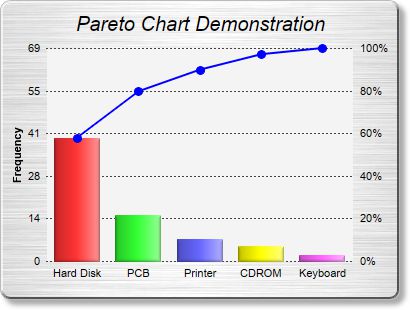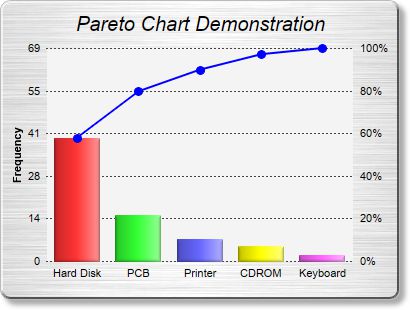
This example demonstrates the pareto chart style.
A pareto chart is a bar chart with the data sorted in descending order, together with a line chart showing the same data in accumulated form. In the current example, the data is shown as both percentages and values on the two y-axes.
The chart in this example is composed of two layers - a
BarLayer created using
XYChart.addBarLayer, and a
LineLayer created using
XYChart.addLineLayer.
This example employs the
ArrayMath utility class for computing the accumulated line, obtaining the scaling factor between the two y-axes, and re-scaling the line data as percentages.
The two y-axes are synchronized using
Axis.syncAxis.
pythondemo\pareto.py
#!/usr/bin/python
# The ChartDirector for Python module is assumed to be in "../lib"
import sys, os
sys.path.insert(0, os.path.join(os.path.abspath(sys.path[0]), "..", "lib"))
from pychartdir import *
# The data for the chart
data = [40, 15, 7, 5, 2]
# The labels for the chart
labels = ["Hard Disk", "PCB", "Printer", "CDROM", "Keyboard"]
# In the pareto chart, the line data are just the accumulation of the raw data, scaled to a range of
# 0 - 100%
lineData = ArrayMath(data)
lineData.acc()
scaleFactor = lineData.max() / 100
if scaleFactor == 0 :
# Avoid division by zero error for zero data
scaleFactor = 1
lineData.div2(scaleFactor)
# Create a XYChart object of size 480 x 300 pixels. Set background color to brushed silver, with a
# grey (bbbbbb) border and 2 pixel 3D raised effect. Use rounded corners. Enable soft drop shadow.
c = XYChart(400, 300, brushedSilverColor(), 0xbbbbbb, 2)
c.setRoundedFrame()
c.setDropShadow()
# Add a title to the chart using 15 points Arial Italic. Set top/bottom margins to 12 pixels.
title = c.addTitle("Pareto Chart Demonstration", "Arial Italic", 15)
title.setMargin2(0, 0, 12, 12)
# Tentatively set the plotarea at (50, 40). Set the width to 100 pixels less than the chart width,
# and the height to 80 pixels less than the chart height. Use pale grey (f4f4f4) background,
# transparent border, and dark grey (444444) dotted grid lines.
c.setPlotArea(50, 40, c.getWidth() - 100, c.getHeight() - 80, 0xf4f4f4, -1, Transparent,
c.dashLineColor(0x444444, DotLine))
# Add a line layer for the pareto line
lineLayer = c.addLineLayer2()
# Add the pareto line using deep blue (0000ff) as the color, with circle symbols
lineLayer.addDataSet(lineData.result(), 0x0000ff).setDataSymbol(CircleShape, 9, 0x0000ff, 0x0000ff)
# Set the line width to 2 pixel
lineLayer.setLineWidth(2)
# Bind the line layer to the secondary (right) y-axis.
lineLayer.setUseYAxis2()
# Add a multi-color bar layer using the given data.
barLayer = c.addBarLayer3(data)
# Set soft lighting for the bars with light direction from the right
barLayer.setBorderColor(Transparent, softLighting(Right))
# Set the labels on the x axis.
c.xAxis().setLabels(labels)
# Set the secondary (right) y-axis scale as 0 - 100 with a tick every 20 units
c.yAxis2().setLinearScale(0, 100, 20)
# Set the format of the secondary (right) y-axis label to include a percentage sign
c.yAxis2().setLabelFormat("{value}%")
# Set the relationship between the two y-axes, which only differ by a scaling factor
c.yAxis().syncAxis(c.yAxis2(), scaleFactor)
# Set the format of the primary y-axis label foramt to show no decimal point
c.yAxis().setLabelFormat("{value|0}")
# Add a title to the primary y-axis
c.yAxis().setTitle("Frequency")
# Set all axes to transparent
c.xAxis().setColors(Transparent)
c.yAxis().setColors(Transparent)
c.yAxis2().setColors(Transparent)
# Adjust the plot area size, such that the bounding box (inclusive of axes) is 10 pixels from the
# left edge, just below the title, 10 pixels from the right edge, and 20 pixels from the bottom
# edge.
c.packPlotArea(10, title.getHeight(), c.getWidth() - 10, c.getHeight() - 20)
# Output the chart
c.makeChart("pareto.jpg")
© 2021 Advanced Software Engineering Limited. All rights reserved.