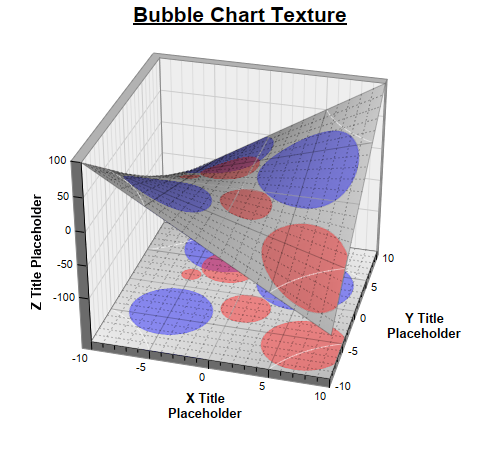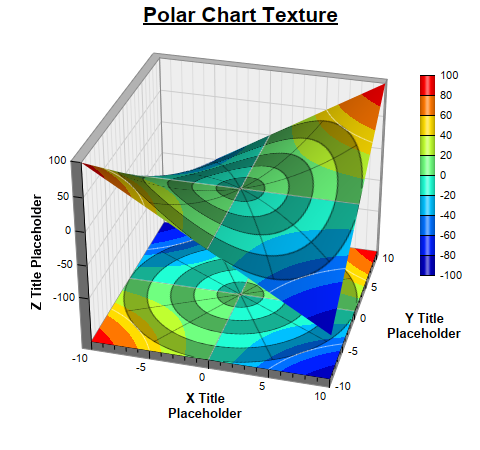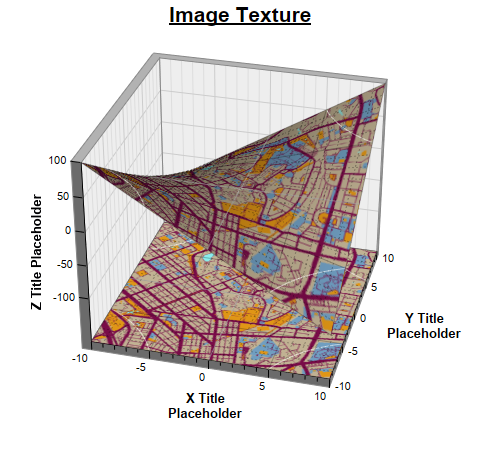pythondemo\surfacetexture.py
#!/usr/bin/python
# The ChartDirector for Python module is assumed to be in "../lib"
import sys, os
sys.path.insert(0, os.path.join(os.path.abspath(sys.path[0]), "..", "lib"))
from pychartdir import *
# Use a bubble chart as the surface texture
def addBubbleTexture(sc) :
# Set the original surface color to be from grey (0xbbbbbb) to light grey (0xeeeeee) based on
# the z-value. This will become the background color of the surface.
sc.colorAxis().setColorGradient(1, [0xbbbbbb, 0xeeeeee])
# The data values for the red bubbles
dataX0 = [-5, -2, 1, 7]
dataY0 = [2, 4, -2, -6]
dataZ0 = [20, 60, 50, 85]
# The data values for the blue bubbles
dataX1 = [5, -5, -3]
dataY1 = [3, -4, 7]
dataZ1 = [100, 85, 95]
# Create a bubble chart of the same size as the surface XY size
c = XYChart(sc.getPlotRegionWidth(), sc.getPlotRegionDepth(), Transparent)
c.setPlotArea(0, 0, c.getWidth(), c.getHeight(), -1, -1, Transparent, Transparent)
# Synchronize the bubble chart axis scale to the surface axis scale. As the surface axes are
# visible, we can hide the bubble chart axes.
c.yAxis().syncAxis(sc.yAxis())
c.xAxis().syncAxis(sc.xAxis())
c.xAxis().setColors(Transparent)
c.yAxis().setColors(Transparent)
# Add bubbles with the semi-transparent red color (0x7fff3333). Also add a matching legend entry
# to the surface chart.
c.addScatterLayer(dataX0, dataY0, "", CircleSymbol, 9, 0x7fff3333, 0x7fff3333).setSymbolScale(
dataZ0)
sc.getLegend().addKey("Hot Zone", 0x7fff3333)
# Add bubbles with the semi-transparent blue color (0x7f3333ff). Also add a matchine legend
# entry to the surface chart
c.addScatterLayer(dataX1, dataY1, "", CircleSymbol, 9, 0x7f3333ff, 0x7f3333ff).setSymbolScale(
dataZ1)
sc.getLegend().addKey("Wet Zone", 0x7f3333ff)
# Before we generate the bubble chart as texture, we must layout the surface chart first. It is
# because the bubble chart axis scale depends on the surface chart axis scale.
sc.layout()
# Output the bubble chart and save it as a resource
sc.setResource("texture", c.makeChart3())
# Use the resource as the texture
sc.setSurfaceTexture(sc.patternColor("@/texture"))
# Use a polar chart as the surface texture
def addPolarTexture(sc) :
sc.setSurfaceAxisGrid(Transparent, Transparent)
c = PolarChart(sc.getPlotRegionWidth(), sc.getPlotRegionDepth(), Transparent)
c.setPlotArea(int(c.getWidth() / 2), int(c.getHeight() / 2), int(c.getWidth() / 2))
# Use alternative light grey/dark grey circular background color
c.setPlotAreaBg(0xaf000000, Transparent)
# Set the grid style to circular grid
c.setGridStyle(0)
# Set angular axis as 0 - 360, with a spoke every 30 units
c.angularAxis().setLinearScale(0, 360, 30)
c.angularAxis().setLabelStyle("normal", 8, Transparent)
c.radialAxis().setLinearScale(0, 10, 2)
c.radialAxis().setColors(Transparent, Transparent)
# Output the polar chart and save it as a resource
sc.setResource("texture", c.makeChart3())
# Use the resource as the texture
sc.setSurfaceTexture(sc.patternColor("@/texture"))
def createChart(chartIndex) :
# The x and y coordinates of the grid
dataX = [-10, -9, -8, -7, -6, -5, -4, -3, -2, -1, 0, 1, 2, 3, 4, 5, 6, 7, 8, 9, 10]
dataY = [-10, -9, -8, -7, -6, -5, -4, -3, -2, -1, 0, 1, 2, 3, 4, 5, 6, 7, 8, 9, 10]
# The values at the grid points. In this example, we will compute the values using the formula z
# = x * y.
dataZ = [0] * (len(dataX) * len(dataY))
for yIndex in range(0, len(dataY)) :
for xIndex in range(0, len(dataX)) :
dataZ[yIndex * len(dataX) + xIndex] = dataX[xIndex] * dataY[yIndex]
# Create a SurfaceChart object of size 480 x 450 pixels
c = SurfaceChart(480, 450)
# Set the center of the plot region at (240, 210), and set width x depth x height to 240 x 240 x
# 200 pixels
c.setPlotRegion(240, 210, 240, 240, 200)
# Set the elevation and rotation angles to 30 and 15 degrees
c.setViewAngle(30, 15)
# Set the data to use to plot the chart
c.setData(dataX, dataY, dataZ)
# Spline interpolate data to a 80 x 80 grid for a smooth surface
c.setInterpolation(80, 80)
# Reserve 50 pixels at the bottom of the z-axis to allow for the XY projection
c.zAxis().setMargin(0, 50)
# Add XY projection
c.addXYProjection()
# Use semi-transparent black (0xc0000000) for x and y major surface grid lines. Use dotted style
# for x and y minor surface grid lines.
majorGridColor = 0xc0000000
minorGridColor = c.dashLineColor(majorGridColor, DotLine)
c.setSurfaceAxisGrid(majorGridColor, majorGridColor, minorGridColor, minorGridColor)
# Get the surface texture
textureChart = None
if chartIndex == 0 :
# Surface texture is a bubble chart
c.addTitle("<*underline=2*>Bubble Chart Texture", "Arial Bold", 16)
# This texture uses the legend box, so we need to add a legend box to the chart at (490,
# 200).
b = c.addLegend(490, 200, 1, "Arial Bold", 10)
b.setBackground(Transparent, Transparent)
b.setMaxWidth(c.getWidth() - 490 - 1)
# Add the texture
addBubbleTexture(c)
elif chartIndex == 1 :
# Surface Texture is a polar chart
c.addTitle("<*underline=2*>Polar Chart Texture", "Arial Bold", 16)
# This texture uses the color axis, so we add the color axis at (420, 75)
cAxis = c.setColorAxis(420, 75, TopLeft, 200, Right)
# By default, the color axis synchronizes with the z-axis. We cancel the synchronization so
# that the color axis will auto-scale independently.
cAxis.syncAxis(None)
# Add the texture
addPolarTexture(c)
else :
# Surface Texture is an image
c.addTitle("<*underline=2*>Image Texture", "Arial Bold", 16)
# Use a DrawArea to load the image
d = DrawArea()
d.load("maptexture.png")
d.resize(c.getPlotRegionWidth(), c.getPlotRegionDepth())
# Set the DrawArea as a resource
c.setResource("texture", d)
# Use the resource as the texture
c.setSurfaceTexture(c.patternColor("@/texture"))
# Set contour lines to semi-transparent white (80ffffff)
c.setContourColor(0x80ffffff)
# Set the x, y and z axis titles using 10 pt Arial Bold font
c.xAxis().setTitle("X Title<*br*>Placeholder", "Arial Bold", 10)
c.yAxis().setTitle("Y Title<*br*>Placeholder", "Arial Bold", 10)
c.zAxis().setTitle("Z Title Placeholder", "Arial Bold", 10)
# Output the chart
c.makeChart("surfacetexture%s.png" % chartIndex)
createChart(0)
createChart(1)
createChart(2)
© 2021 Advanced Software Engineering Limited. All rights reserved.